Virtual Portal
Last update:2023-08-29 15:34:48
1. Usage Scenario
This page configures watermark policy.
Watermark is one of the important data loss protections. Once watermark is configured, when users visit applications via browser or securebox (add on service), the watermark will be floated below the text.
2. Operation Steps
ESA platform has pre-configured a default watermark or you can add your own.
A: Add customized watermark
Go to Object Management–>Watermark–>New, enter the information as guided, then save.

B: Add watermark policy
Go to System Settings–> Virtual Portal–Watermark–>New, select watermark on list and select the applications that will be added with the watermark, then save.
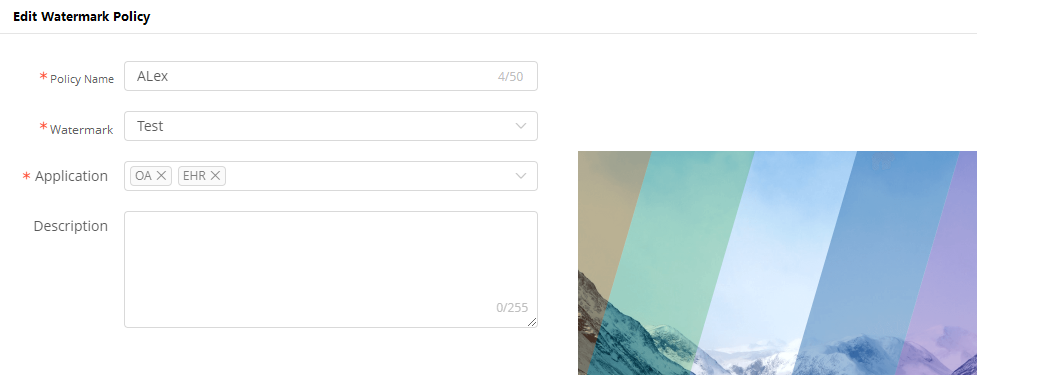
Is the content of this document helpful to you?
Yes
I have suggestion