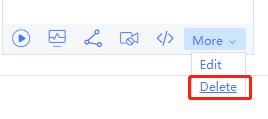Channel Operations
Last update:2022-01-07 14:53:22
In the Channels page, you can do operations such as starting, monitoring, sharing, banning, and resuming live channels.
Start Streaming
Select a channel in the channel list, click the Start icon, and select Third-party Encoder in the pop-up window to get the push-stream URL (Server). For detailed introduction of how to push a stream, please refer to the chapter of Start Live Streaming.
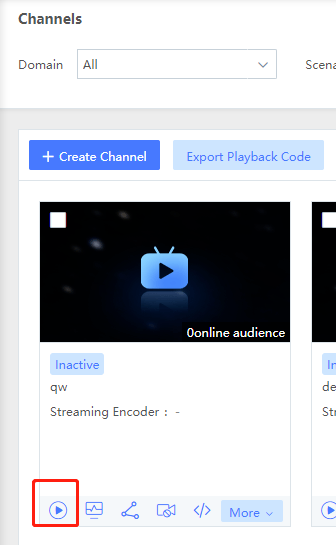
Real-time Channel Monitoring
In the Channels page, click the Monitor icon to open the real-time monitoring page of a channel.
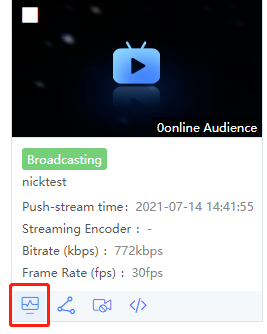
The monitoring page has a Real-time Monitor page and a Monitor History page.
In the Real-time Monitor page, you can directly watch the live stream, and perform operations such as stream banning and recording. You can also check the real-time statistics of the stream, including its latency, bitrate, frame rate, and frame loss rate.


In the Monitor History page, you can review the streaming history of the channels.
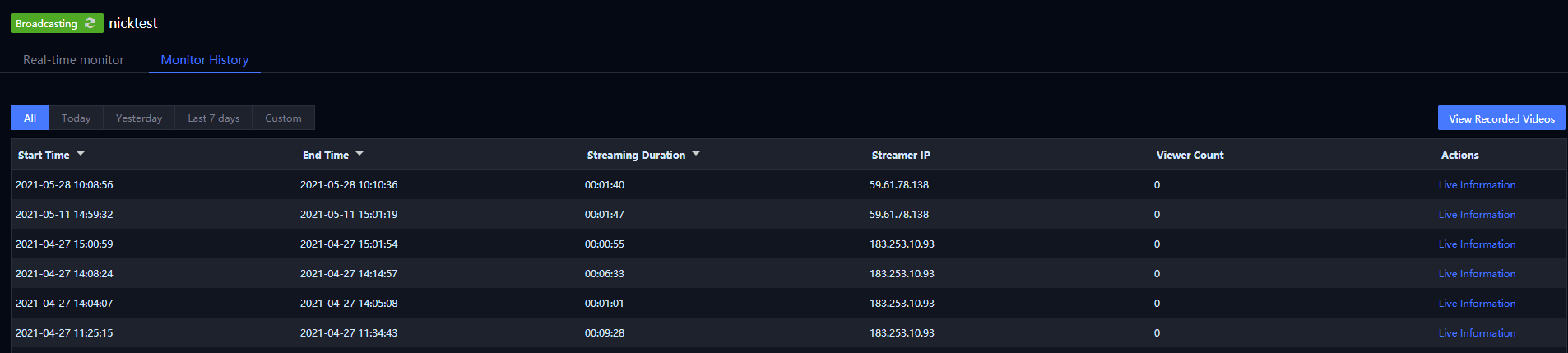
Channel Sharing
Select a channel in the channel list, click the Share icon, and the channel sharing window will pop up, including the channel name, broadcasting time, password, share link, etc. You can share the channel with others via copying and sending them the share link.
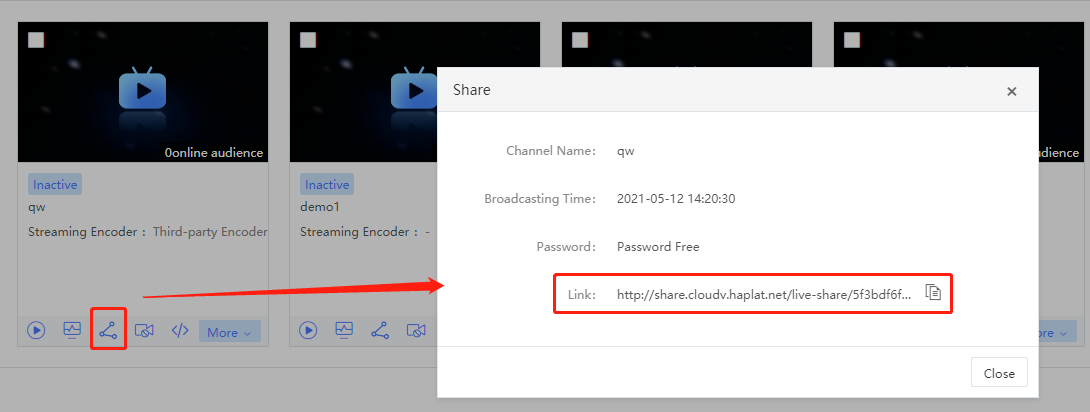
Channel Banning/Resuming
Click the Ban icon to ban a channel. A banned channel will be resumed after 7 days.
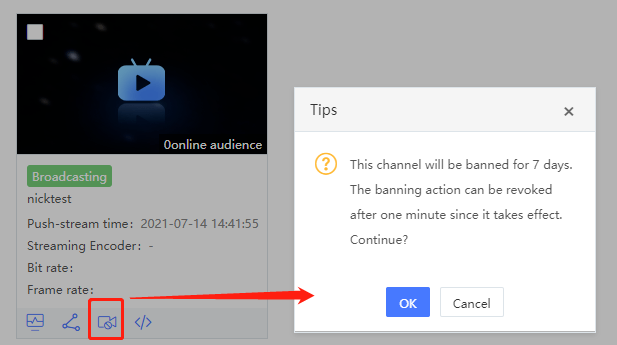
Channel Editing
Select a channel in the channel list, click More, then click the Edit button to modify the channel settings, including the basic information, live settings, and link settings. For the detailed settings description, please refer to chapter - Create Channel.
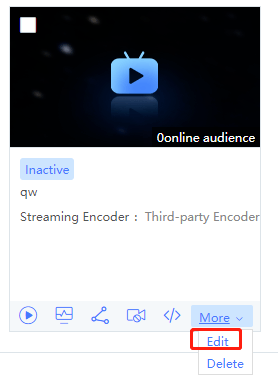
Channel Deletion
Select a channel in the channel list, click More, and then click Delete to delete the channel.