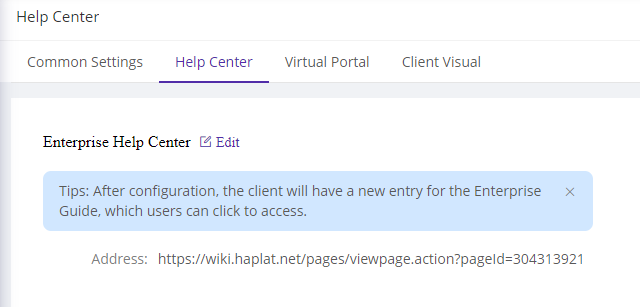Client Access
Last update:2023-08-09 11:42:04
1. Usage Scenario
ESA offers a powerful and easy to use client for users to quickly and securely access to enterprise applications. ESA client offers functionalities including:
- One uniformed portal to all authorized resources
- Check login devices and manage authorized device for this account
- Check device security status
- Manage user account info
- Use advanced value added service:
Secure workspace , EDR integrated capability and more in the future
To know the installation and user guide about ESA client, please go to: ESA User Guide
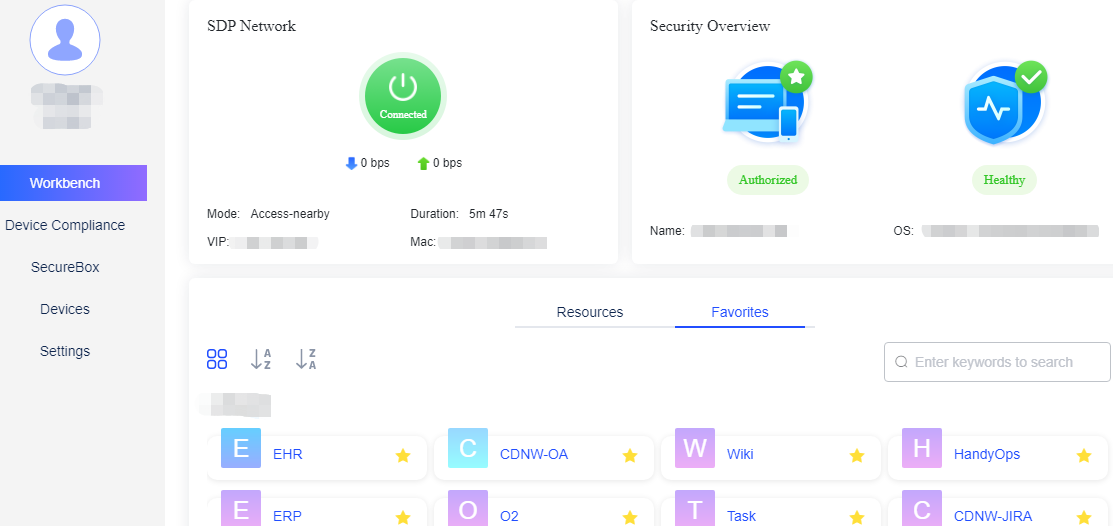
2. Operation Steps
1) Install ESA client
The website to download ESA client is underdeveloping, please contact CDNetworks customer service to get installation package.
Note that ESA client is kind of VPN service. In first installation on mobile device, the system will notify you that VPN service will be created on your device. Also, ESA collect neccessary personal information to provide service. Please refer to Privacy Terms for details.
2) Login to ESA client
Please get enterprise ID, username and password from your IT administrator for login.
If MFA is enabled on your account and request re-authentication when login, please refer to TOTP Authentication for step by step guidance.
3) Customize your ESA client
We offer the capabbility for enterprises to customize ESA client by need.
-
Customize Watermark
A: Add Watermark
B: Select Watermark under Virtual Portal
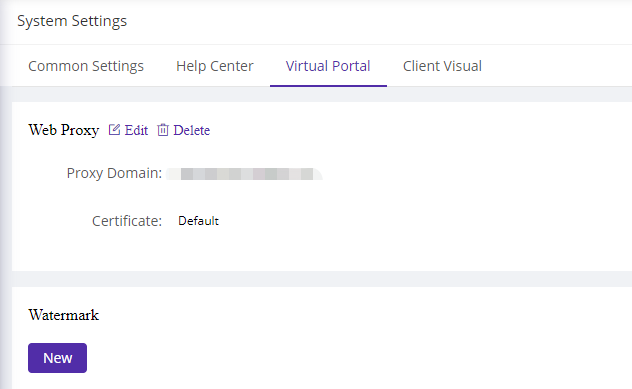
-
Customize Enterprise logo under Client Visual
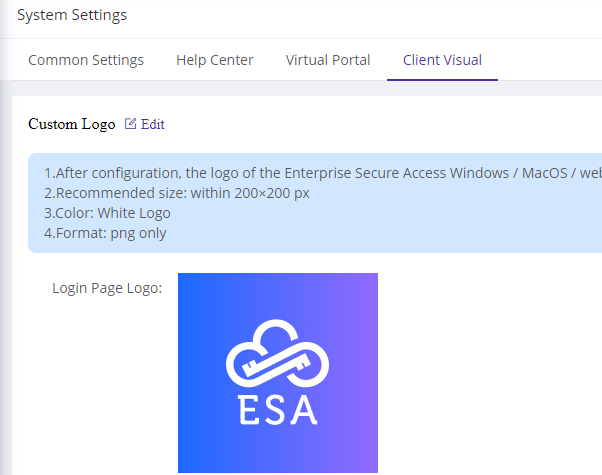
-
Customize Help Center under Help Center
Enterprises may have own help doc or wiki for internal use. You can add your own wiki address on ESA client. Once configured, when user click on help center on ESA client, it will be redirected to enterprise wiki.