Control by Function
Last update:2023-05-22 17:51:24
1. Usage Scenario
IT administrators can create functional access control policies to manage user functional permissions through different policy conditions. When a user’s behavior or status meets the conditions set by the IT administrator in advance, the user will be allowed to operate the following five functions.
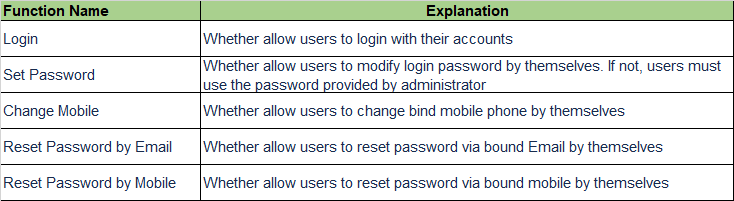
2. Operation Steps
1) Add access control policy by function
- Go to Dynamic Authorization–>Access Control–>Control by Function, click New.
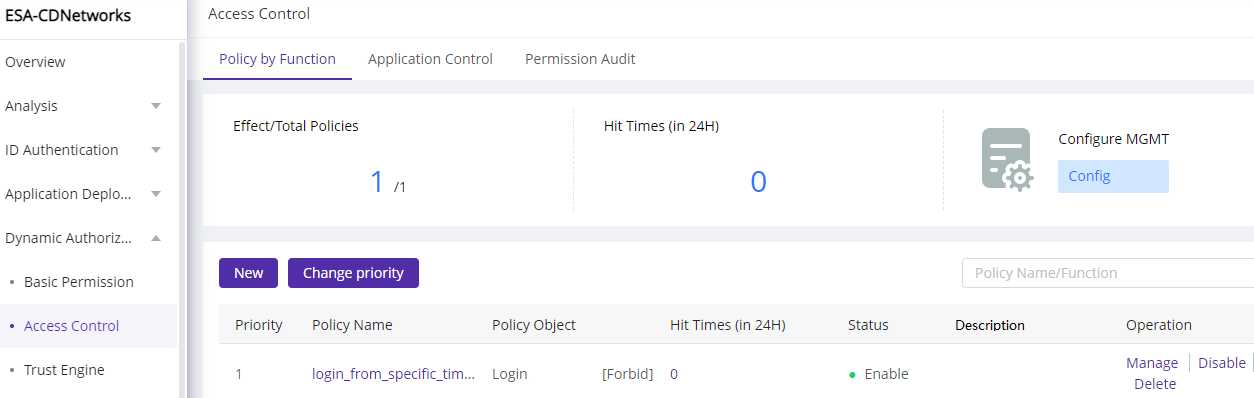
- Follow the tips to fill in the policy information.
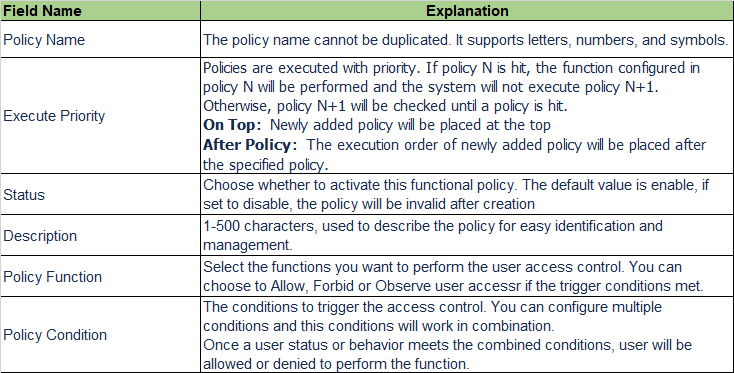
- ESA offers rich condition dimensions for administrators to control user access flexibly.
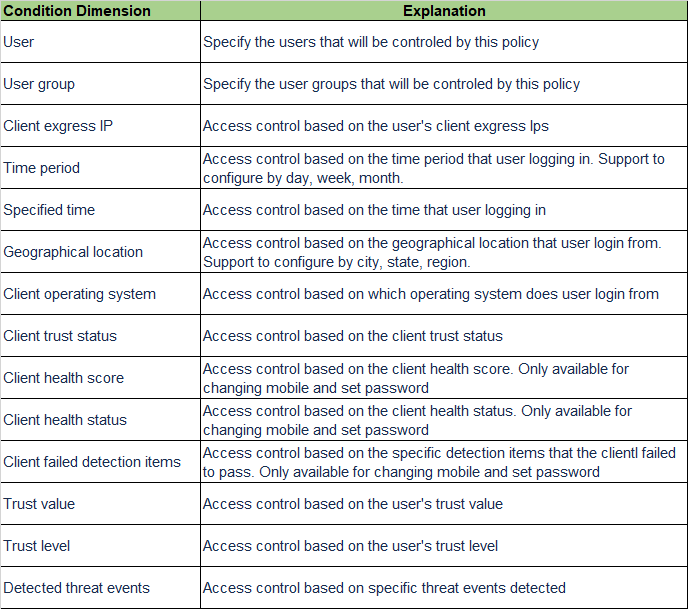
Here is an example for your easier understanding
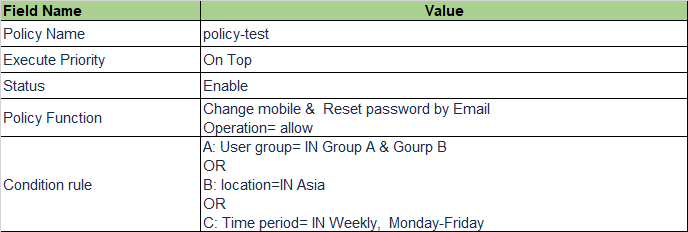
This policy means:
The policy will be placed at the Top of policy list with priority=1 and it will take effect when it is saved. Only users from Group A and Group B are allowed to change mobile and reset password via Email from Monday to Friday when they are login to ESA platform from Asia.
2) Manage functional policies
Go to Dynamic Authorization–>Access Control–>Control by Function, select the policy to be managed. On this page, you can:
-
Click “Manage” to enter the access control policy details, where you can view and modify the policy’s basic information, policy objects, and policy conditions.
-
Click “Disable” to deactivate the policy. Once disabled, the policy will not work but the policy configuration remains.
-
Click “Enable” activate the policy.
-
Click “Delete” to delete the policy. Once deleted, the policy will not work and the policy configuration will be cleared.
-
Click “Change Priority” to adjust the execution order of policies.