Control by Application
Last update:2023-05-22 17:51:25
1. Usage Scenario
IT administrators can create access control policies by application granularity to manage users’ permissions through different policy conditions. When a user’s behavior or status meets the conditions set by the IT administrator in advance, the user will be allowed/denied to access to specific applications.
2. Operation Steps
1) Add access control policy by application
-
Go to Dynamic Authorization–>Access Control–>Application Control, click New .
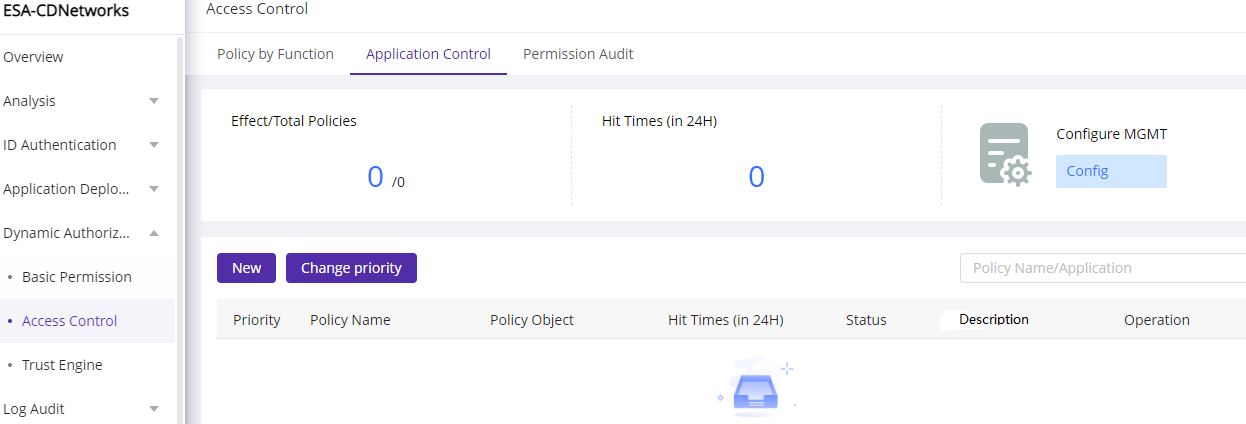
-
Follow the tips to fill in the policy information.
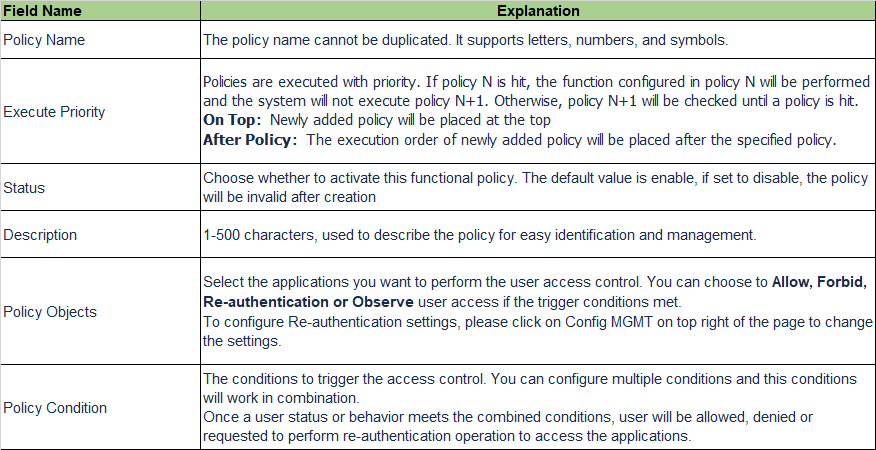
-
ESA offers rich condition dimensions for administrators to control user access flexibly.
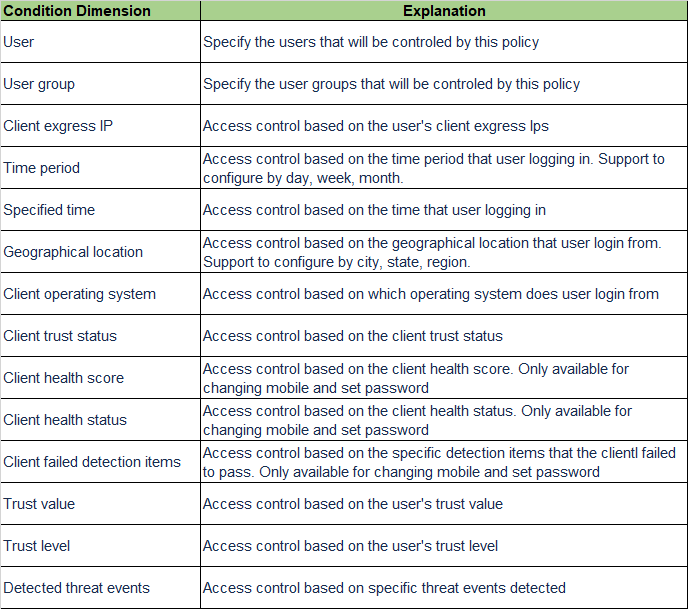
Here is an example for your easy understanding:
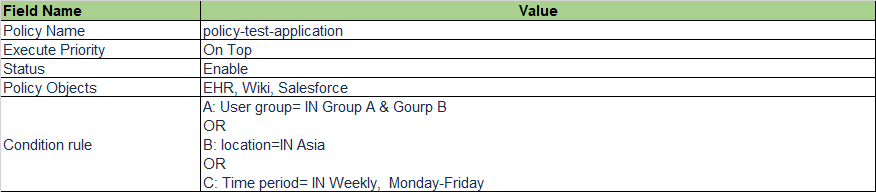
This policy means:
The policy will be placed at the Top of policy list with priority=1 and it will take effect when it is saved. Only users from Group A and Group B are allowed to access to EHR, Wiki and Salesforce systems from Monday to Friday when they are login to ESA platform from Asia.
2) Manage functional policies
Go to Dynamic Authorization–>Access Control–>Application Control, select the policy to be managed. On this page, you can:
-
Click “Manage” to enter the access control policy details, where you can view and modify the policy’s basic information, policy objects, and policy conditions.
-
Click “Disable” to deactivate the policy. Once disabled, the policy will not work but the policy configuration remains.
-
Click “Enable” activate the policy.
-
Click “Delete” to delete the policy. Once deleted, the policy will not work and the policy configuration will be cleared.
-
Click “Change Priority” to adjust the execution order of policies.