Delete A Custom Image
Last update:2024-08-28 16:24:04
Operations Scenario
When the custom image is no longer used, the user can delete it, and deleting the image does not affect the instances created using the image.
Operations Steps
1. Log in to the Edge Cloud Host console.
2. On the left navigation bar, click [Image Management ].
3. Find the image that needs to be operations on the custom image list page:
- Delete a single image: Select the image to be deleted, and click [ Batch deletion] at the top of the list; or click [Delete] in the operations bar on the right.
- Delete multiple images: Select all the images that need to be deleted, and click the [Batch deletion] button at the top of the list. You can Batch delete.
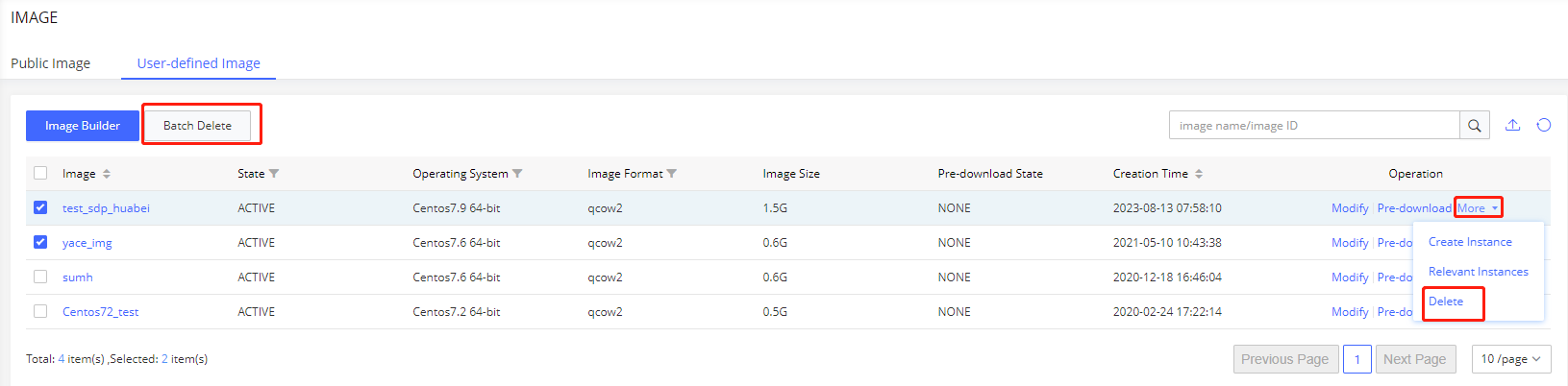
4. After clicking [Delete] or [Batch Delete], a pop-up box will appear for confirmation, click [OK], and the image will be deleted.
Is the content of this document helpful to you?
Yes
I have suggestion