CDNetworks Documentation Edge Application Manage Functions In Edge Cloud Apps Edit Your ECA Function
Edit Your ECA Function
Last update:2024-12-24 17:06:04
CDNetworks Edge Cloud Apps allows you to view, edit, and delete the functions you’ve created. This guide will walk you through how to search for, view, and manage your functions.
Searching for Your Functions
You can quickly search for your created functions using the CDNetworks Console.
- Log in to the CDNetworks Console, select Edge Application product, and navigate to the Function List page under the Edge Cloud Apps menu bar.
- On the Function List page, you can filter the functions you wish to view by the following criteria:
- Associated Domain: Enter the domain name associated with the function to match.
- Function Name: Enter the function name to match.
- Function Alias: Enter the function alias to match.
- After entering your desired filtering criteria, the function list will display the relevant functions.
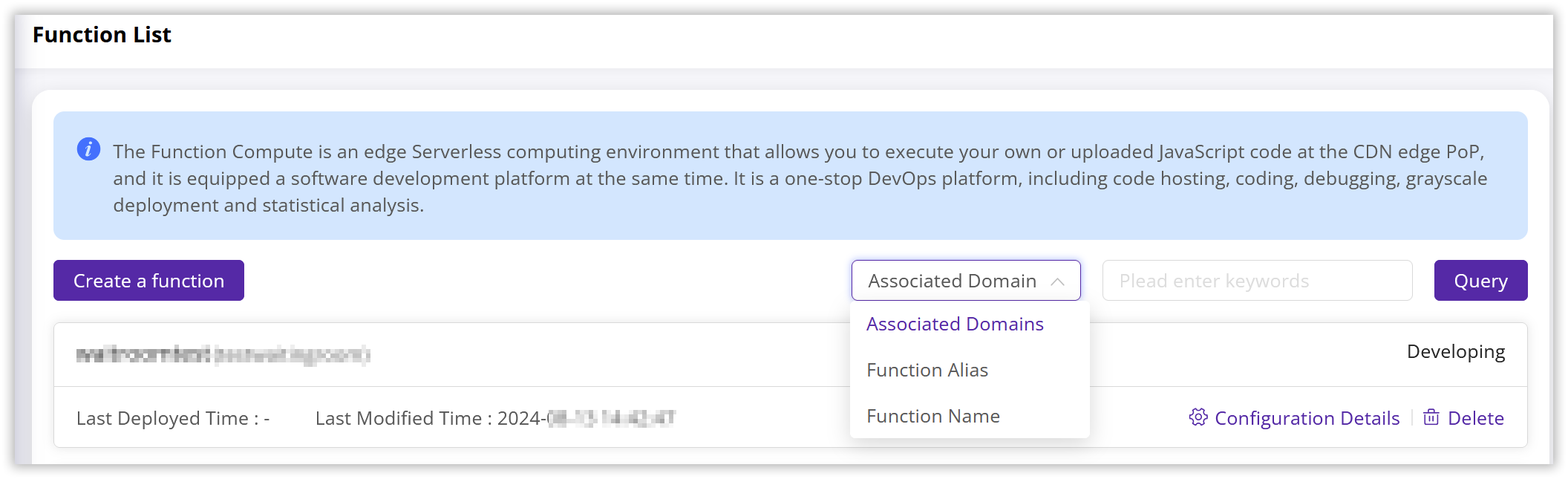
Viewing Function Details
Once you’ve located the desired function in the function list, click Configuration Details to access the Function Details page where you can view comprehensive information about the function.
- Basic Information: In the Basic Information section, you can view the function’s name, alias, and associated test domain. You can also modify the function alias and re-select the associated test domain here.
- Configuration Tabs: Below the basic information section, you’ll find four configuration tabs. You can switch between these tabs to access different configuration interfaces:
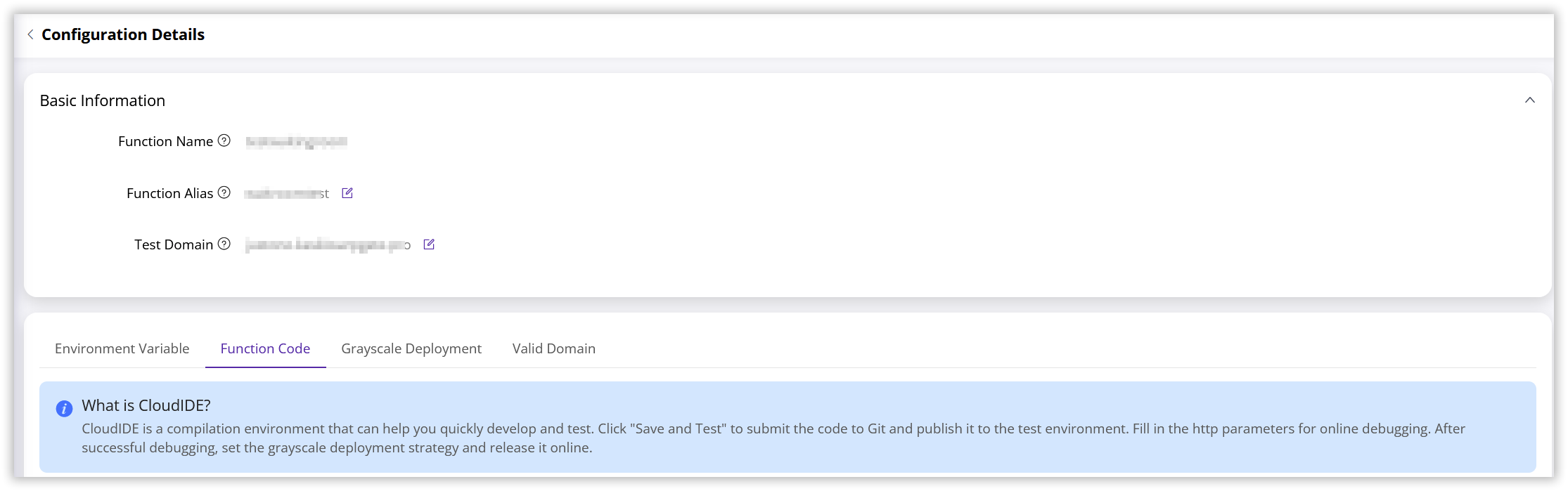
- Environment Variables Configuration: This page allows you to set environment variables for your function, which can help separate configuration information from your code, improving code maintainability and security. Refer to the Environment Variables documentation to learn about configuring environment variables.
- Function Code: Clicking the “Function Code” tab will display the function’s code. To edit or update your code, click the “Edit Code” button, which will redirect you to CloudIDE for editing and debugging.
- Grayscale Deployment: On the Grayscale Deployment interface, you can view grayscale deployment records or reconfigure the deployment strategy for your function. For more information on Grayscale Deployment, please visit our Function Deployment documentation.
- Active Domains: This page displays the domains currently associated with this function. Clicking “View” will redirect you to the Function Trigger list for related queries and configuration actions. Refer to the Trigger documentation for further details.
Deleting a Function
On Edge Cloud Apps, you can delete functions that are no longer needed. Please note that deleting a function is irreversible. Once deleted, you will not be able to recover the function or its associated data.
- Log in to the CDNetworks Console, select Edge Application product, and navigate to the Function List page under the Edge Cloud Apps menu bar.
- Locate the function you wish to delete on the Function List page.
- Click the Delete button in the function’s operation bar.
- A confirmation dialog will appear. Please read the prompt message and confirm that you wish to delete the function.
- Click the Confirm button to permanently delete the function.
Constraints on Function Deletion
- Functions in the “Developing” state can be deleted. These functions have not been deployed to the production environment, so deleting them will not affect your live services.
- Functions in the “Not Effective” state can be deleted. These functions have been deployed to the production environment but are not yet associated with any domain or trigger, so deleting them will not affect your live services.
- Functions in the active state cannot be deleted. These functions have been associated with a domain or trigger and are handling live traffic. To avoid impacting your live services, you must first disassociate the domain before deleting these functions.
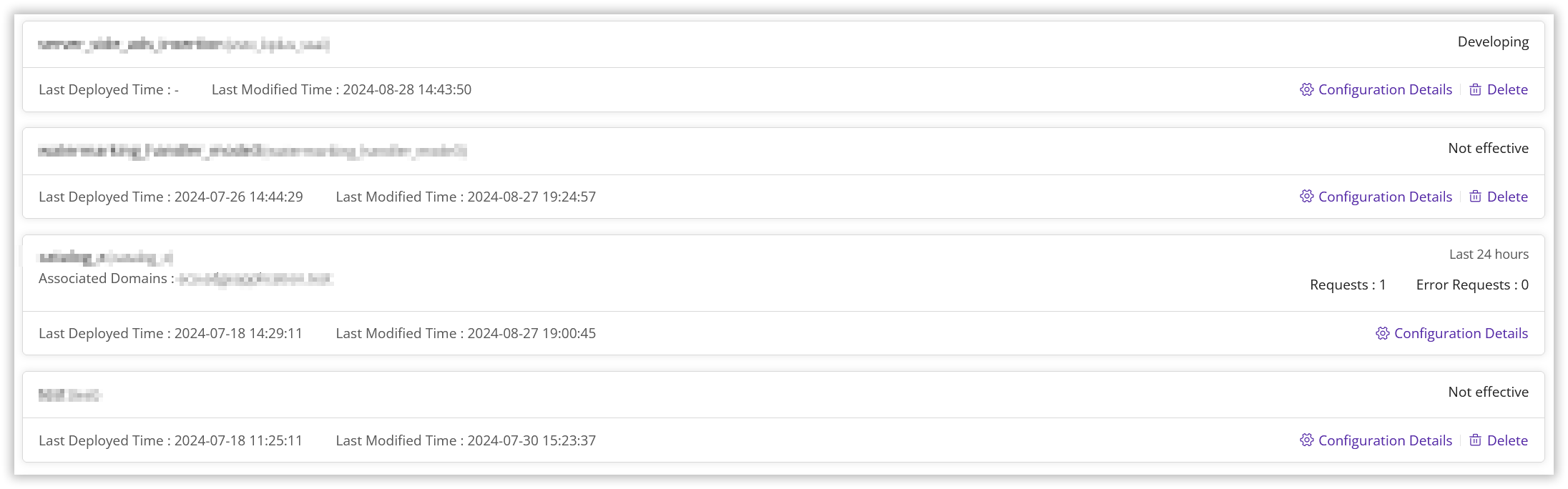
Is the content of this document helpful to you?
Yes
I have suggestion