Deployment Management
Last update:2024-09-03 15:22:35
CDNetworks Edge Cloud Apps allows you to view the details and execution status of your created grayscale deployment plans at any time. You can monitor the deployment progress, review the code content, and terminate the deployment plan if needed.
Viewing Grayscale Deployment List
- Log in to the CDNetworks Console, select the Edge Application product, and navigate to the Function List page under the Edge Cloud Apps menu bar.
- Click on the function for which you wish to view the deployment records to access the Grayscale Deployment tab. On this page, you can view all created grayscale deployment plans, including the plan creation time, deployed version, operator, and current status.
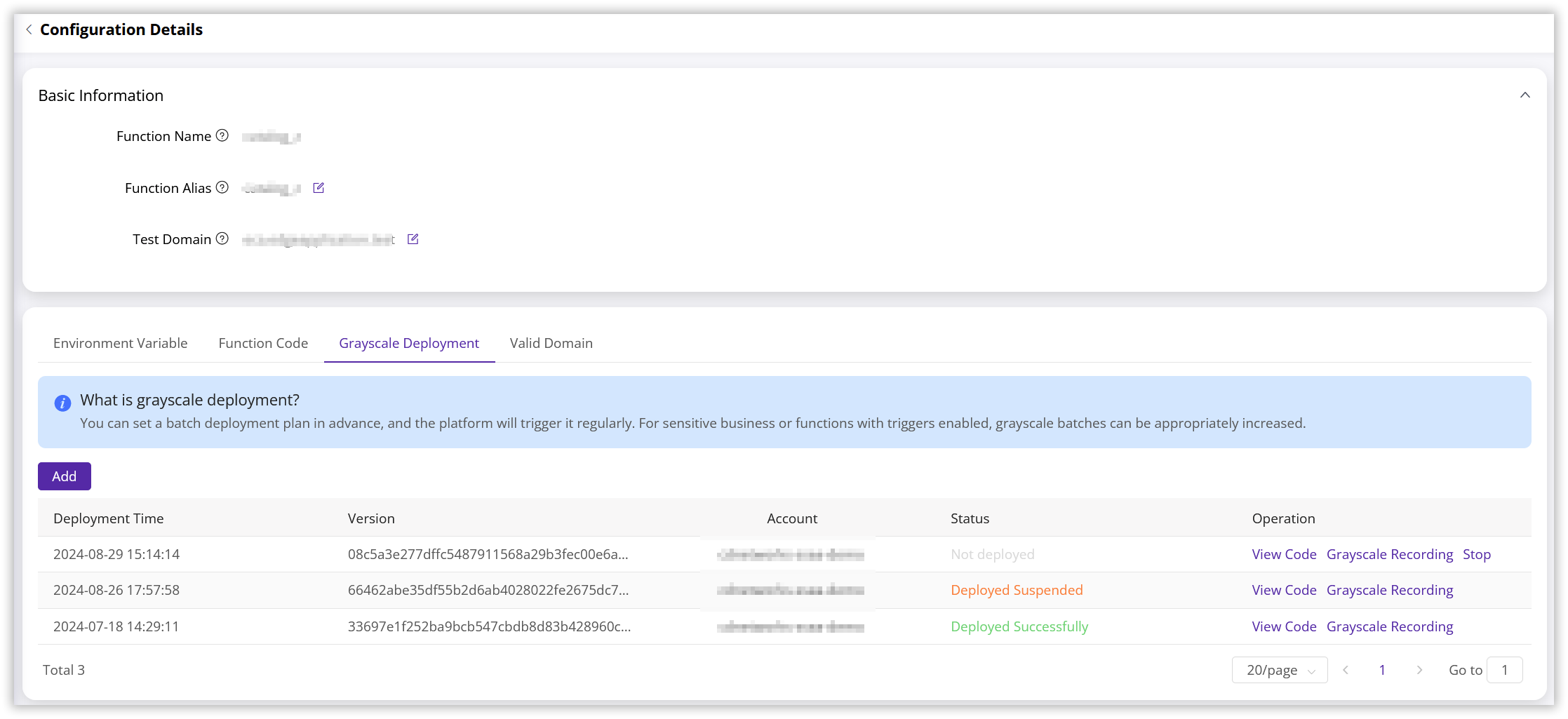
Monitoring Deployment Progress
You can view the deployment progress of each batch in real-time within the grayscale deployment list. The deployment statuses are as follows:
- Not Deployed: The batch has not yet started deploying.
- Deploying: The batch is currently being deployed.
- Deployment Successfully: The batch has been successfully deployed.
- Deployment Suspended: The batch deployment has been temporarily suspended as per your instruction.
- Deployment Failed: The batch deployment has failed. If you encounter deployment failures, please contact the CDNetworks Customer Support Team for assistance.
Please note that you cannot create a new deployment plan while there are undeployed batches in your current deployment list. You must wait for all batches in the current plan to complete execution before creating a new plan.
Viewing the Code of a Grayscale Deployment
You can view the code version used for each deployment plan in the grayscale deployment list.
- In the grayscale deployment list, select the deployment record you want to view.
- Click the View Code button in the right-side operation bar. This will open a dedicated window displaying the code for that specific version.
- You can then conveniently copy the code using the copy button located in the top right corner.
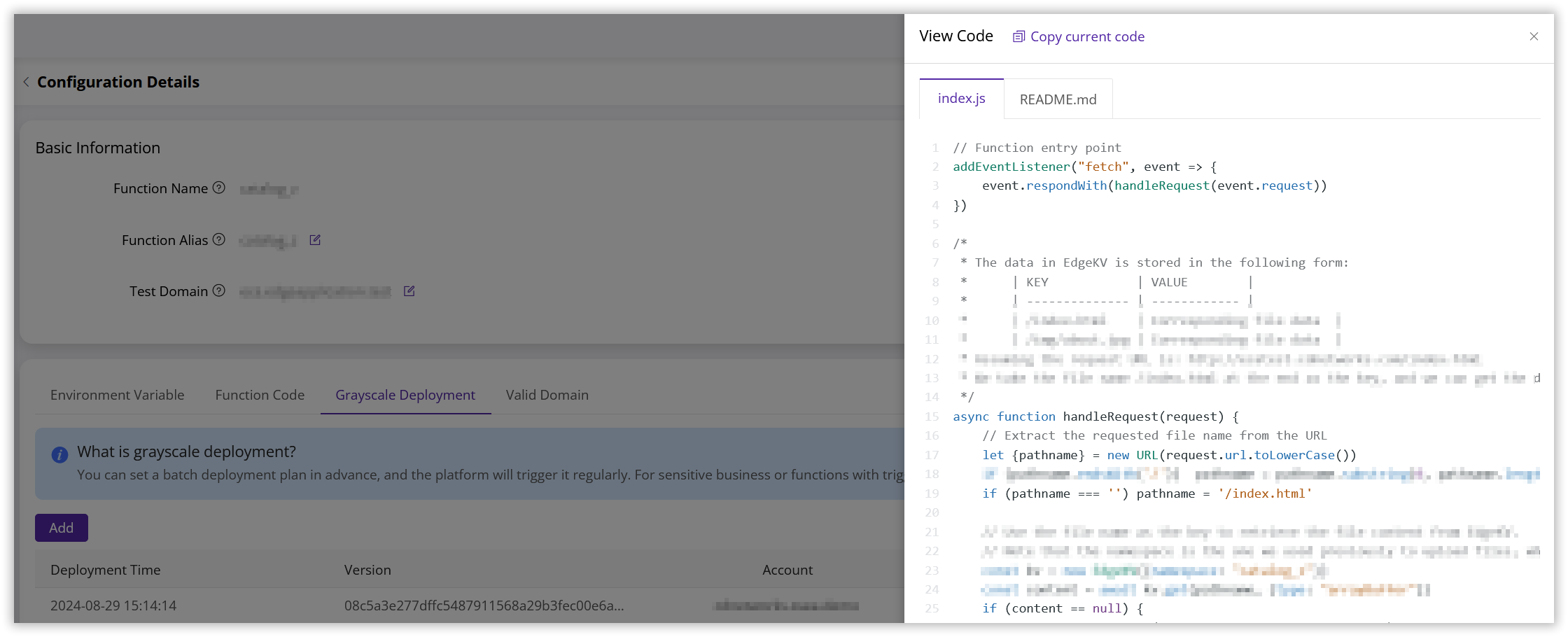
Terminating a Grayscale Deployment
If you need to stop an ongoing grayscale deployment, for instance, if you discover an issue with the new function version that requires immediate rollback, you can terminate the current grayscale deployment plan.
- In the grayscale deployment list, locate the deployment plan you wish to terminate.
- Click the Stop button in the operation bar to the right of the plan.
- The system will display a confirmation dialog box, prompting you to confirm the termination of the plan.
- Click the Confirm button. The system will terminate the grayscale deployment plan. The plan’s status will change to Deployed Suspended.
Note
Terminating a grayscale deployment plan is an irreversible action. If you need to redeploy this version or modify the grayscale deployment plan, create a new plan.
Rolling Back to a Previous Version
If you have any concerns and need to revert to a previous function version, follow these steps:
- Terminate the currently running grayscale deployment plan (if one exists).
- Enter CloudIDE, edit your function code, and identify the version you wish to roll back to.
- Save the code and initiate a new deployment task, selecting the desired version for deployment.