Creating a user-account
Last update:2022-06-09 12:17:11
Overview
In CDNetworks Console IAM, you should create new user accounts according to follow steps. this procedure is based on CDN/Security products with conditions that you use Main Account or Sub Account that has the same role as Main Account.
This article describes how to create a new user account concisely considering CDNetworks products.
- When you create a new user account to use CDN product/Cloud Security product, you should create a new-user account following steps - Step #1, Step #2, Step #3.
- When you create a new user account to use Object Storage, UC(IAM functions), you should create a new-user account following steps - Step #1, Step #2.
- When you want User-Customized Control Group and permissions on CDNetworks Console IAM, you should refer to Step #4, Step #5.
| Steps | Function | Entrance | Description | Remarks |
|---|---|---|---|---|
| 1 | User Management | IAM → Identities → Users | Create user accounts: create Sub Accounts for end-users | |
| 2 | Permission Management | IAM → Permissions → Grants | Assign Permissions to Sub Account(s) for granting a policy to Sub Accounts. | |
| 3 | Control Group Management | IAM → Permissions → Control Group MGMT | Assign a new user account to the Control Group. | for CDN product/Cloud Security |
| 4 | Create Custom Policy | IAM → Permissions → Policy | Create a Custom Policy that you want to grant permissions of actions to Sub Accounts | |
| 5 | Create User-Customized Control Group | IAM → Permissions → Control Group MGMT | Create a User-Customized Control Group that you manage the accelerated domains to user accounts | for CDN product/Cloud Security |
Note
- For more information on IAM features, you should read other quick guides of IAM documentation in the CDNetworks Console User guide.
Instructions
Step 1: Create a new user account and grant policy
-
You should go to the entrance of Account Management → IAM. ( if you don’t find the IAM menu, check your account type in the “Basic Information”. )
-
You use Main Account or Sub Account that has the same role as Main Account for creating a new user account.
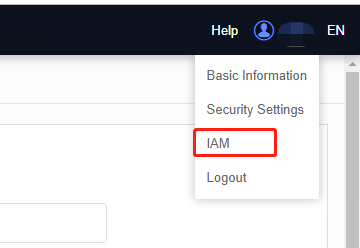
-
Go to the entrance of Account Management → IAM → Identities → Users,
-
Click “Create User” as below diagram.

-
Fill in user information and click “submit”.
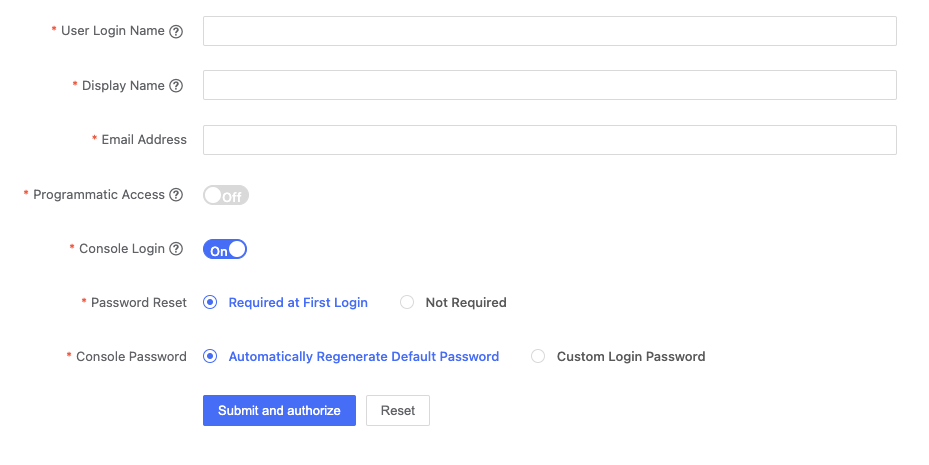
-
Check the password and access key at once when you create a new user account.
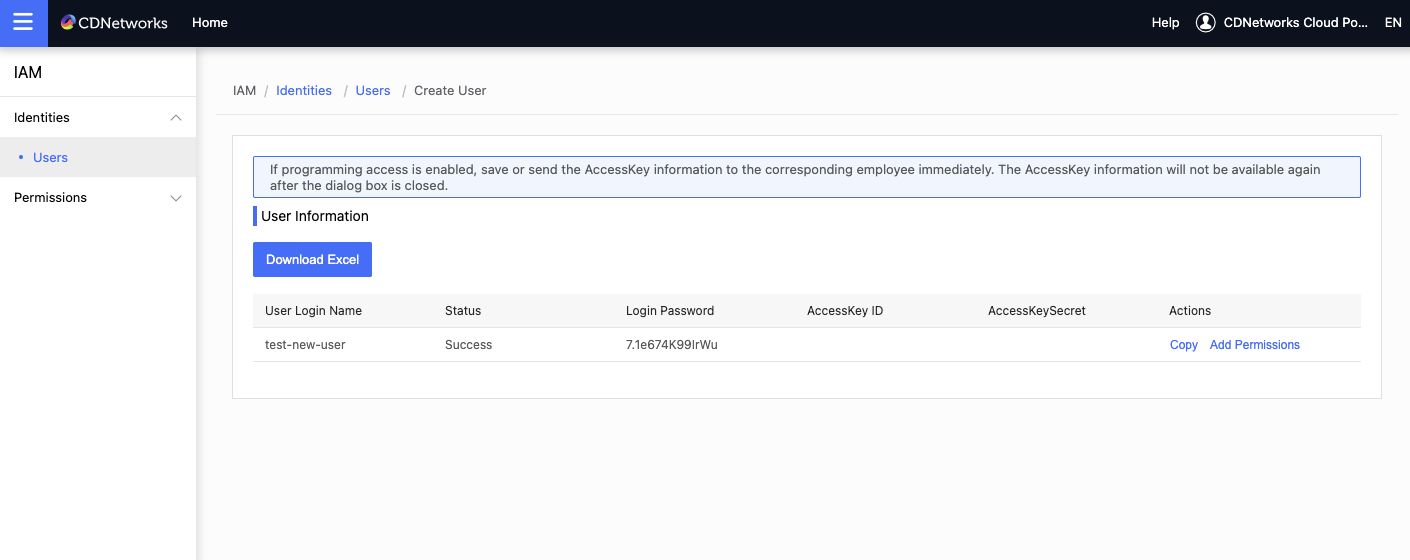
-
Check the new user account at the entrance of IAM → Identities → Users.
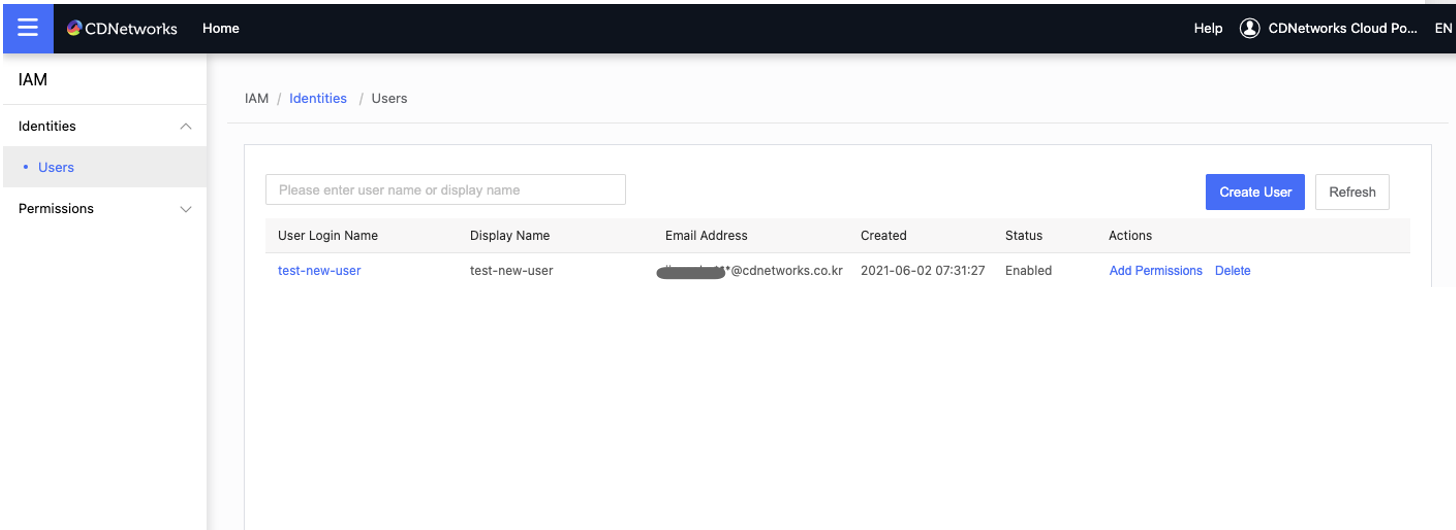
-
You can find it empty when you click the new user account name and click “Permissions” tab.
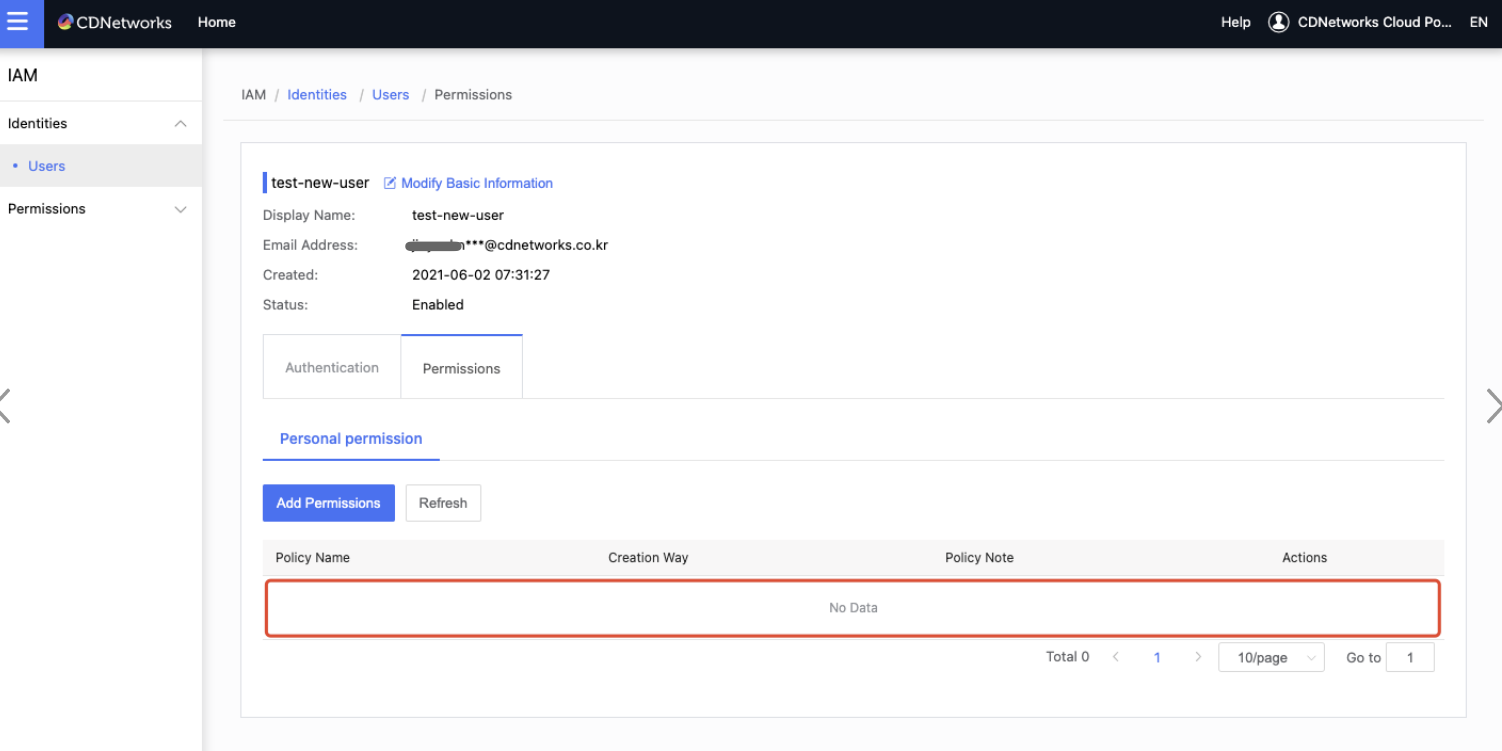
Step 2: Grant Policy to a new user account
-
Grant policy: Click “Add Permissions”
If you give the role of your new end-users to manage some functions of your services on CDNetworks products, you should give the permissions of new user accounts that end-user use by granting a policy to new-user accounts. if you need more information, please read Basic Concept first.When you grant permissions to the new user account, please click the “Add permission” of your new user account.
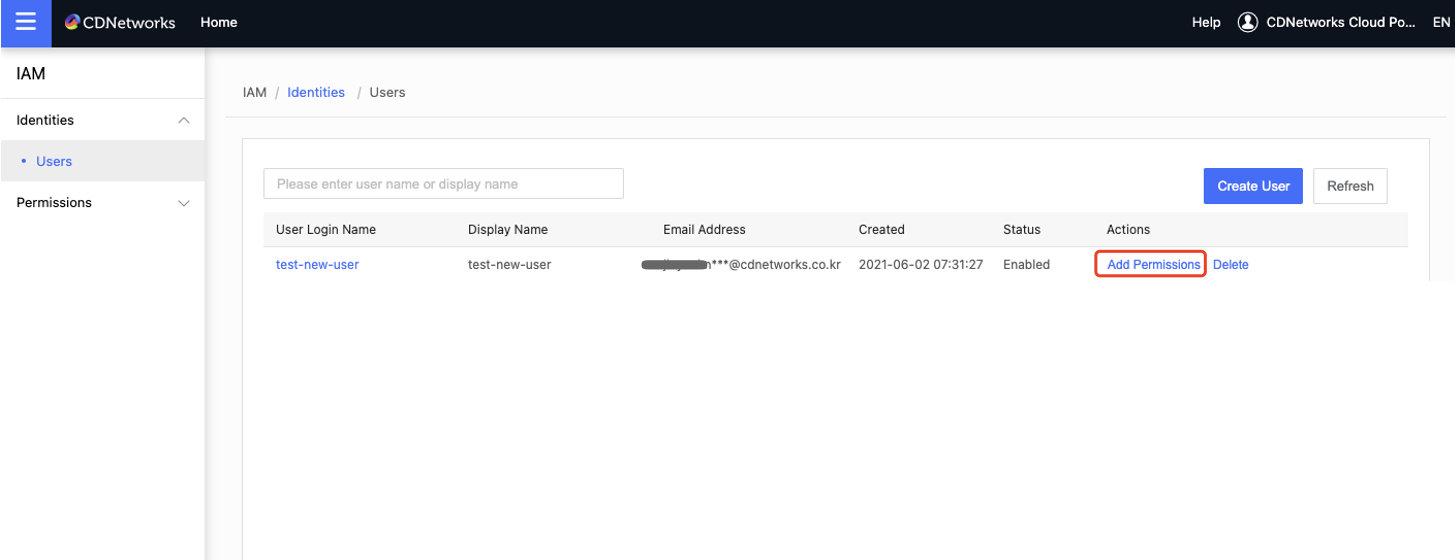
-
You can check the list of System Policy and Custom Policy on the left side.
You can grant the policies that you want to set, you can check “Selected” on the right side and click “save” to commit.
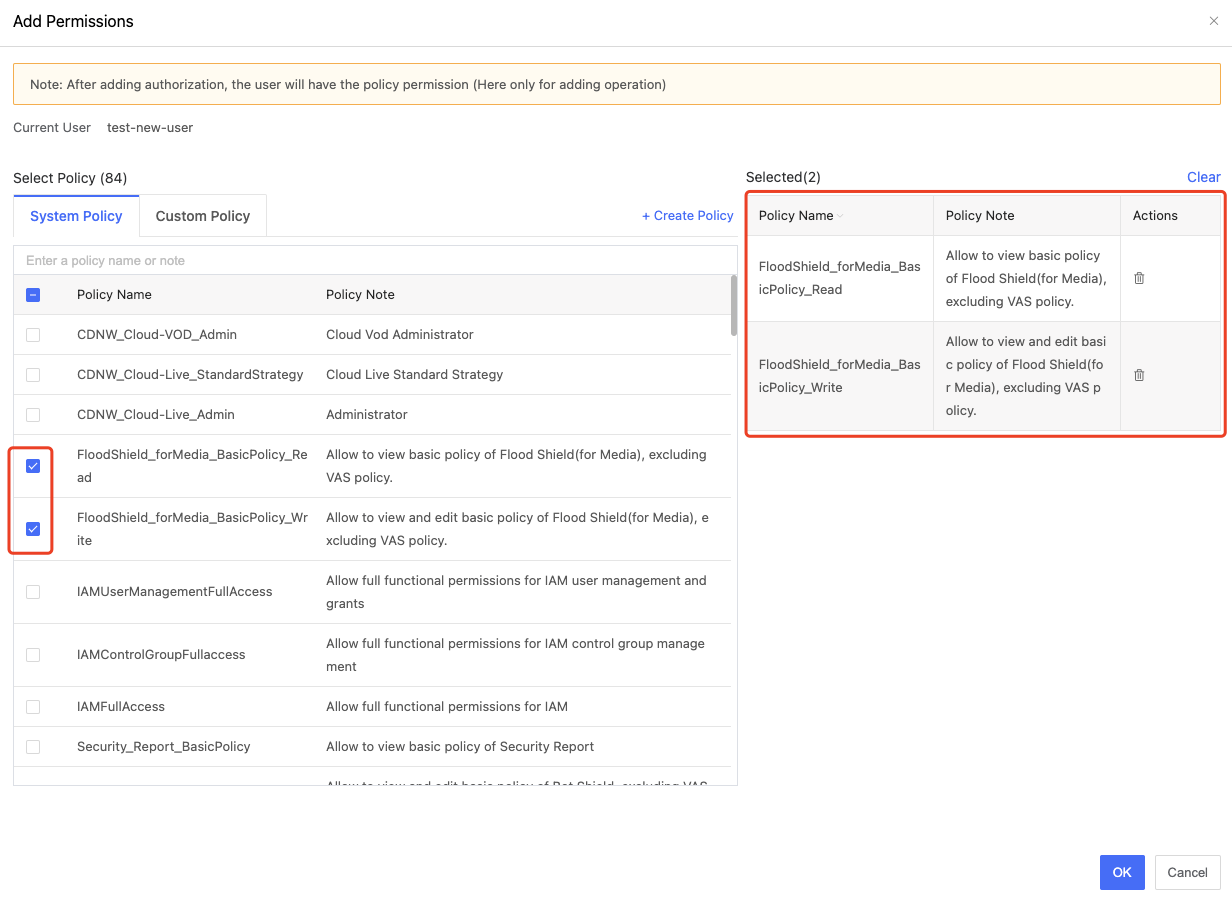
Step 3: Grant Control Group to the new user account.
Control Group is the management set to make the group of domains of only CDN products and Cloud security products for a user account.
If you grant permissions to edit domain configuration and view the traffic report of the domain, you should assign the Control Group as your new user account can manage.
When you set Control Group to a new user account, you follow the steps.
- After you go to Control Group MGMT as below diagram, find the Control Group as you want to let your new user account use the assigned domains.
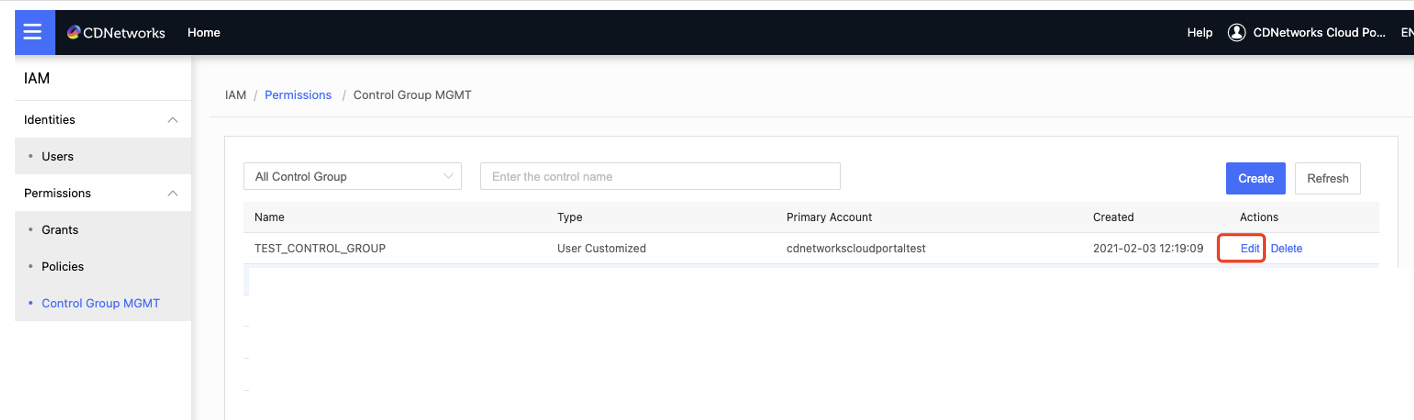
- You can select the new user account and assign the Control Group to access, click “Submit” to commit.