Managing Instance Information
Last update:2024-08-28 16:23:59
Operation Scenario
After the instance is successfully created, you can perform operations such as querying, searching, and exporting instance information through the console.
Operation Steps
1. Log in to the Edge Cloud Host console, and click [Instance Management] on the left navigation bar.
2. On the instance management page, you can view the instance list, search or export instances, and click to view instance details.
| operate | Instructions |
|---|---|
| View instance list information | 1. Click on [Instance Management] on the left navigation bar. You can view information such as instance ID/name, status, IP address, node, configuration, image name, business group, and creation time in the instance list page. 2. Click on the [Select Display Columns] button in the upper right corner to select the list information you want to display. ! 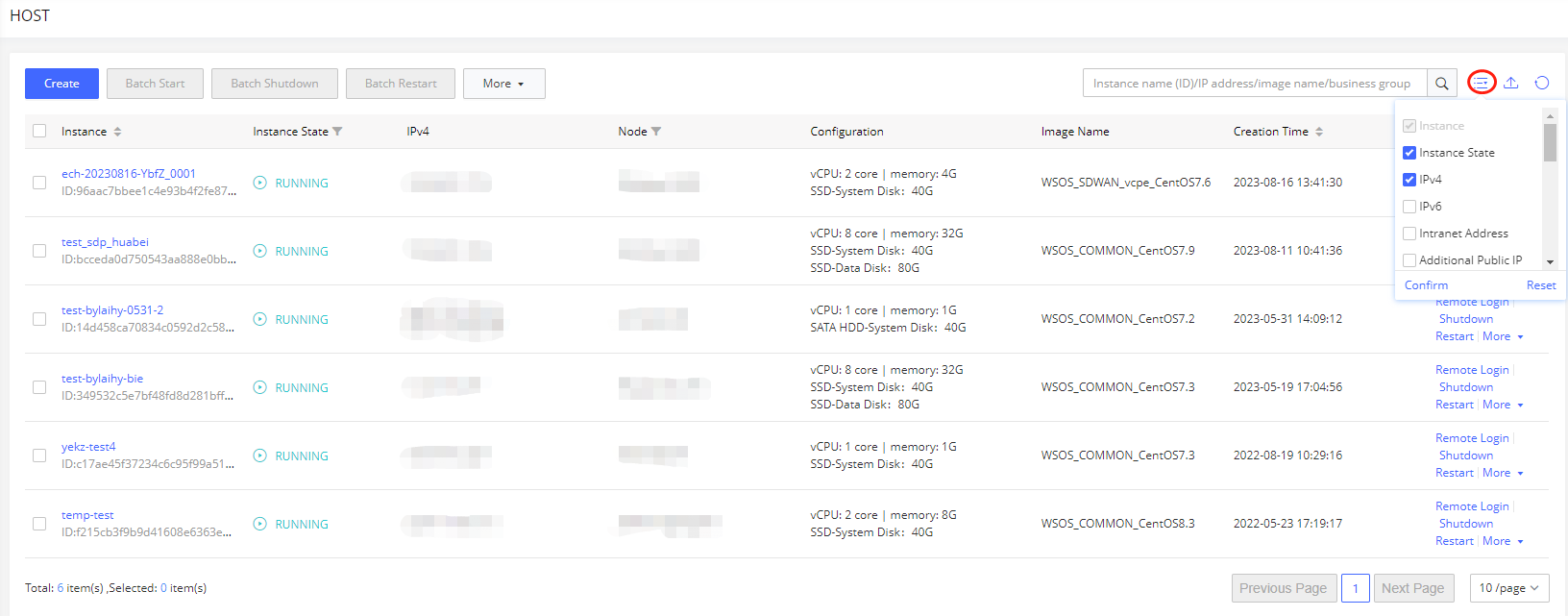 |
| Search instance | You can search for instances based on criteria such as instance ID, IP address, image name, and business group.  |
| Export instance | You can click the Export Instance button to export the instance field information currently displayed.  |
| View instance details | 1. Find the instance you want to view details for on the instance list page and click on the instance name to enter the instance details page. 2. On the instance details page, you can view detailed configuration information for the instance, including: instance name, instance ID, IP address, instance status, node, instance specifications, instance configuration, image, business group, creation time, and instance description. |
Is the content of this document helpful to you?
Yes
I have suggestion