Edit a Trigger
Last update:2024-09-03 15:22:27
CDNetworks Edge Cloud Apps allows you to view and manage your created trigger configurations at any time. You can modify function associations and delete triggers as needed.
Viewing the Trigger List
You can quickly search for your created triggers using the CDNetworks Console.
-
Log in to the CDNetworks Console, select the Edge Application product, and navigate to the Trigger Management page under the Edge Cloud Apps menu bar.
-
On the Trigger List page, you can view all created trigger configurations, including the associated domain, associated functions, update time, and other information. You can also filter the trigger configurations you wish to view by the following criteria:
- Associated Domain: Enter the associated effective domain to match.
- Associated Function: Enter the name of the associated function to match.
- After entering your desired filtering criteria, click the Query button to filter the trigger configurations you wish to view.

Editing Trigger
You can edit existing trigger configurations, such as adding or removing associated functions, as well as adjusting the execution order of functions.
- In the trigger list, locate the created trigger configuration you wish to edit.
- Click the Edit button in the operation bar to enter the trigger editing page.
- On the trigger editing page, you can:
- Add a Function: Click the Add button and select the function you want to associate from the dropdown list.
- Delete a Function: Click the Delete button in the right-side operation bar of the function to remove it from the trigger.
- Adjust the Function Execution Order: You can adjust the execution order of functions by dragging and dropping them within the function list. Functions listed higher in the order will execute first.
- After completing your modifications, click the Confirm button to save the changes.
Note
You cannot add a function that is already associated with this trigger. If you need to associate the same function with multiple domains, please create multiple triggers.
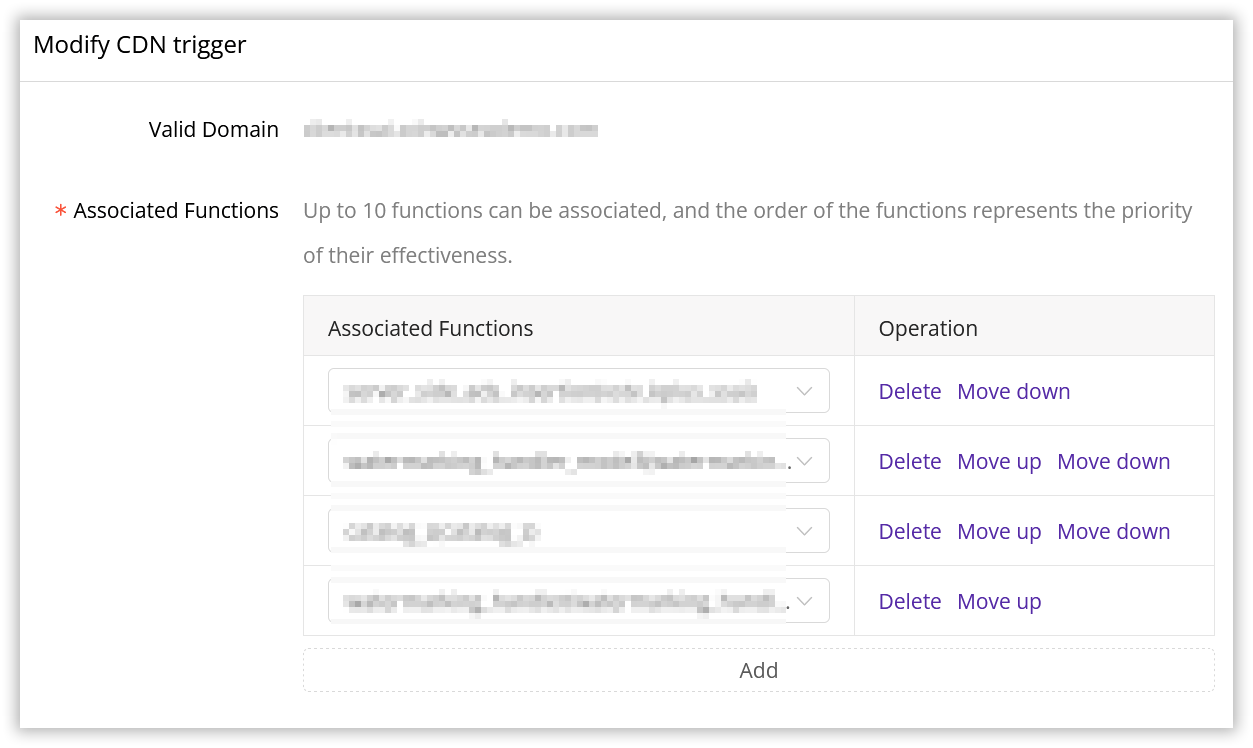
Deleting Trigger
You can delete trigger configurations that are no longer needed.
- In the trigger list, locate the trigger configuration you want to delete.
- Click the Delete button in the operation bar.
- A confirmation dialog will appear, prompting you to confirm the deletion of this trigger configuration.
- Click the Confirm button to delete the trigger configuration.
Note
After deleting a trigger, the functions associated with that trigger will no longer execute under your domain. Please proceed with caution.
