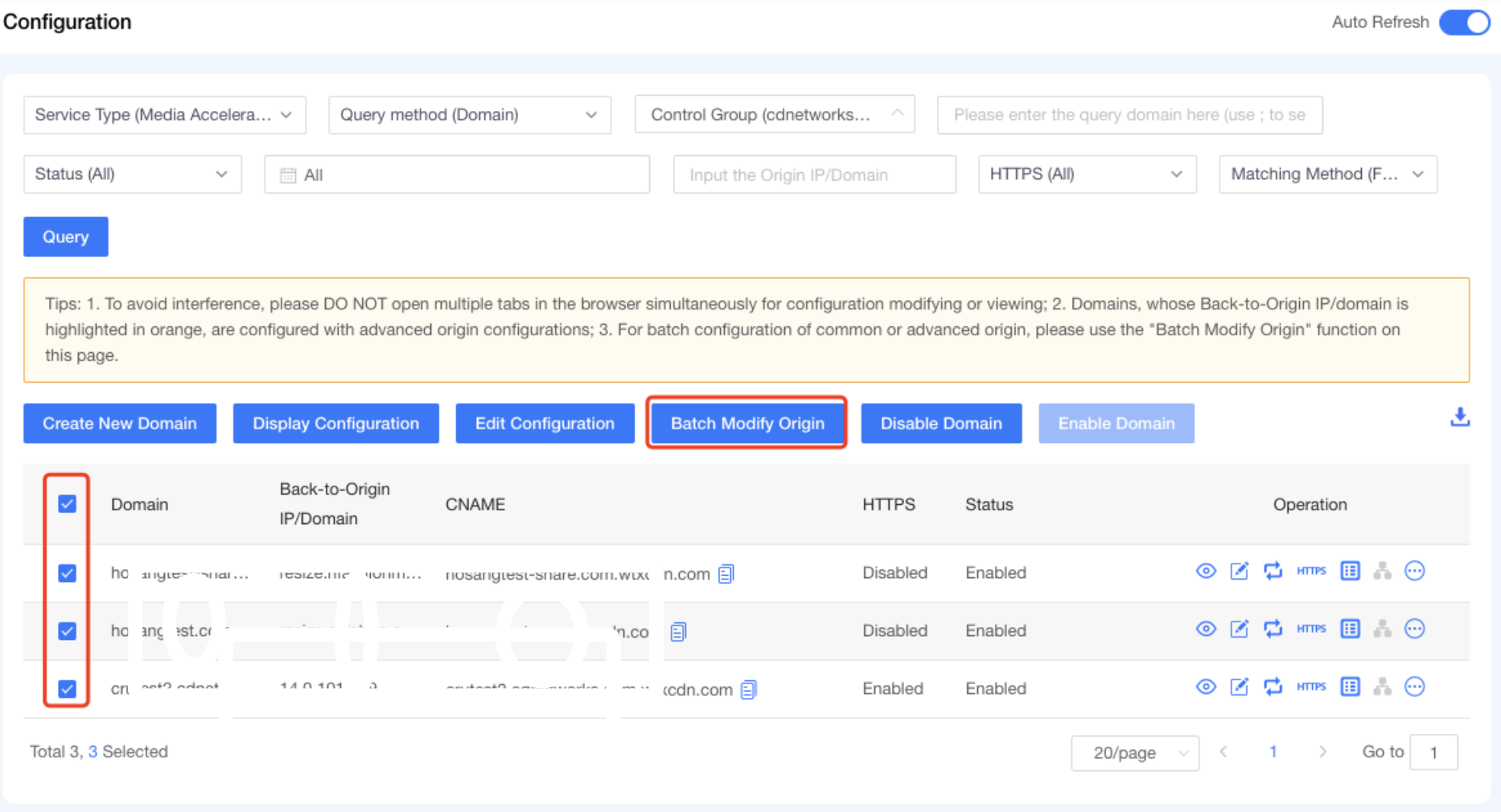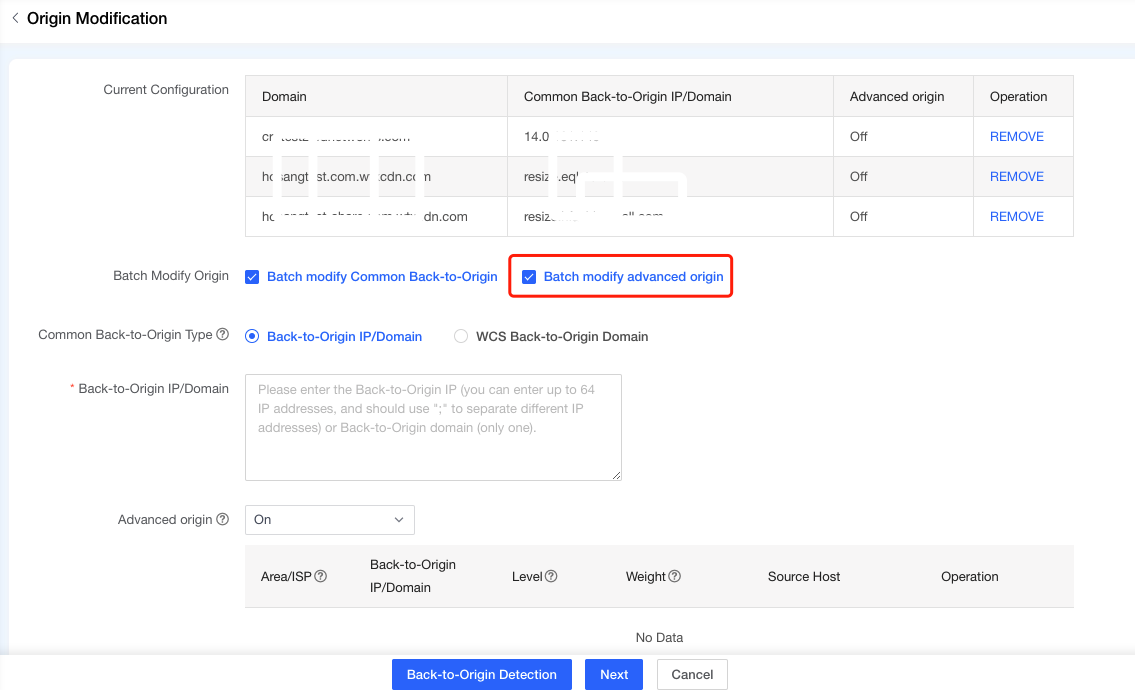Change Origin
Last update:2022-06-27 14:40:47
Change Origin
•Entrance
Product → Configuration
•Introduction
Change Origin enables you to modify the origin IP/domain of the accelerated domains.

1 Origin Configuration Type
Two Types of Origin Configuration are available to you. Origin configurations that are divided into common origins as well as advanced origins, and the definition of which is illustrated as follows:
•Common Origin
Common origin can be represented by only one IP, while multiple IPs is also acceptable. In the case of multiple IPs, the rule for origin request is roll poling, which may be different in one product from another and means one of the IPs configured will be picked for responding the request. CDN keeps detecting for every IP in the pool at the same time. Moreover, according to the detection result, abnormal IPs will be skipped automatically for a while. Origin domain can only be single and must be different from the domain editing.
•Advanced Origin
You are able to configure multiple IPs with level and weight by different request method for each area. There must be at least one region of advanced origins to contain ‘Global’. You can choose to turn on/ off the advanced origin function.
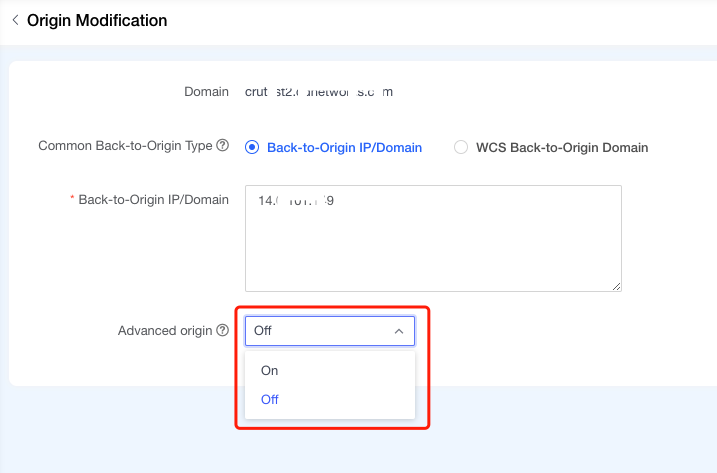
2 Change Origin
Ways to change origins are introduced as below:
•Change common origins for a single domain
Locate the domain needs to change origin in domain list and click the black configuration button - Origin Modification for changing origins to enter the process of changing origins.

You should follow 3 steps to change the origin.
Step#1: Check the domain whose origin is going to be changed and enter new origin domain/IPs into the input filed.
When there are multiple origin IPs, please use semicolon ( ; ) to separate each origin IP. Maximum 64 records of origin IPs are allowed, but for origin domain, you can only enter one.
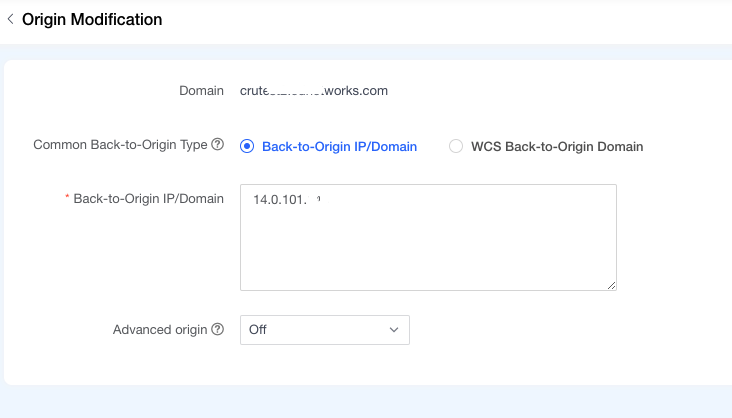
Step#2: Use a detect URL to make sure the origin is normally in service. The result of ‘Available’ implies the HTTP response code of origin server is 200, while ‘Unavailable’ implies the HTTP response codes excluding 200.
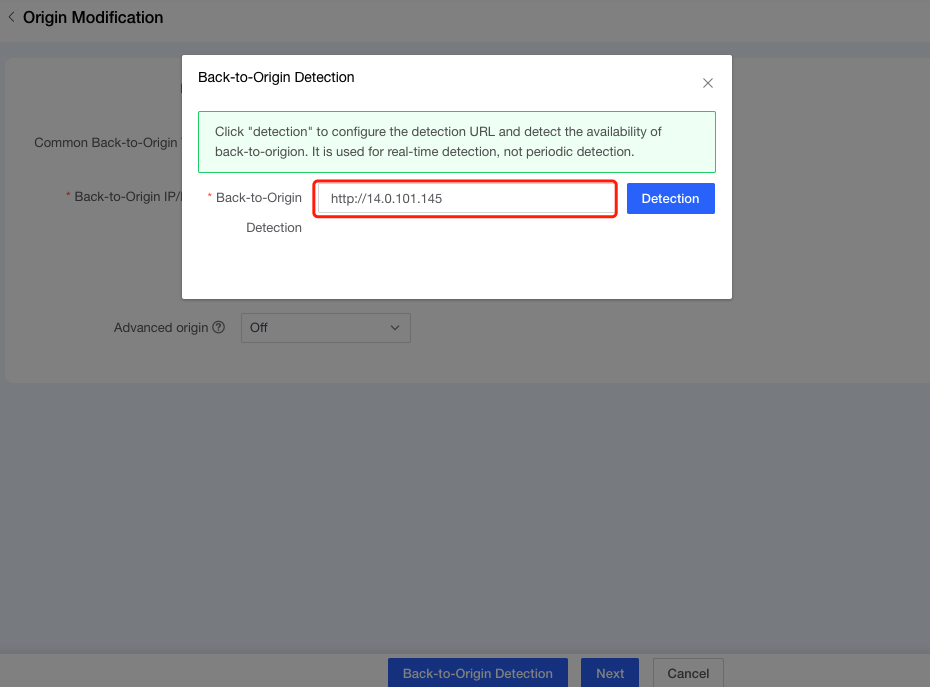
Step#3: Choose either “Pre-deployment” or “Deploy Now” to publish the new origin for the chosen domains. It usually takes the system 3 to 5 minutes to deploy the change.

•Change common origins for multiple domains in batch
This function will change the origin of all the domains that you selected to the same origin. Select the domains whose origins need to be changed and click ‘Batch Change Origin’ button above the domain list.

The following steps are all the same with change origins for a single domain.
•Add/Change advanced origins for single domain
Press the origin change button in the operation column to change the origin of a single domain.

You can choose to determine the origin as advanced or not. If advanced origins are enabled, you can add advanced origin IPs/domain to the origin list with defined region, level and weight, as well as edit and delete the origins added.
The rule of level and weight are explained as follows:
| No. | Term | Definition |
|---|---|---|
| 1 | Level | Back-to-origin requests will be executed firstly from the highest level, e.g. if origins with the highest level is visited and is not usable, the origin with the second highest level will be used, so on and so forth. |
| 2 | Weight | Origins with the same level of level will be polled according to their weight ratios. Weight ratio equals to the origin weight divides the total weight of all origins in the pool. For example, there are 3 origins with first-level, and weighted 2, 3 and 5 respectively, then, in the process of handling origin requests, the probabilities of these three origins to be accessed are 20%, 30% and 50%. |
In the meantime, level also represents a relationship of main and reserved. Main origin is with the highest level, e.g. if main origins are assigned the level value 1, then origins with level value 2 is regarded as backup origins for main origins, and origins with level value 3 are backup origins for origins with level value 2, so on and so forth.
Additionally, weight also determines the percentage of the request that one origin IP is responsible for, which represents the higher weight value is, the more requests will go to that origin.
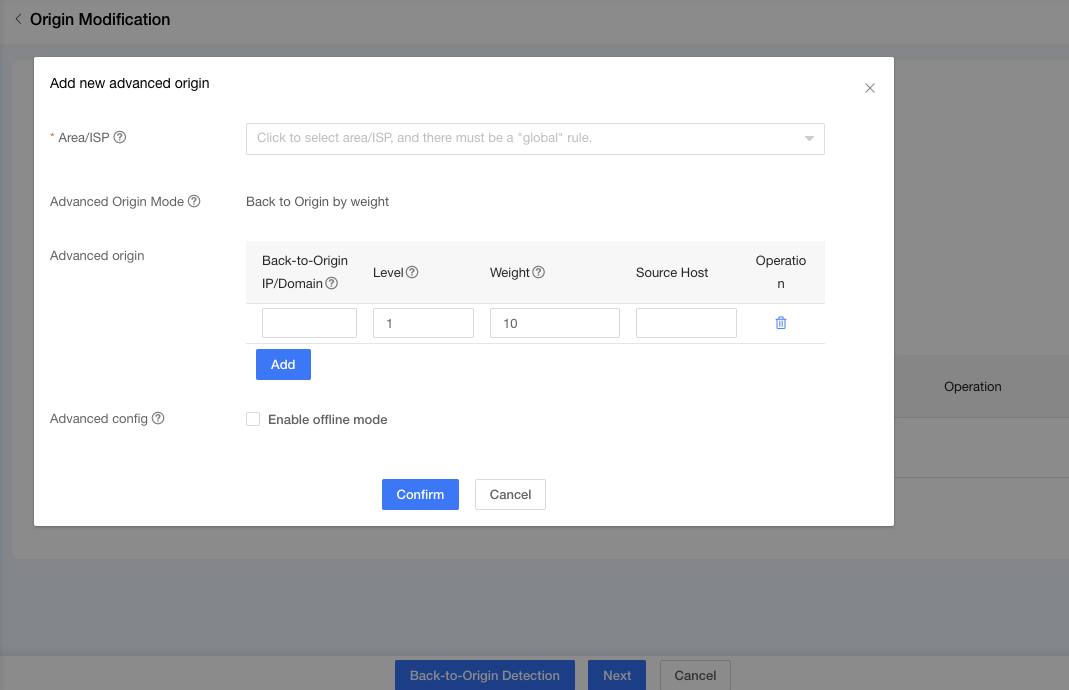
The illustrations of advanced configuration are listed as below
| No. | Advanced Config | Illustration |
|---|---|---|
| 1 | Enable Offline Mode | If this configuration item is ticked, only advanced origins will be accessed in processing origin requests. But if advanced origins are not available, offline mode will be enabled (offline mode means when origins are not available and the requested content is cached on CDN nodes, the cached content will be returned). |
After all the setting, you should make the origin detection with the detect URL set.
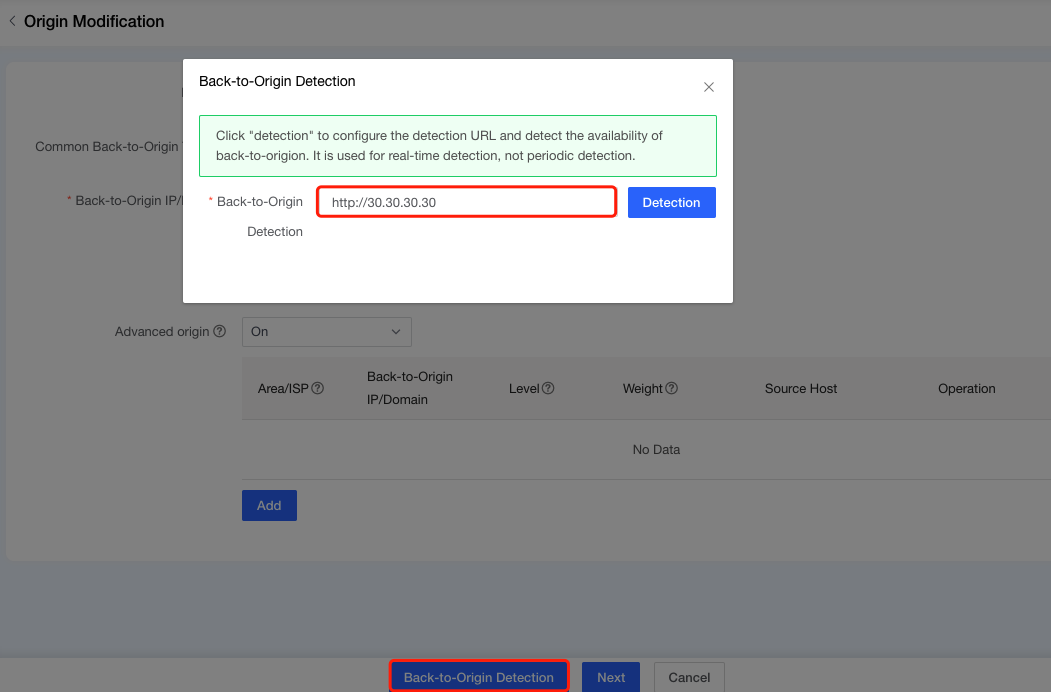
You can change advanced origins and their settings by clicking the edit button. Also, for deleting advanced origins, clicking the delete button besides the edit button.
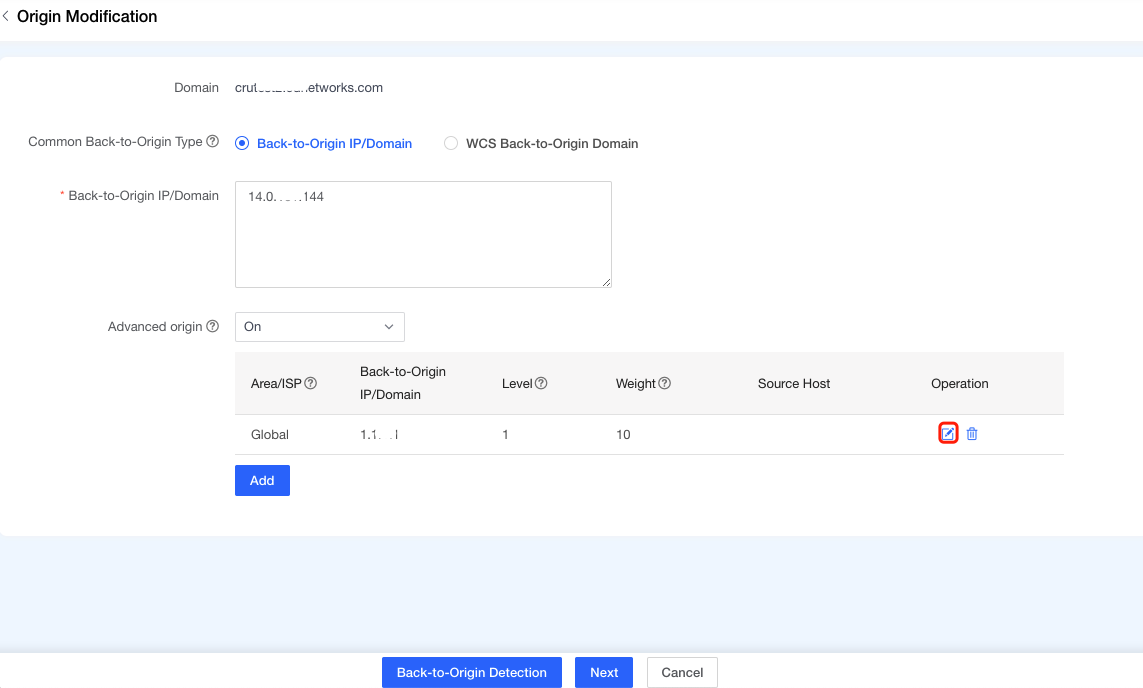
•Change advanced origins in batch for multiple domains
Change advanced origins in batch is to use Batch modify advanced origin