Console Introduction
Last update:2023-05-18 09:37:50
What is the CDNetworks Console
The CDNetworks console is an integrated portal interface to deliver the service insight of CDNetworks products. You can configure your own services, and monitor your real-time analytics on this customer portal.
Prerequisite condition
-
This guide assumes that the CDNetworks Product has already been contracted and set up for use in the customer portal by our CDNetworks technical staff.
-
Web Browser Requirement:
Supported operating systems include Windows, Mac OSX (10.6 or greater), and iOS (5.1 or greater), running Chrome, Firefox, or Safari (or with less guaranteed support, Opera or Edge), with an optimal screen resolution of 1280x1024.
Console URL
-
The endpoint is accessed only via the SSL-enabled HTTPS (port 443) protocol. Browser-based applications that provide self-configuration service and service insights.
-
CDNetworks Console is accessible at the following URL: https://dash.cdnetworks.com
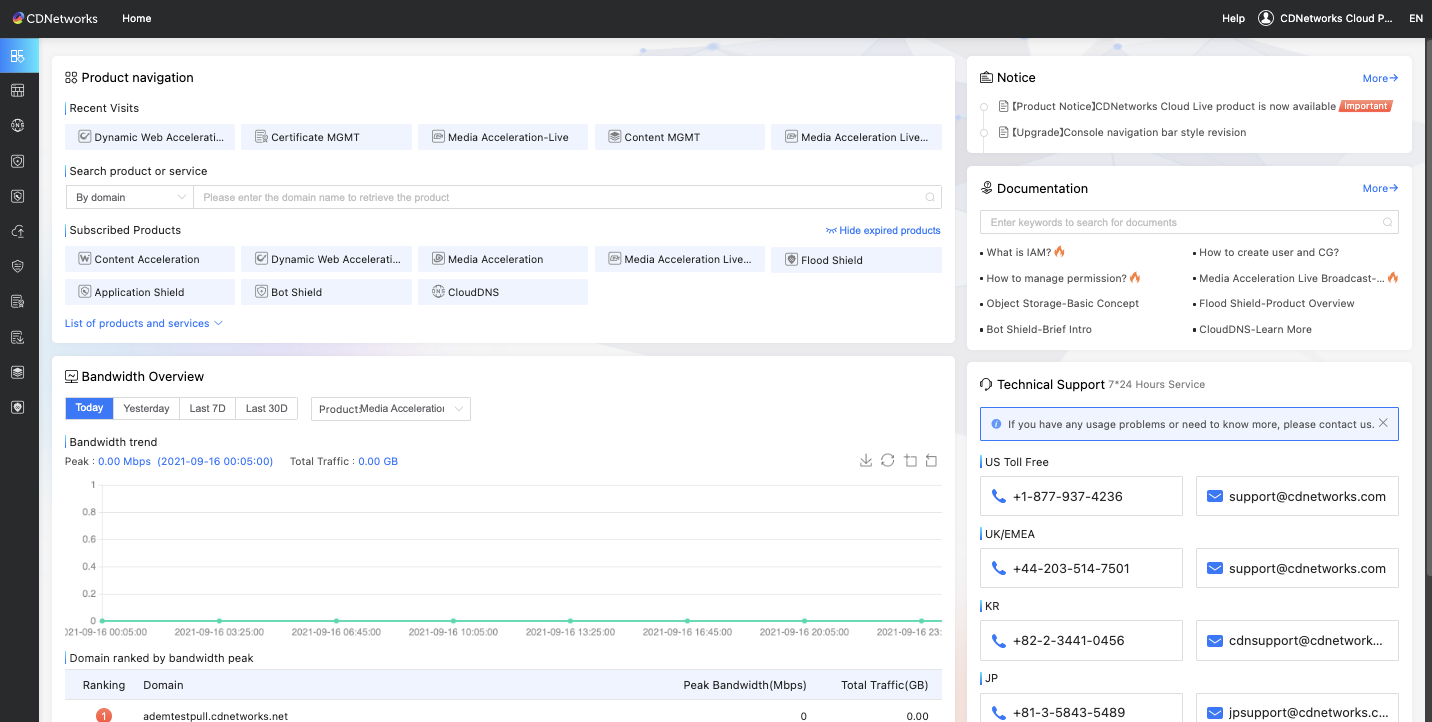
Console core functions
- The core functions of the CDNetworks console include but are not limited to:
- Integrated portal interface for comprehensive use and management of CDNetworks products and services;
- Manage your accounts of CDNetworks;
- Provide an online helpdesk for your technical support.
Log on to the Console
-
Before receiving access rights to CDNetworks Console, you will need authentication. If you are a new customer, you can get your login credentials from your Account Manager or CDNetworks support staff. If you are an existing customer and someone within your organization is already an admin on your account, CDNetworks support staff can create credentials for you
-
There are several functions as you choose in the Console Login Page
-
Language Support
- When you click language support, you can select English and Chinese as you prefer.
-
Contact & Support Information
- If you have technical queries concerning our products, please contact your account manager or CDNetworks support staff at each office and customer support center.
-
Forgot Password & Account
- If you forget your password you can reset it by clicking ‘Forgot password?’, which can be found on the login page.
- After you click ‘Forgot password’, you can reset the password by your email verification
- If you forget your login name, you get login-name(s) by clicking ‘Forgot Account’, which can be found on the login page
- After you click ‘Forgot account’, you can get login-name(s) - account by email verification.
-
Logon into the Console Main Page
- Access the CDNetworks console through https://dash.cdnetworks.com/
- Enter the LoginName and Password;
- Click to Login

- Access the CDNetworks console through https://dash.cdnetworks.com/
-