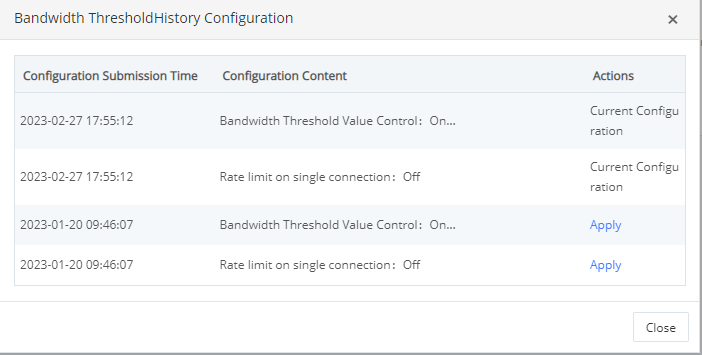Domains
Last update:2023-03-10 16:17:09
Function Description
Domain settings contains below functions:
- Domain list view: domain search, basic information, status.
- Add domain: Submit domain application.
- Modify configurations: allow to configure the bandwidth limit, Rate limit on single connection,access control, origin, Http, Http custom header.
- Delete/Disable domain: Disable domain.
Domain List
Click Cloud VoD>Preference>Domains, check domain list:
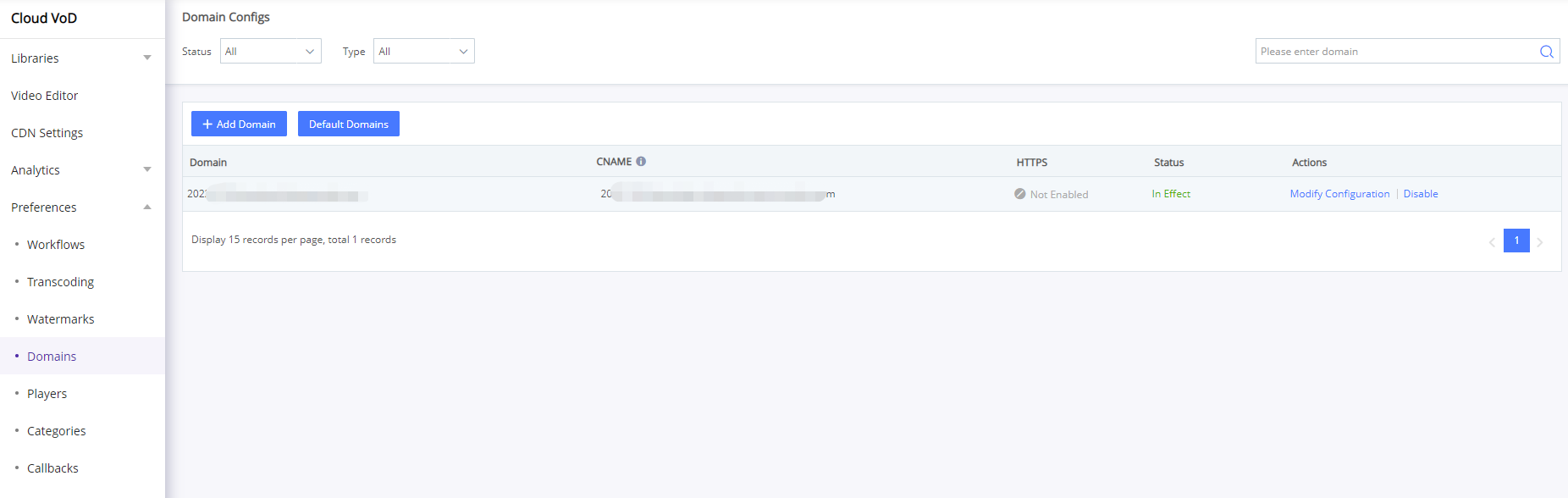
You can
- Check domain basic info such as domain name, CNAME, HTTPS enable status, domain service status.
- Quickly search:you can quickly find your domain by selecting specific domain service status and type, you can also enter keywords to search your domain. domain service status includes in effect, disabled, deploying, auditing, disabling, type includes HTTP and HTTPS.
Add Domain
Firstly, click Cloud VoD>Preference>Domains>Add domain
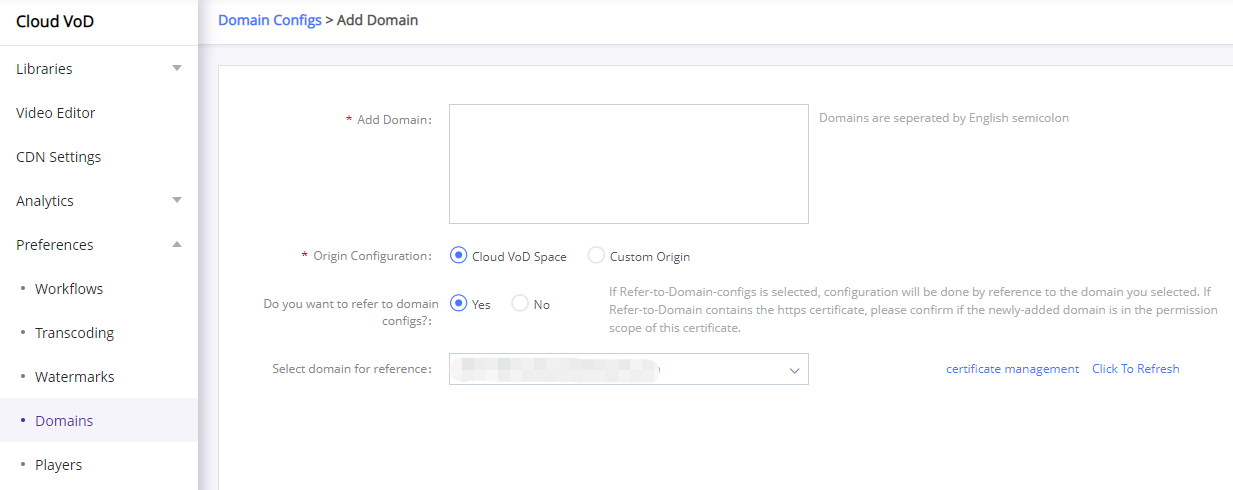
- Add domain: support enter multiple domains, seperated by English semicolon.
- Origin configuration: includes Cloud VoD Space and Custom Origin. When choosing custom origin, you need to enter BtO(Back-to-Origin) domain name and BtO IP. (Support setting one BtO domain name; support setting more than one BtO IP and use ‘;’ to separate when there is more than one IP.)
- If refers to domain configs: Support to custom domain config or refer to the existing domain configs. If yes is selected, the configuration will be done same as the referential domain you selected. If the referential domain contains the https certificate, please make sure the newly-added domain is within the limit permitted by this certificate.)
- If you don’t want to refer to any domains and you need to enable HTTPS, like below, you need to associate a certificate.

- Select to associate a certificate: you can choose not to associate a certificate or upload a certificate additionally(click certificate management to upload a certificate there, then go back and click refresh, there you can select the new-uploaded certificate to associate)
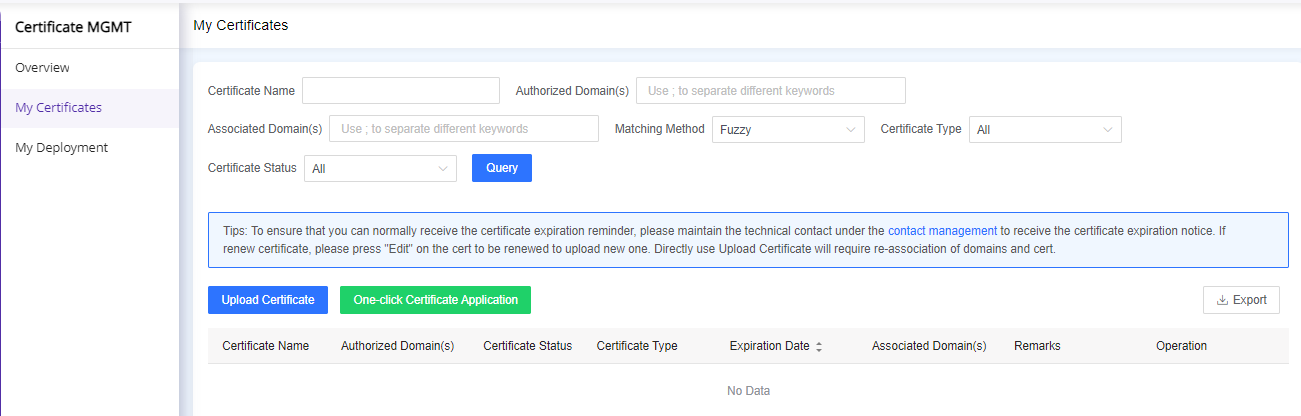
Secondly, click Submit Audition, the new-added domain will be shown in the domain list with the status of auditing.
Modify configurations
Click Cloud VoD>Preference>Domains>Modify Configuration
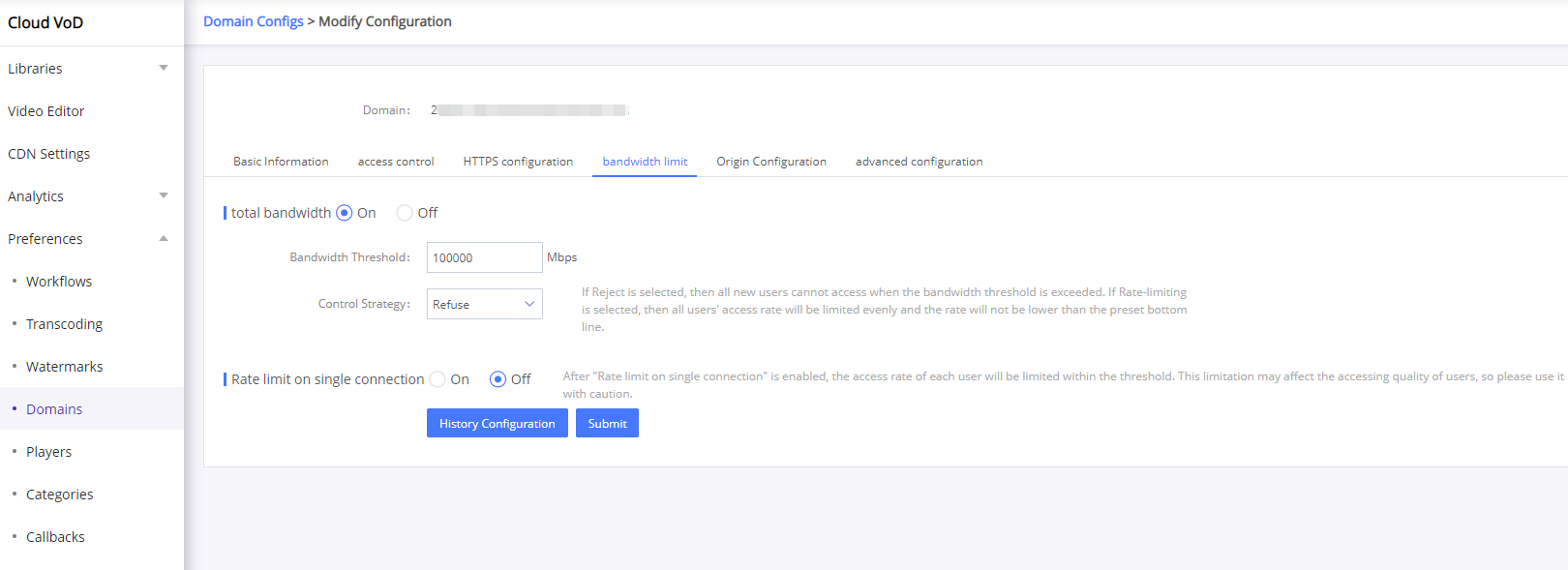
Tip: Only in-effect domains can be modified configurations.
HTTPS Configuration
You can enable or disable HTTPS by yourself. Enable HTTPS must associate a certificate, otherwise the function will not work.
Enabling HTTP2.0 also need to associate a certificate
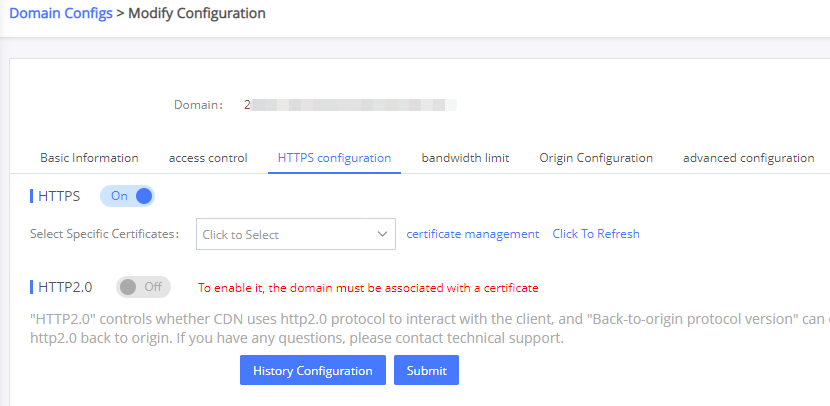
Bandwidth Limit
Total bandwidth limit
Support to open or close bandwidth limit, set bandwidth threshold value, choose control strategy, check history configuration.
| Bandwdith limit status | Description |
|---|---|
| OFF | No bandwidth limit by default, guarantee quality first. |
| ON | control the bandwidth according to the configured bandwidth threshold and control strategy. |
| Control Strategy | Description |
|---|---|
| Refuse | refuse all new users’ access when bandwidth reaches the threshold. |
| Speed limit | limit the speed but won’t make it lower than the configured lowest speed, details in Rate limit on single connection |
Rate limit on single connection
Support to enable or disable the function of Rate limit on single connection.
| Rate limit on single connection | Description |
|---|---|
| OFF | No visit speed limit to any single connection, guarantee the performance first |
| ON | the visit speed of each user is controlled within the configured threshold, it may affect users’ access quality. |
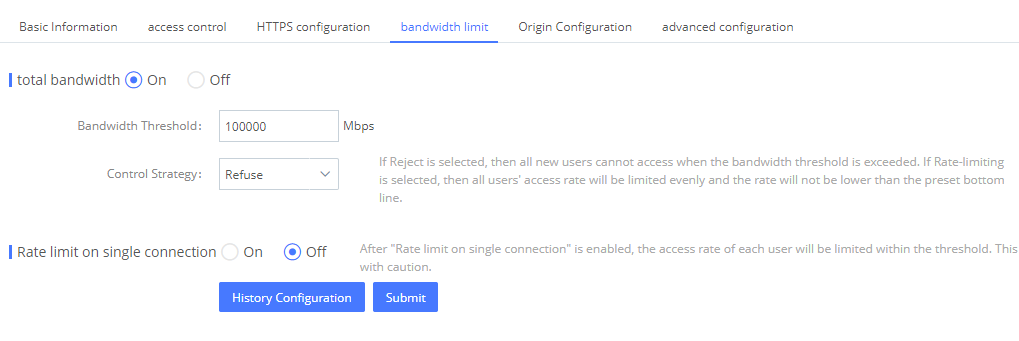
Access Control
You can configure Timestamp anti-hotlinking, Anti-Hotlinking by Referrer, Origin and IP Blacklist & Whitelist to your domains according to your security requirements.
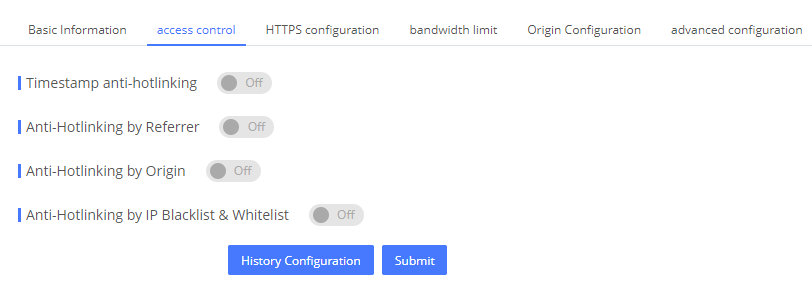
Timestamp anti-hotlinking

| Items | Description |
|---|---|
| Anti-Hotlinking Rule | Without-Domain: The key in the timestamp anti-hotlinking will be calculated based on the current URI. With-Domain: The key in the timestamp anti-hotlinking will be calculated based on the current URL. |
| Video URL Valid Duration | value ranges from 0~36000, and it’s recommended that this value is slightly larger than the video length |
Anti-Hotlinking by Referrer
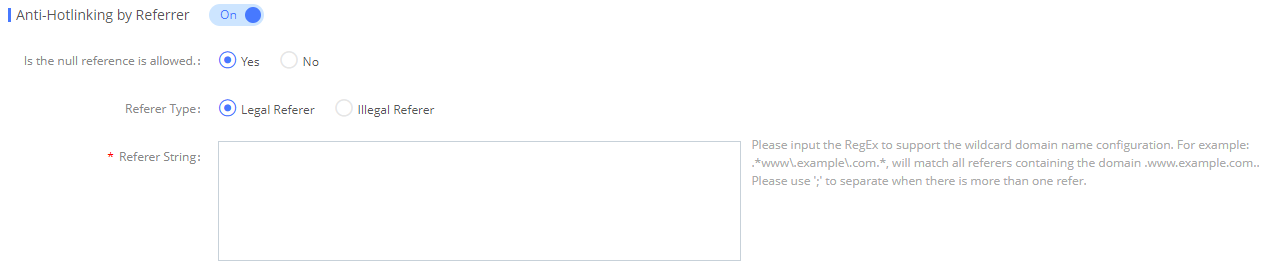
| Items | Description |
|---|---|
| Is the null reference is allowed | If accept a request with empty referrer |
| referer type | Legal referer Illegal referer |
| referer string | Please enter the RegEx, support the wildcard domain name configuration. For example, .www.example.com, will match all referrers containing the domain www.example.com. Please use semicolons to separate when there is more than one referrer. |
Anti-Hotlinking by Origin
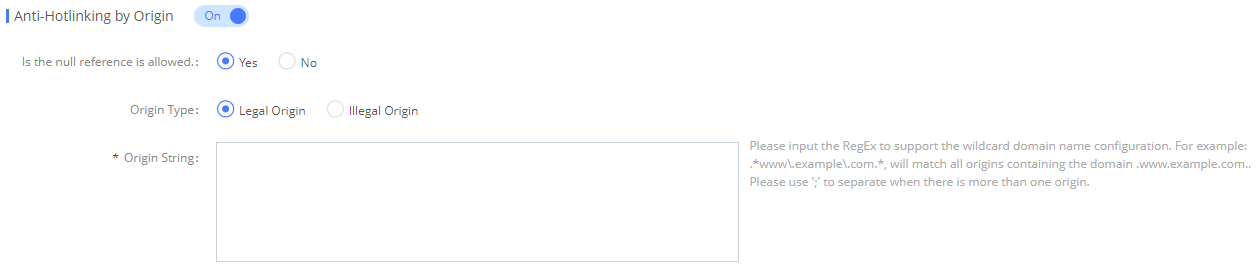
| Items | Description |
|---|---|
| Is the null reference is allowed | If accept a request with empty origin |
| origin type | Legal origin Illegal origin |
| origin string | Please enter the RegEx, support the wildcard domain name configuration. For example, .www.example.com, will match all origins containing the domain www.example.com. Please use semicolons to separate when there is more than one origin. |
Anti-Hotlinking by IP Blacklist & Whitelist
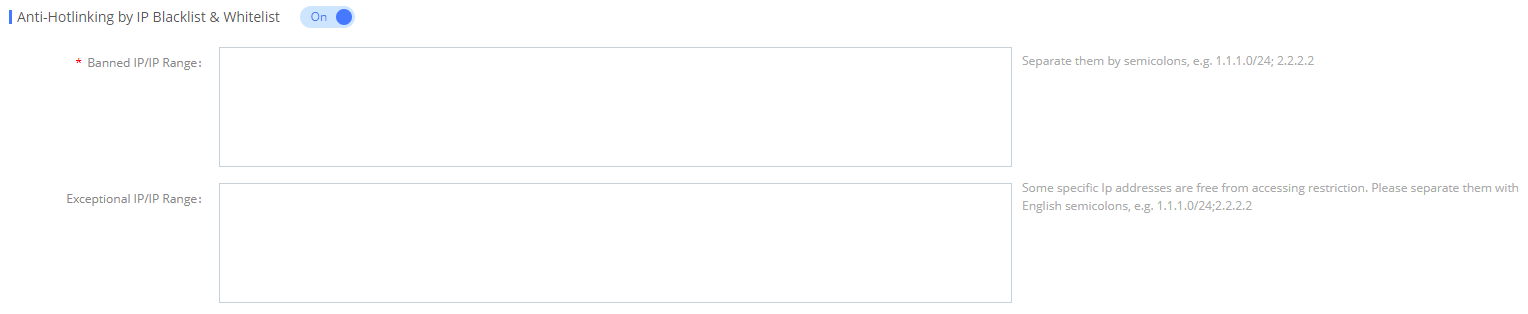
| Items | Description |
|---|---|
| Banned IP/IP Range | Set the request origin IP/IP Range that are not allowed to access, Separate them by semicolons, e.g. 1.1.1.0/24; 2.2.2.2 |
| Exceptional IP/IP Range | Set exceptional IP/IP Range under the banned IP/IP Range, they are Ip addresses who are free from accessing restriction. separate them with English semicolons, e.g. 1.1.1.0/24;2.2.2.2 |
Origin Configuration
Support to configure origin information.
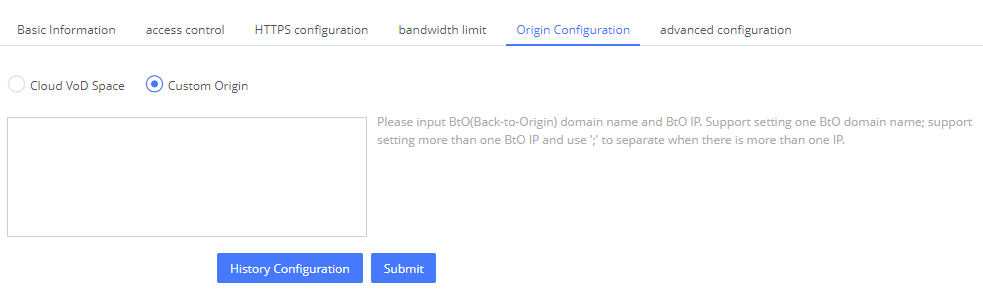
| Items | Description |
|---|---|
| Cloud VoD Space | set by default |
| Custom Origin | You can set your enterprise origin as your domain’s origin per needed, please enter BtO(Back-to-Origin) domain name and BtO IP; Support setting one BtO domain name; support setting more than one BtO IP and use ‘;’ to separate when there is more than one IP. |
Advanced Configuration
Support to add custom HTTP headers.
Tip: system add 3 HTTP headers by default when a domain is created, do not delete them, otherwise, it will cause function not work.
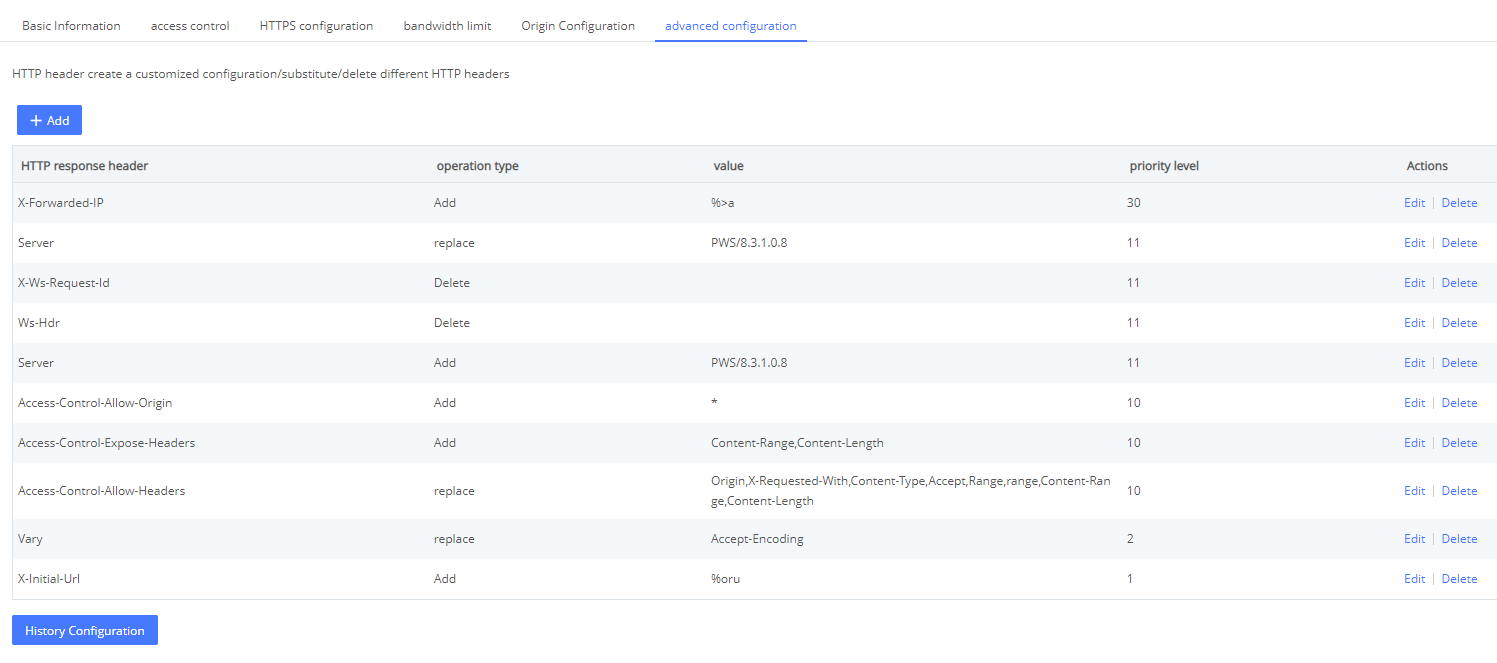
Disable domain
Click the ‘disble’ button on the right of valid domain, and this domain will be disabled, user cannot access the resouce under this domain.

Tip: Only in-effect domain can be allowed to this operation.
History Configuration
Support to check history configuration and re-enable it.