MA-LB :: Stream ingest issues
Last update:2022-10-07 08:51:10
Stream ingest issues
Stream ingest refers to pushing your streams to CDNetworks’ ingest points through a third-party streaming tool (OBS Studio, etc.) or a push stream SDK. This article lists some possible causes that may lead to a stream ingest failure.
Push stream domain name resolution anomaly
After CDNetworks live streaming service is enabled, adding a domain name in the console, you will get a CNAME domain name allocated by CDNetworks, for example, the CNAME domain name is in the form of *.*.gccdn.net. You need to add a CNAME record to your DNS resolution service provider to point your live streaming domain name to *.*.[gccdn.net]. Or you may ask your dedicated customer service for more details.
- You can check whether the CNAME configuration has taken effect on the self-service configuration page of the live streaming console. If “Enabled” is displayed in the Status column, then the configuration takes effect.
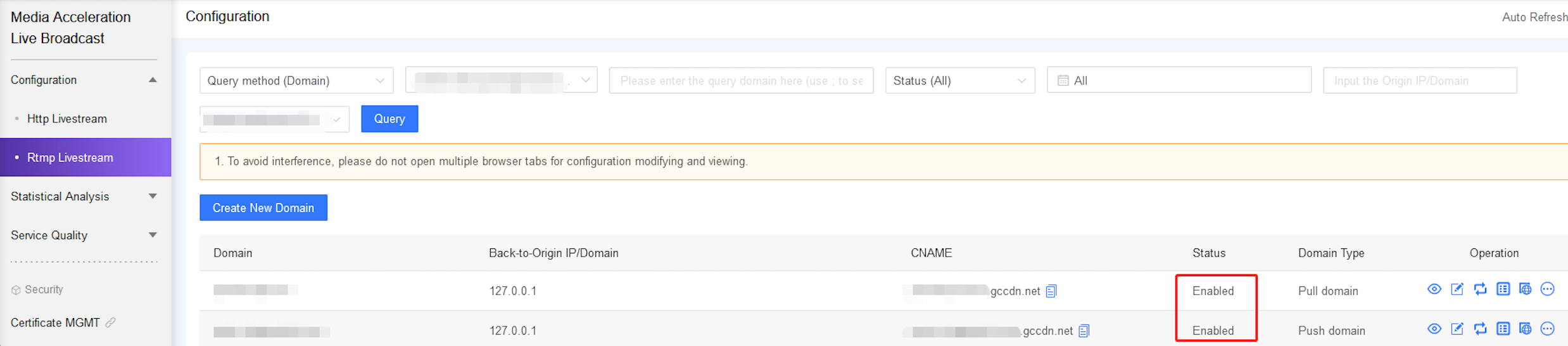
-
You can also directly ping the live streaming domain name you just added. If it is redirected to *.*gccdn.net, it means that the CNAME configuration has taken effect, and the live video push stream domain name and pull stream domain name have also taken effect. If it prompts Name or service not known, it means that the resolution has not been successful. You can ask your dedicated customer service for more details.
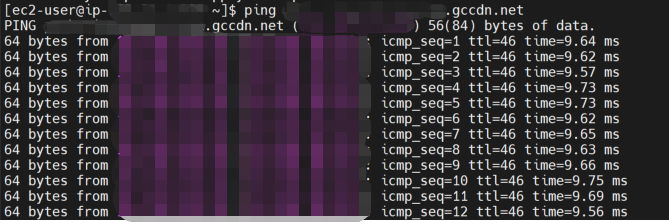
Incorrect push stream mode on the streamer side
-
Please check whether the URL and stream name in your streaming settings are incorrectly filled in. The “Server” includes the push stream domain name and AppName, and the Stream Key includes the StreamName and QueryString parameters.
Notes:
The setting of OBS tool is used here as an example, subject to the actual situation on site.
The stream name mainly includes the StreamName parameter. If authentication is enabled, the authentication wsTime and wsSecret parameters need to be added.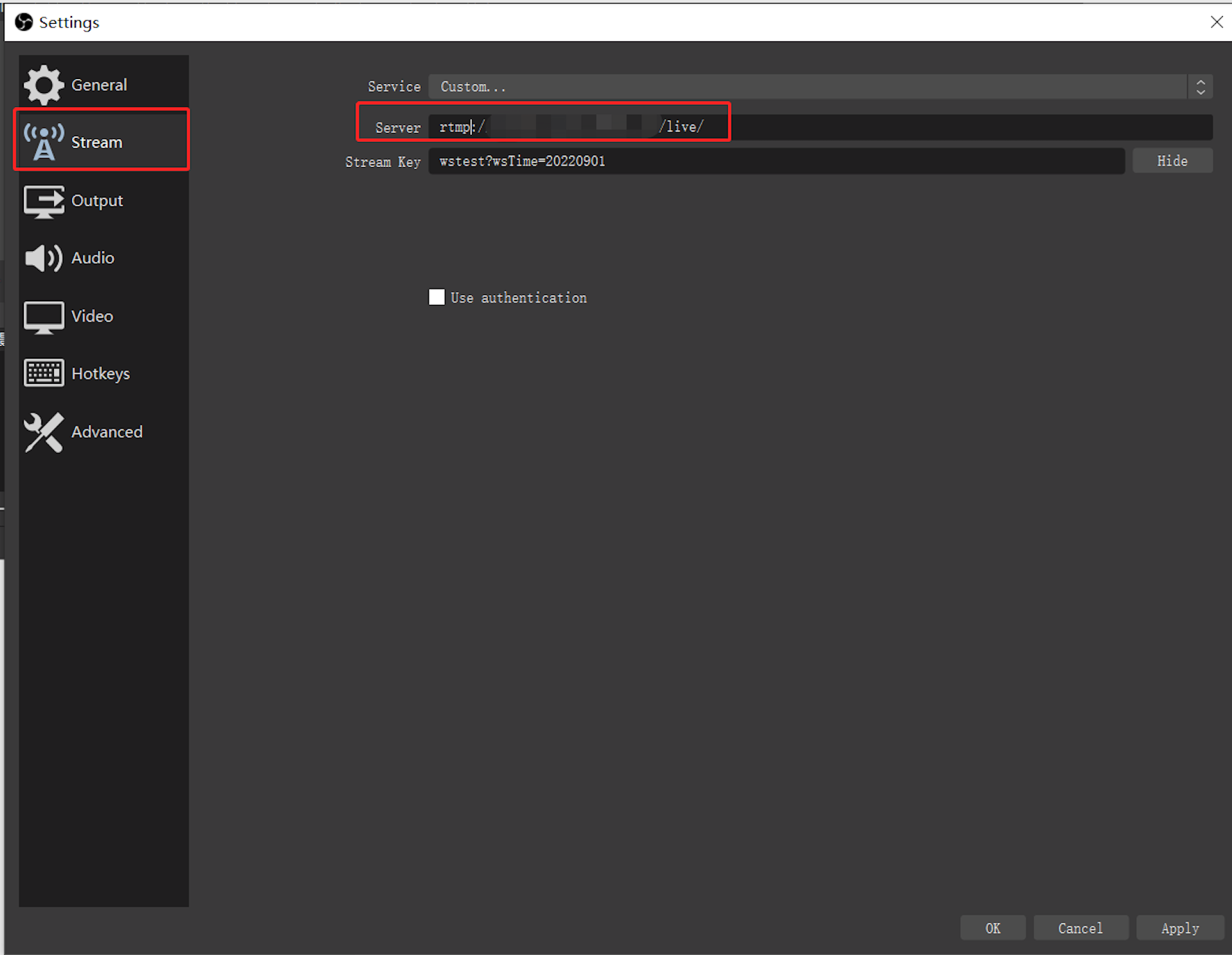
-
You can also use other streaming tools for comparative testing. The common streaming tools are as follows. If these streaming tools are working correctly, it is a previous push stream client setup problem, check for inconsistent settings and try to adjust.
Please refer to the OBS setting guide
Push stream audio and video formats are not standardized
-
General live video streaming requires H.264 video stream and ACC audio stream encoding format. You need to ensure that the encoding format of the push stream meets the requirements. Otherwise, during the live streaming, unexpected problems may occur due to different streaming protocols. You can refer to the following commands to view the stream encoding format through ffmpeg tool.
ffmpeg -i rtmp://[$Your_Domain]/[$App_Name]/[$Stream_Name]
Notes:
[$Your_Domain]: The domain name of the push stream.
[$App_Name]: application name, the AppName in the push stream address.
[$Stream_Name]: Stream name, StreamName in the push stream address.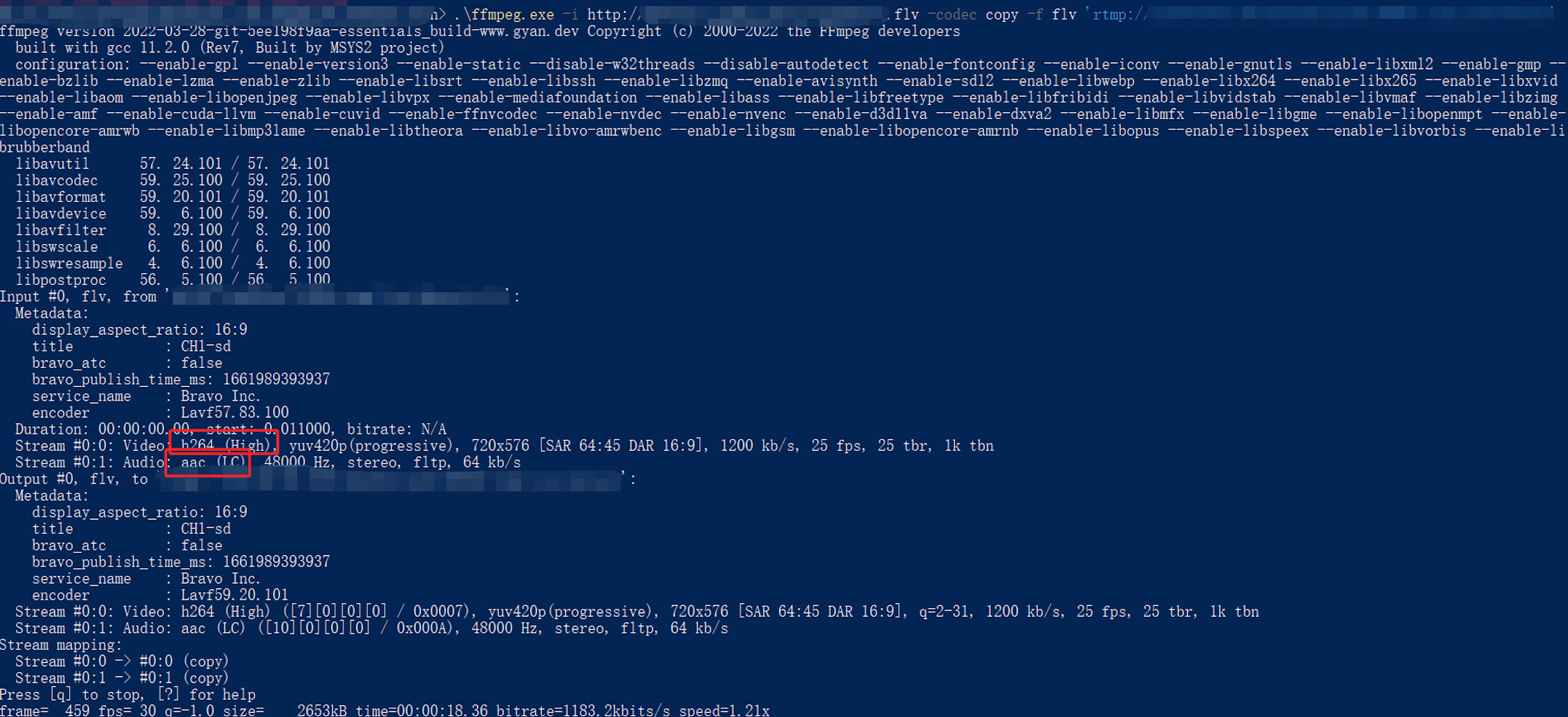
Please make sure that your stream encoding format meets the above requirements. If it is confirmed to be a coding problem, you can ask your customer service for a solution.
Duplicate push stream name
Under normal circumstances, live streaming in one time only one uniquestream is allowed to be pushed under an application name. If a subsequent stream with the same name wants to push stream, it will be prohibited.
If an error message is displayed: Server error: Failed to publish , you can choose to change the stream name and push the stream again.Notes:
Tested here with FFmpeg tools, subject to the actual situation on site.
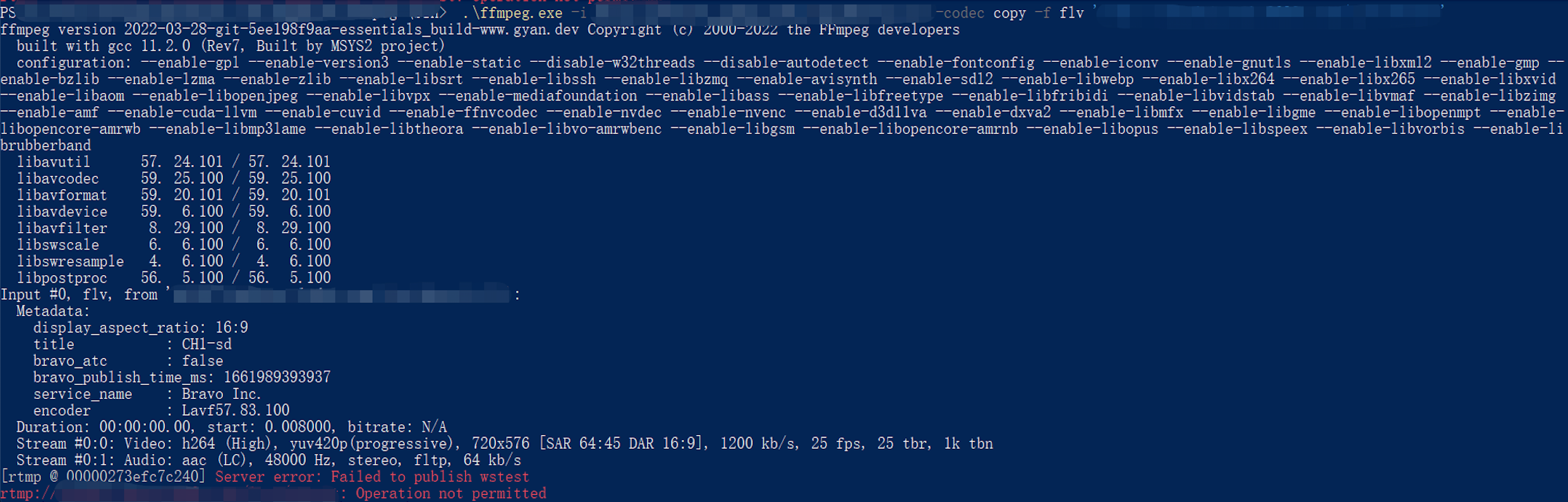
Authentication failed
After you enable the authentication function, the wsTime and wsSecret parameters (or your customized parameter names) will need to be added to both the push stream and pull stream of this domain name. If these authentication parameters expire or the parameters are incorrect, you will encounter streaming push failure. If it prompts an error: I/O error. and the authentication fails, you can check the authentication parameters first to confirm whether the authentication rules are met. If the problem cannot be solved, you can refer to your dedicated customer service.
Notes:
Tested here with FFmpeg tools, subject to the actual situation on site.
Network anomaly
The push stream end needs to push the live stream to the nodes of CDNetworks via RTMP protocol. If there are network anomalies during the process, which may cause you fail to push the streams, we recommend to check on your end in two ways:
Ping the push stream address on the push stream end to test for packet loss. If there is packet loss, please contact the network provider for troubleshooting.
Run the telnet command on the push stream end to test whether port 1935 of the streaming push stream domain name can be connected normally. If you cannot connect the port, please try to test in different network environments to confirm whether the local network is abnormal.
-