Managing user account
Last update:2022-06-09 12:17:10
Overview
CDNetworks Console IAM(Identity and Access Management) provides useful management functions to your user account management.
There are several functions as below.
| Function Name | Descriptions | Remarks |
|---|---|---|
| Modify Basic Information | Change Display Name - Change Display Name of the user account - Change Email Address - Change Email address of user account Enable/Disable user account - Activate/Deactivate user account. |
|
| Modify Login Settings | Change Console Login On/Off Reset Password: Password - Reset at Next Login - Not Changed Change Console Password - Keep Current Password Unchanged - Automatic Regenerated Default Password - Reset Customer Password |
|
| Access Key Management | Create / Delete Access Key (Up to 5 items) Enable / Disable Access Key |
|
| Delete User Account | Delete User Account |
Entrance
- Account Management → IAM → Identities → Users
Instructions
Edit Basic Information
- For editing Basic Information of the user account, you click the User Login Name of the user account as below diagram.
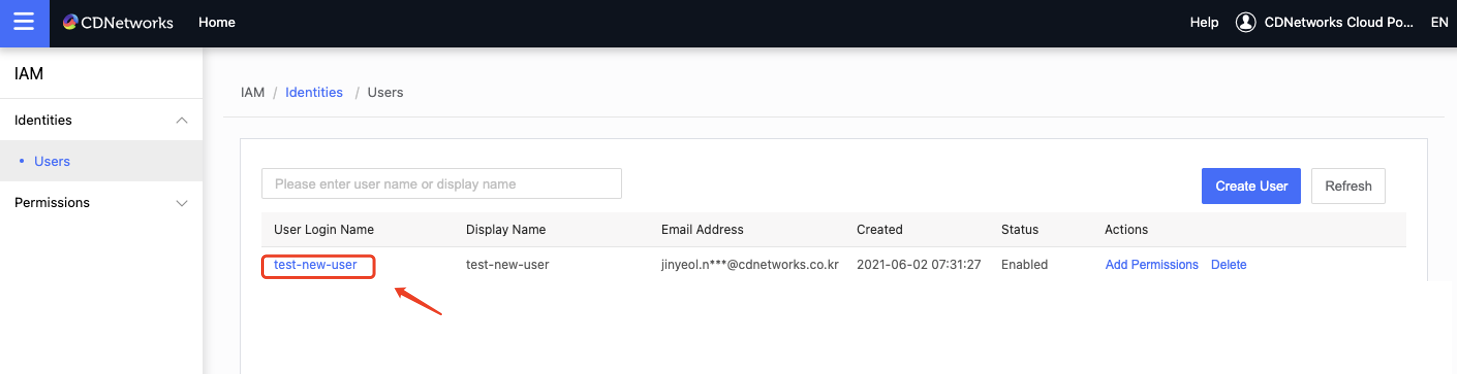
- When you click the link as “Modify Basic Information”, you can change Display Name, and email address as you want to change.
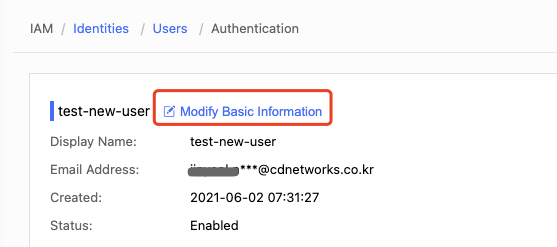
Modify Login Settings
- You can change Login Settings of the user account by turn on/off Console Login or Modify Password as below diagram.

Manage Access Key
- You can change Access Key by creating/managing the access key of the user account that you select
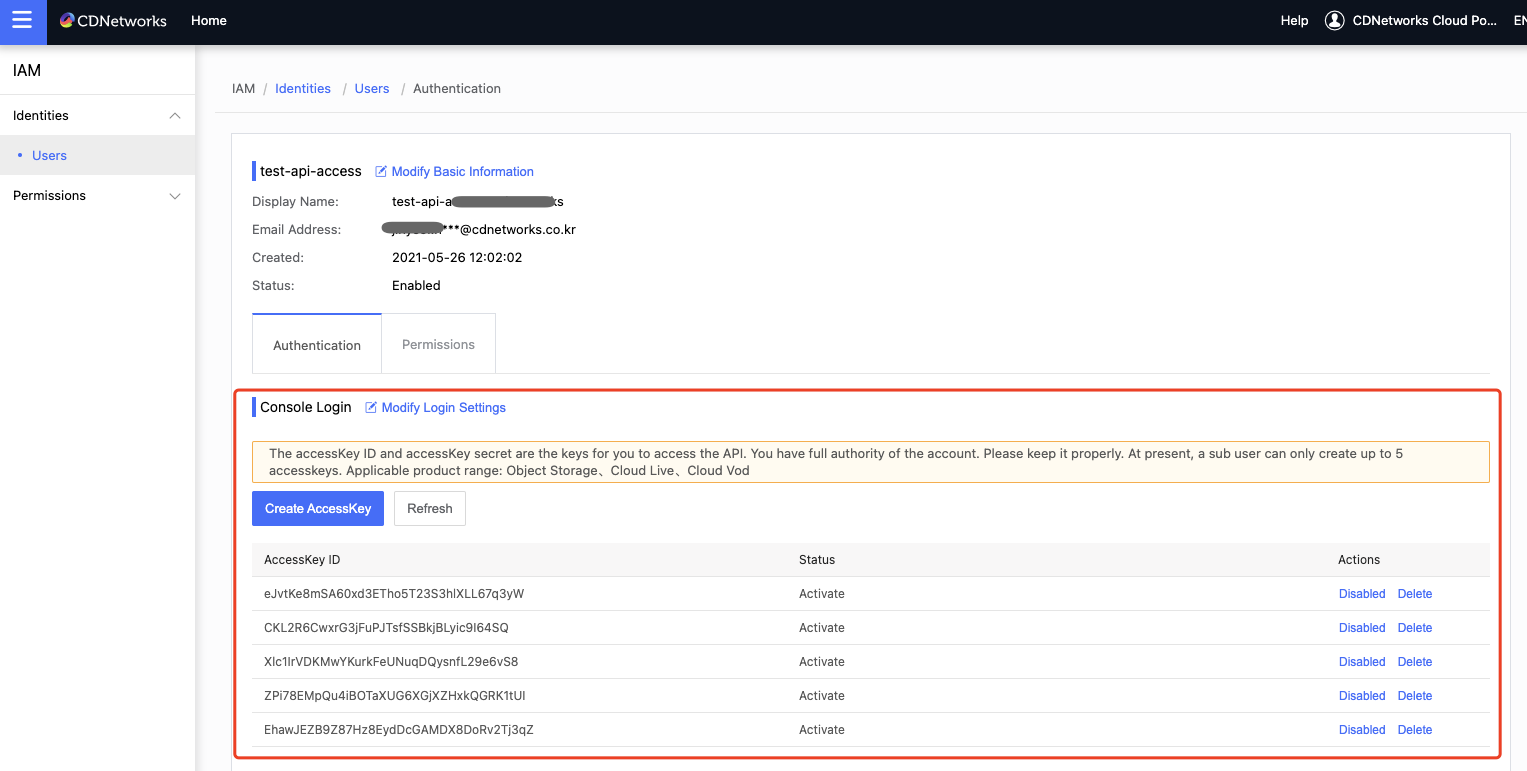
Delete user
- In the Users menu, you can find the user that you want to delete.
( Note: if you delete the user account, you don’t recover the user account.) - You can commit to deleting the user account after you check to confirm on the Warning Message Box.
Is the content of this document helpful to you?
Yes
I have suggestion