Live Streaming issues
Last update:2022-10-26 17:16:32
When using CDNetworks’ live streaming services such as Media Acceleration live and Cloud Live, you may have some troubles when having a playback. Here, some common issues are listed as followed and attached with corresponding solutions.
Table of Contents
- What to do when the stream cannot be played or getting an error message of 404?
- What to do if shuttering occurs?
- What to do if having a playback fuzzy?
- What to do if the stream is abnormally interrupted?
- Why the playback of RTMP and FLV work, but HLS playback fails?
- For HLS streaming, why I can only see pictures going but no sound?
What to do when the stream cannot be played or getting an error message of 404?
Below we list some troubleshooting methods for you on this issue.
1. Check whether the playback URL is valid
Check whether the playback URL is in a correct format. A correct playback URL should consist of Domain + AppName + StreamName, please note that URLs also differ from different protocols, for example:
rtmp://example.domain.com/appname/streamname
http://example.domain.com/appname/streamname.flv
http://example.domain.com/appname/streamname/playlist.m3u8
2. Check if the domain has been cnamed to CDNetworks successfully.
Ping your push domain to check whether the DNS resolution and CNAME work or not. If it is pointing to *.*wsdvs.com, the CNAME has taken effect, otherwise, it means that the resolution is not working. You may refer to your dedicated customer service for more details.
3. Check the player.
- We recommend having playback in different players to locate whether the playback issue is caused by the player itself or any other factors.
- Improper CORS configuration will also lead to a playback issue. If resources are hosted on a different origin than the origin where the player stands, proper CORS settings or policies must be enabled. You can refer to your dedicated customer service for more details.
4. Confirm whether the format is supported by CDNetworks.
We support nearly all common streaming protocols, such as RTMP, HTTP, FLV, HTTP TS, HLS, HDS and SRT. However, we still recommend that you should check whether the protocols are supported by the player you are using or not.
- Supported formats using Flash player on the PC: RTMP, FLV, m3u8.
- The H5 player on the mobile phone only supports m3u8 (all iOS supported, for Android only adapting version above 4.0 and supportable mobile browser.
5. Check the authentication configuration.
- Check whether the authentication parameters are misspelled.
- Check whether your authentication has expired.
6. Check the network condition
Most playback issues are actually from a poor network condition, thus it’s recommended checking your network first whenever you get stuck in a playback issue. You can always ping pull domain to test the network connection.
What to do if shuttering occurs?
There can be many factors that can lead to the stuttering issue. Here we have listed some possible causes:
From Ingest
-
As is always the case, a poor network condition and insufficient upstream bandwidth might result in a decrease in the data transmission, which bring the shuttering up to the viewers. It is recommended using speed test tools such as Speedtest to check your upstream bandwidth.
-
A poor hardware device may also restrict your encoding rate especially when you are having high bitrate and frame rate. In such situation, shuttering occurs over a poor encoding rate. Please try lowering the bitrate and frame rate settings to check if the stuttering is getting any better. If yes, most likely the shuttering is cause by a poor hardware and it’s strongly recommended changing to a better device.
-
The stream may have a too low frame rate for playback. A smooth playback requires a video of at least 15 frames per second. And once the frame rate is below 10, you will feel a very obvious video shuttering during the playback. It’s recommended to set the frame rate above 15. And please notice that though a higher frame rate will ensure a smoother playback, increasing the frame rate will also increase the bandwidth cost of streaming.
From Player
In most cases, the stream will automatically start to play only after when the player loads enough “buffers” from CDN. The counts of buffer loaded for a playback will also affect the viewing experience for users. You can adjust this number for a better and smooth playback, for more details, please contact your dedicated customer service.
What to do if having a playback fuzzy?
1. Caused by Stream Ingest
- You can check whether the stream ingest is working well because an unormal stream ingest will also lead to a playback fuzzy on viewer side. We provide analyse service for you to confirm how the stream ingest is going, through Service Quality->Push Analyse on Media Acceleration Live Broadcast.
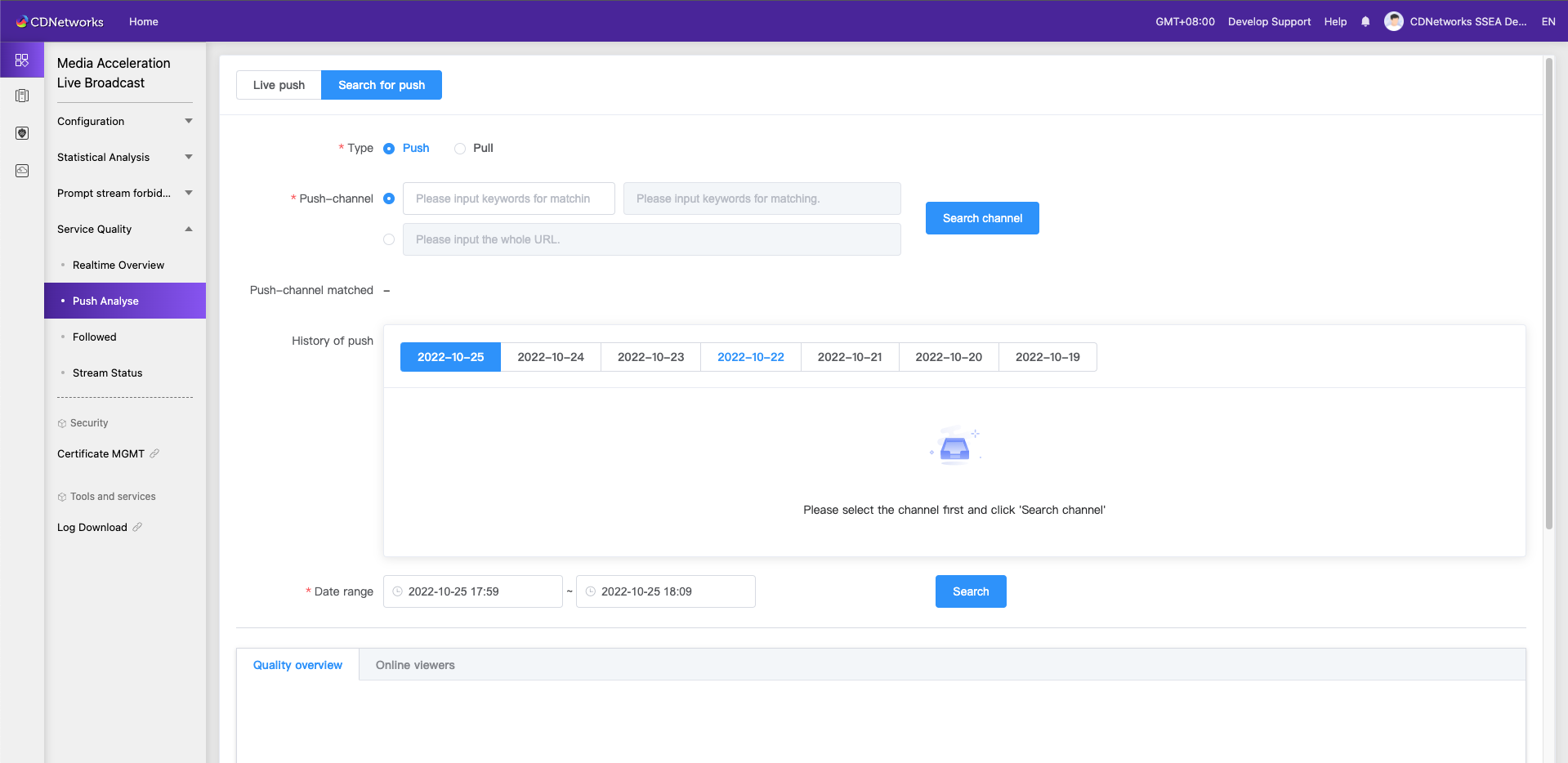
- Confirm whether the metadata in header has been changed during streaming, which may cause an abnormal transcoding and lead to a playback fuzzy. If this happens, you may contact your dedicated customer service for help.
2. Other possible causes
- The player might use soft decoding instead of hardware decoding.
What to do if the stream is abnormally interrupted?
-
You can first confirm whether the stream ingest is working well. If the stream ingest is terminated, stream pulling fails too.
-
Confirm whether the network condition. For more details, please check “What to do when the stream cannot be played or get an error message of 404?”
-
Confirm whether a single user or multiple users are abnormally interrupted. When consulting your dedicated customer service, please provide the abnormal customer’s ip address, url, abnormal time and other information to assist in the investigation.
Why the playback of RTMP and FLV work, but HLS playback fails?
The troubleshooting method for the playback failure of the playback address in HLS format is as follows:
- Check whether audio and video are encoded in a correct format. To do this, you can have the playback through FFPlay, and provide error code and info to your dedicated customer service if there is any.
- Check whether the back-to-origin Host has been changed.
Note: The back-to-source origin Host of the live streaming domain name is not allowed to be changed by default. The change can not affect RTMP and FLV streaming, but will affect HLS streaming and playback.
If the problem still cannot be solved, please refer to the troubleshooting of “What to do when the stream cannot be played or getting an error message of 404?”
For HLS streaming, why I can only see pictures going but no sound?
This happens most likely due to an improper audio encoding format, especially for HLS which only supports audio formats: AAC, MP3. You can try to pull the stream through RTMP or FlV, if all are working well except HLS, then it’s probably due to the audio encoding format. You can just change the audio encoding format or consult your dedicated customer service for further assistance.