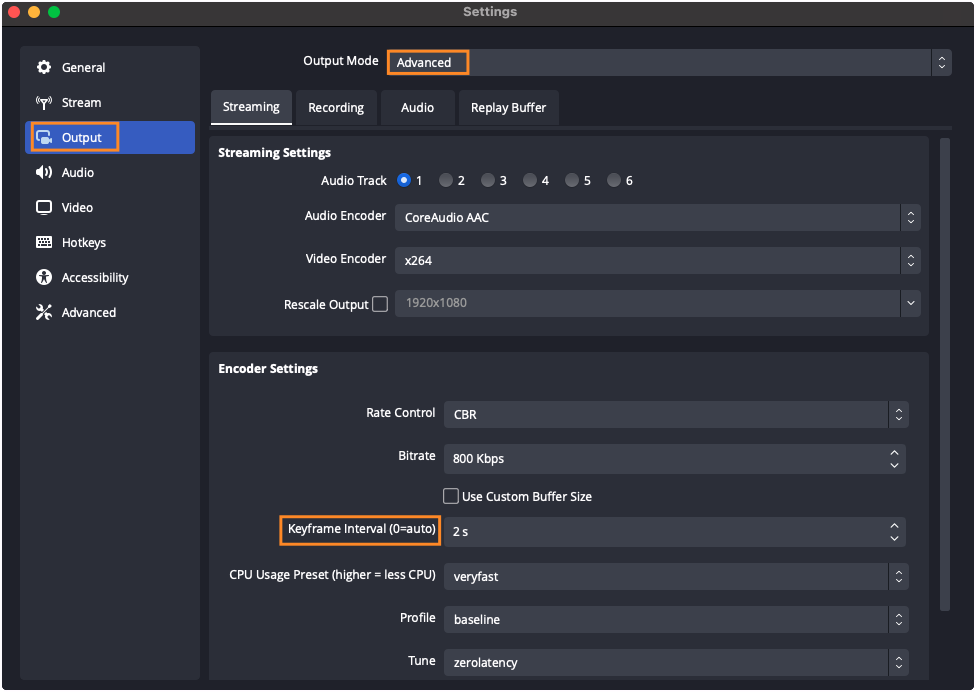Encoder Settings Guide
Last update:2023-12-19 10:50:55
This guide goes with our suggested settings for the live encoder .It will help you with some settings that will make your stream of high quality.
In this guide:
- Tips and information
- Recommended settings
1 Tips and information
1.1 Recommended Software
We have listed some common choices below, each has its own benefits so you can make your own decision by what you need. Still you can have other choices which are not in the list.
1.2 Speed test
The quality of your stream relies much on your internet connection. We recommend running a test before starting your live stream, after which you can choose a quality that results in a reliable stream. The tests might include audio, upload bitrate and movement in the video to what you’ll be doing in the stream.
1.3 Bitrate
Bitrate is the amount of data that you send per second when you stream. A higher bitrate makes you send more data, but meanwhile, takes a higher internet bandwidth. Usually a low bitrate goes with a bad image quality when you have a broadcast, but too high a bitrate may also lead to frame drop for your viewers or issues with your bandwidth.
1.4 Resolution and Framerate
Resolution refers to the size of a video on a screen. 4K/2K/1080p/720p/480p/360p are common resolutions with video. Usually the higher your resolution, the clearer your stream image. Framerate refers to numbers of frames sent per unit time. The higher your framerate, the smoother your video. However, a big resolution or framerate means you’ll get to a bigger bitrate. In order to have a right balance between performance and stability for your broadcast, Resolution, framerate and bitrate should be carefully chosen. You can have the recommended settings we list below when you have no idea how to set.
1.5 Keyframe Interval
Actually, a video is just a series of still images played in quick succesion. But after encoding, most video data is not image anymore, only sent as a message to tell what is diffrerent from one frame to another. But a keyframe is a full compressed image, not the “message”. With the “message” of difference and keyframe, we can know what next frame is. By this way, a video can be compressed to a small size.
Keyframe chews up resources, more keyframes means your video after encoding will have a larger size, so the number of keyframes should be limited. And how many keyframes we can have in one second is called “keyframe interval”.
2 Recommended settings
2.1 Bitrate, Resolution and Framerate
| Clarity | Resolution | Framerate | Bitrate |
| 360p | 640*360 | 25 fps | 400-1000 Kbps |
| 480p | 854*480 | 25 fps | 500-2000 Kbps |
| 720p | 1280*720 | 25 fps | 1500-4000 Kbps |
| 1080p | 1920*1080 | 30 fps | 3000-6000 Kbps |
| 2K | 2560*1440 | 60 fps | 9000-18000 Kbps |
| 4K | 4096*2160 | 60 fps | 20000-51000 Kbps |
2.2 Encoder settings
The encoder settings we have listed below are just for reference. You can have the settings below or have your own ones.
| Protocol | RTMP Streaming |
| Keyframe interval | 2 seconds |
| Audio codec | AAC |
| Bitrate encoding | CBR |
| Pixel aspect ratio | Square |
| Frame types | Progressive Scan, 2 B-Frames, 1 Reference Frame |
| Audio sample rate | 44.1 KHz |
| Audio bitrate | 128-Kbps stereo |
Notice: We recommend stick keyframe interval to 2 seconds, do not exceed 4 seconds.
2.3 Example of OBS
Bitrate Setting
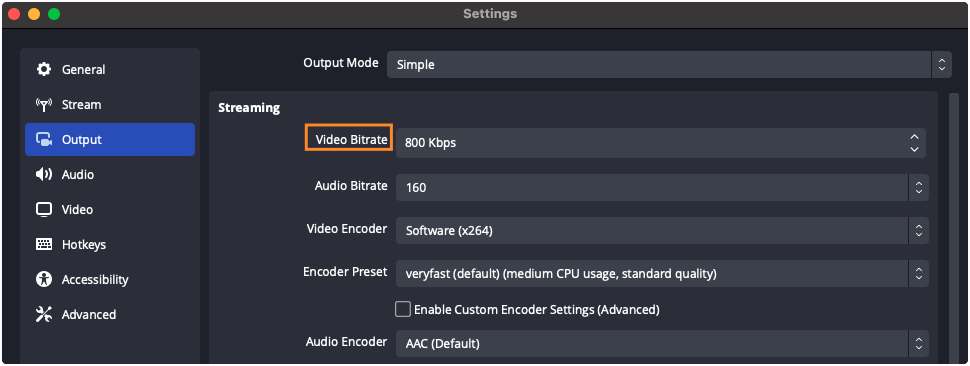
Resolution and FPS Setting
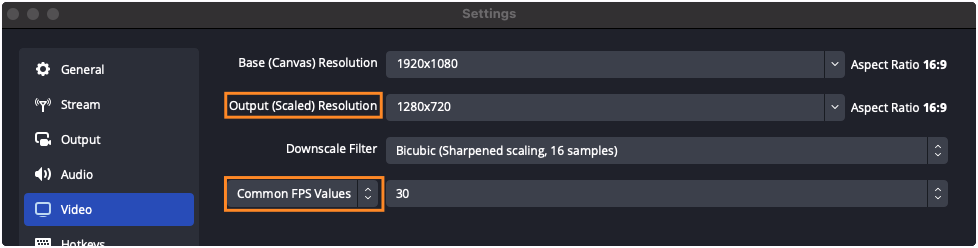
Keyframe Interval Setting