S3Browser
Last update:2020-12-21 14:01:06
Here below is a guide on how to use CDNetworks Cloud Storage service through the S3 Browser free client interface.
- Download the software, start the installation and run the program.
- A window will open asking you to enter various details, to connect your account.
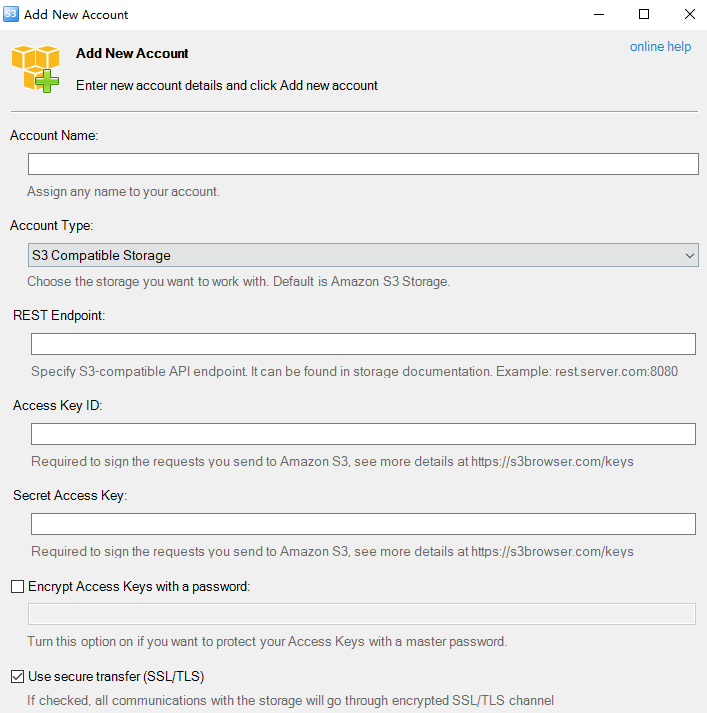
- Fill the credential info to this window
- In the “Account Name” field enter the name you wish to assign to the new account.
- In “Storage Type” select “S3 Compatible Storage” from the list.
- In the “REST Endpoint” field enter the Region URL found in your Cloud Storage account page.
- In the “Access Key ID” field enter the Account Name of the Object Storage account.
- In the “Secret Access Key” field enter the Password of the Object Storage account.
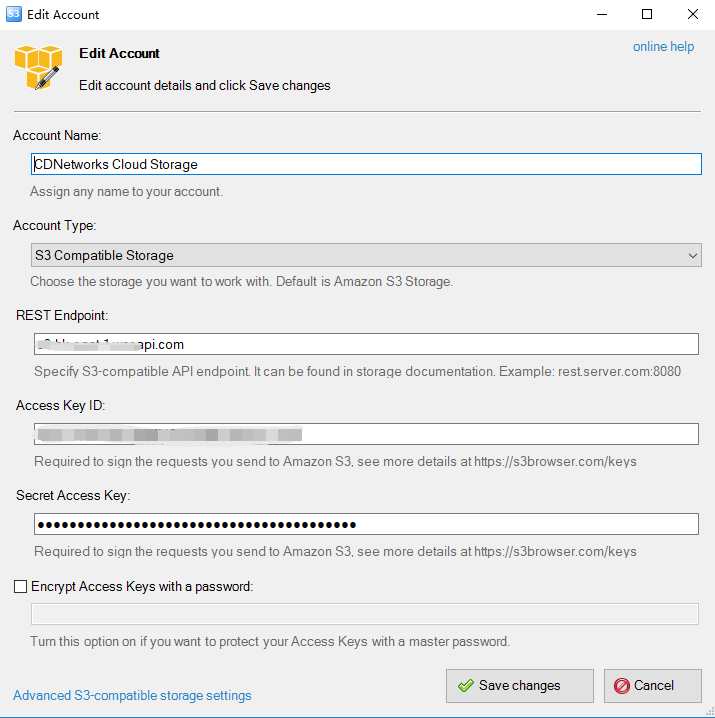
- Confirm by clicking on “Add new account”.
It’s also possible to create an account by using the “Add new account…” button found in the “Accounts” menu.
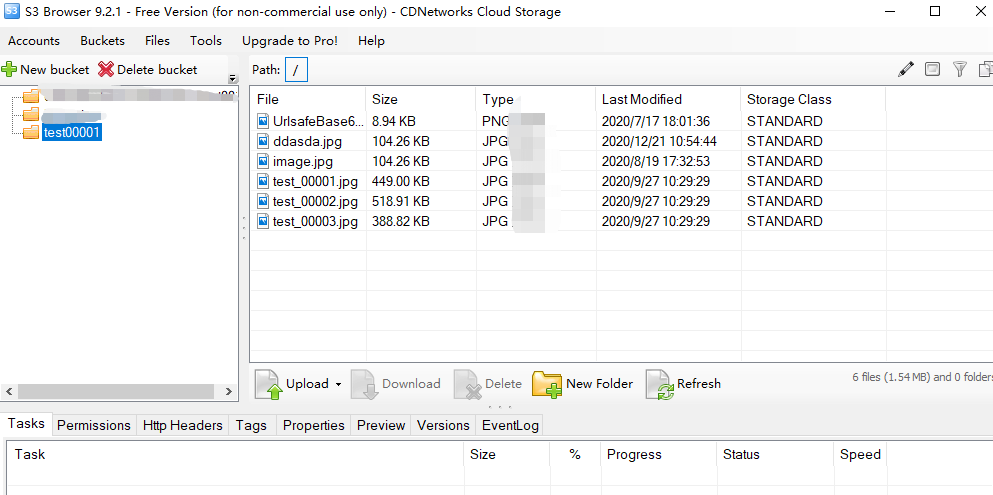
- After creating the account, a page like the following will appear. You will have your “bucket” on the left and on the right the files and folders found in the remote storage space.
Now you can upload files by draging a file from desktop to S3broswer window or download files to local directly with this tool.
Is the content of this document helpful to you?
Yes
I have suggestion