Workflows
Last update:2022-10-27 10:29:44
Brief Introduction
Workflows are applied when you need to process multiple tasks of media files. You can transcode, review, and attach tags to media files. You can also check duplicate video content, create snapshots, and create frame animations. Serial configuration and parallel configuration are supported based on original files. This topic describes how to manage workflows.
CloudVoD provides a series of media processing capabilities, such as splicing, transcoding, AI clearing ads, setting file output attributes, etc. The workflow integrates these functions, and users can create custom workflow templates in advance based on different usage scenarios , And supports the selection of custom conditions. When using, you only need to select the corresponding workflow to complete the media processing at one time. It solves the difficult situation that short video and video website customers need to connect multiple interfaces during the access process, saving A lot of development time has improved the efficiency of media production.
Operation Guide
Create a new template
Basic Settings
-
Enter the cloud-on-demand console, select system configuration, workflow settings", and select create workflow.
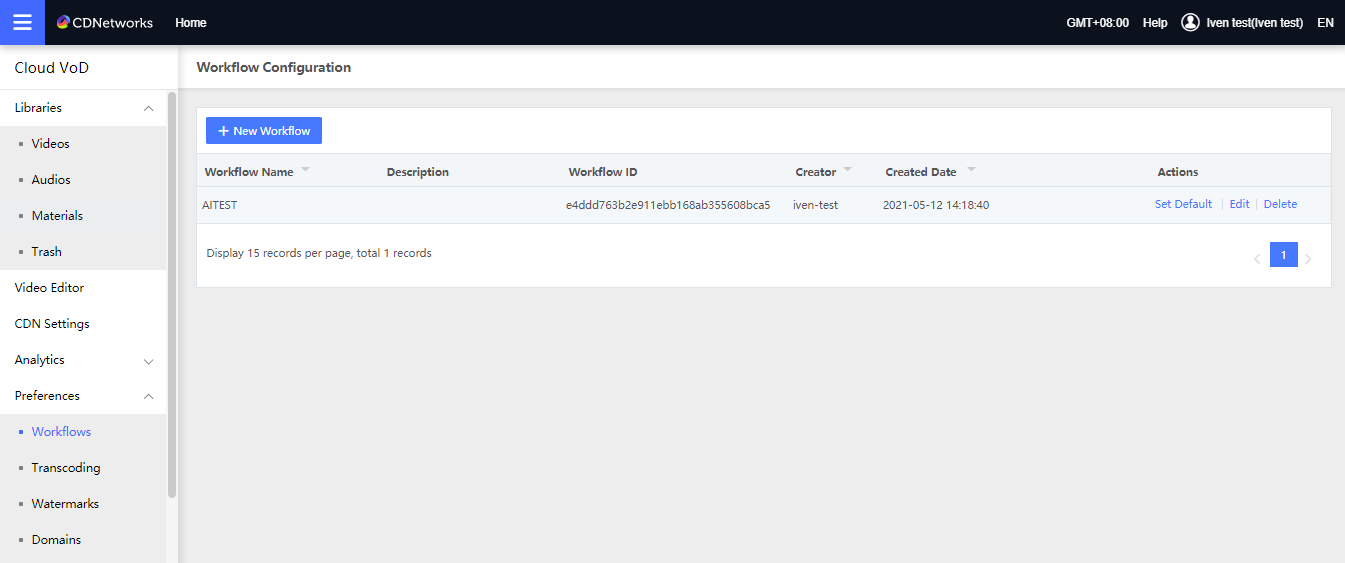
-
Enter the workflow setting page, support setting the name and description of the basic workflow.
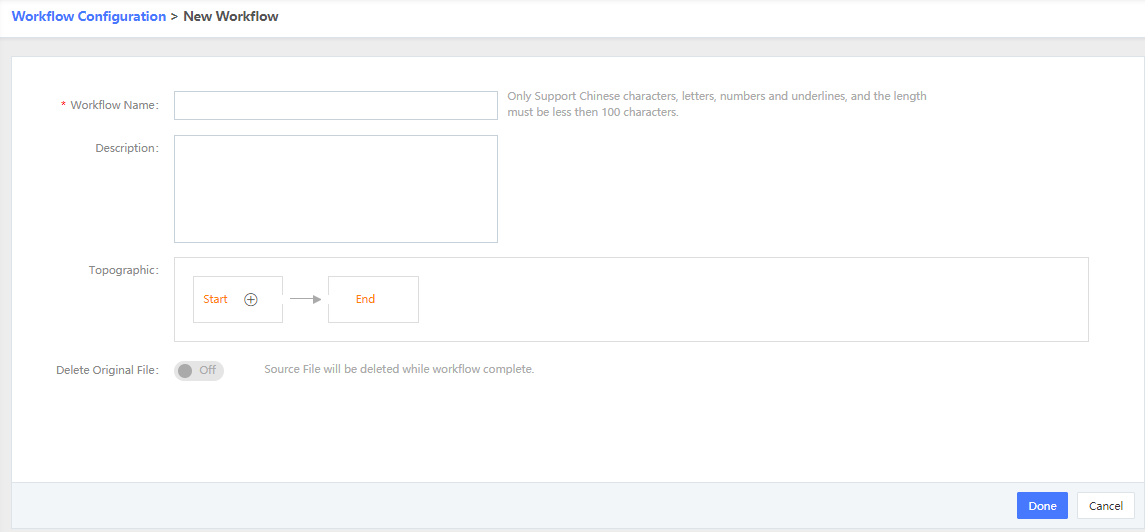
- Support setting “workflow name”, required, within 100 characters;
- Support setting “description”, optional, within 200 characters;
- You can set the “topology structure”, the topology diagram takes the form of arrows, and there are fixed “start” and “end” nodes, and nodes in the process can be added. The nodes in the process include splicing, transcoding, and setting file output attributes.
- Other configurations can be set, currently it only contains one item “Reserve output files only”, which can be turned on and off, and it is turned off by default;
- Multiple work nodes set in the topology structure support editing and deletion;
- Due to business restrictions, currently only one stream serial is supported in the topology diagram, so there are the following restrictions:
-
-
Limit 1: Only support 1 stream serial;
-
-
- Limitation 2: Transcoding (multi-definition transcoding template is set) After cutting/splicing work, transcoding/splicing/AI clearing advertisements/cannot appear after transcoding work;
-
- Example “start=>multiple splicing=>transcoding=>set file attributes=>end”
- According to the workflow process, it supports the creation of corresponding tasks in order. The supported tasks include the following: conditions, stitching, AI clearing ads, transcoding, and setting file attributes. The following describes the functions one by one.
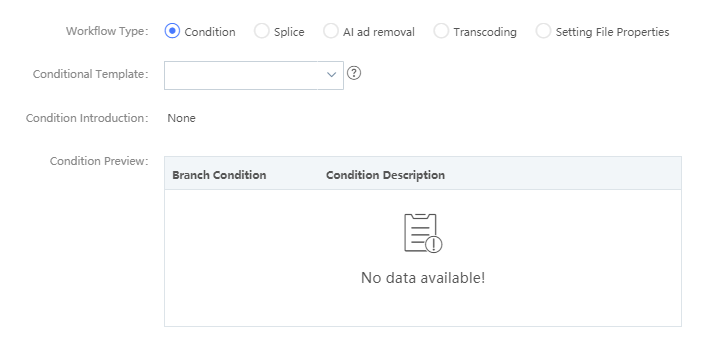
Splicing
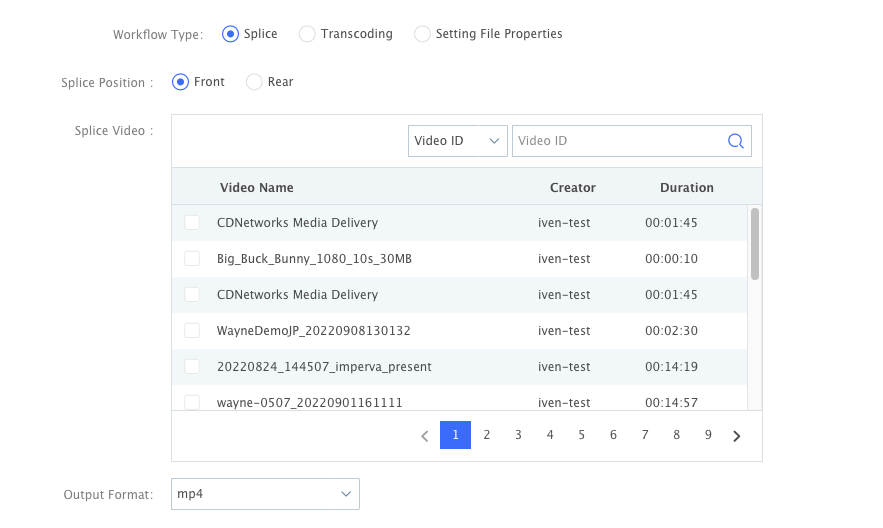
Splicing: You can set the “splicing position” to “before the video”, “after the video”, and “splicing both before and after the video”; when you choose to splice before or after the video, you can set the “splicing material” (from all existing videos in the system Choose one), when setting the front and back splicing at the same time, you can set the front and back splicing materials separately; the topology effect is as follows:

Transcoding
- Support setting transcoding template, detailed transcoding setting function can be seen in the cloud on demand-operation manual-web console-system configuration-transcoding setting section.
- Support the setting of watermark templates, the specific watermark setting function can be seen in the cloud on-demand-operation manual-web console-system configuration-watermark setting section.
- Support setting subtitle files: subtitle files (ass, srt suffix) need to be uploaded to the material management before they can be selected. When the output format is not MP4 or f4V, embedded subtitles are not supported.
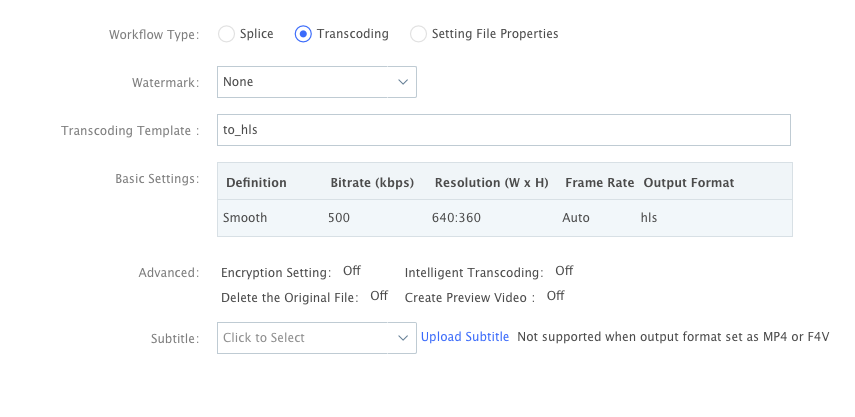
2.2 Manage workflow templates
The workflow list shows “workflow name”, “description”, “workflow ID”, “creation time”, and “operation”;
The workflow list supports sorting by workflow name and creation time.
Click the specific operation button in the “Operation” column of the target workflow to set the workflow as default/cancel the default, edit and delete the workflow.
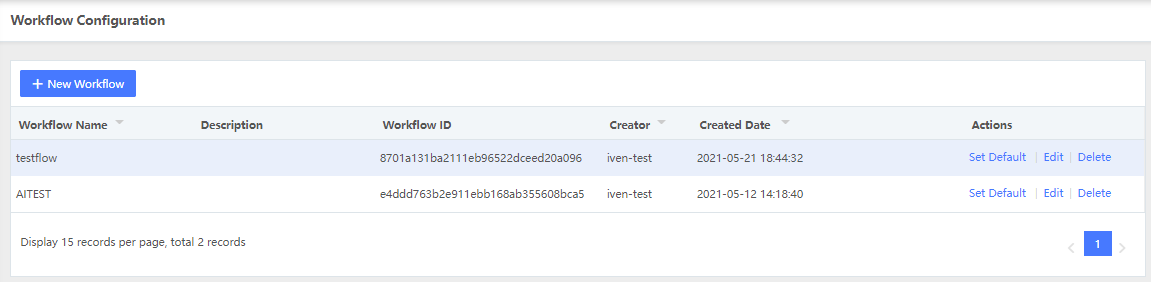
2.3 Trigger workflow tasks
1, pages automatically upload is complete transcoding: see detailed cloud on demand -> Manual -> Video Manager -> Upload the video file section;