Access OS service by S3 Browser
최신 업데이트:2025-06-30 17:29:48
S3 Browser란 무엇인가요
S3 Browser는 Amazon에서 제공하는 무료 Windows 클라이언트입니다. Amazon S3는 웹상 어디서나, 언제든지, 어떤 양의 데이터든지 저장하고 검색할 수 있도록 해주는 간단한 웹 서비스 인터페이스를 제공합니다.
지정된 소프트웨어를 다운로드하고 Amazon S3 Browser에서 제공하는 문서 가이드에 따라 구성하여 객체 스토리지 서비스를 사용할 수 있습니다.
S3 Browser를 통해 CDNetworks 객체 스토리지 서비스 사용하기
사전 조건
- 계정용 AccessKey/SecretKey 및 버킷(bucket) 생성.
소프트웨어 다운로드
- S3 Browser 공식 웹사이트로 이동하여 소프트웨어를 다운로드하고 설치를 시작한 후 프로그램을 실행하세요. 문서 가이드를 참고하여 설명에 따라 구성하세요.
- 계정 연결을 위해 다양한 정보를 입력하라는 창이 열립니다.
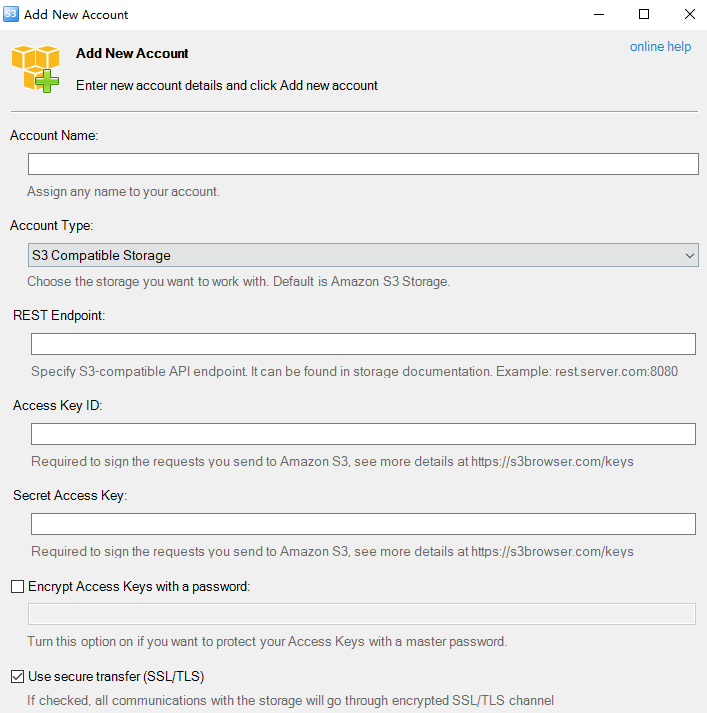
계정 연결
- 이 창에 자격 증명 정보를 입력하세요.
- “Account Name(계정명)” 필드: 새 계정에 부여할 이름 입력
- “Storage Type(스토리지 유형)” 목록: “S3 Compatible Storage(S3 호환 스토리지)” 선택
- “REST Endpoint(엔드포인트)” 필드: 클라우드 스토리지 계정 페이지의 Region URL 입력
- “Access Key ID(액세스 키)” 필드: 오브젝트 스토리지 계정명 입력
- “Secret Access Key(시크릿 키)” 필드: 오브젝트 스토리지 계정 비밀번호 입력
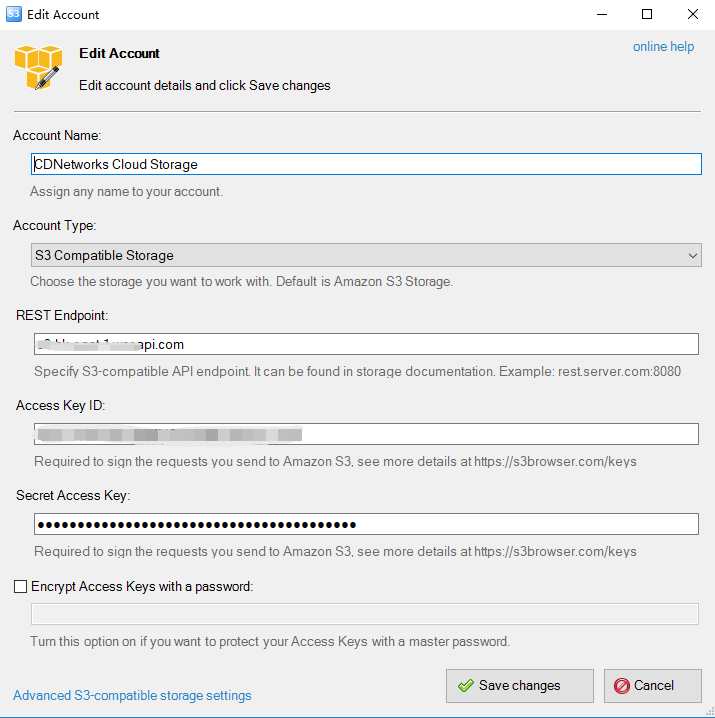
- “Add new account(새 계정 추가)” 클릭하여 확정
“Accounts(계정)” 메뉴의 “Add new account…(새 계정 추가)” 버튼으로도 생성 가능
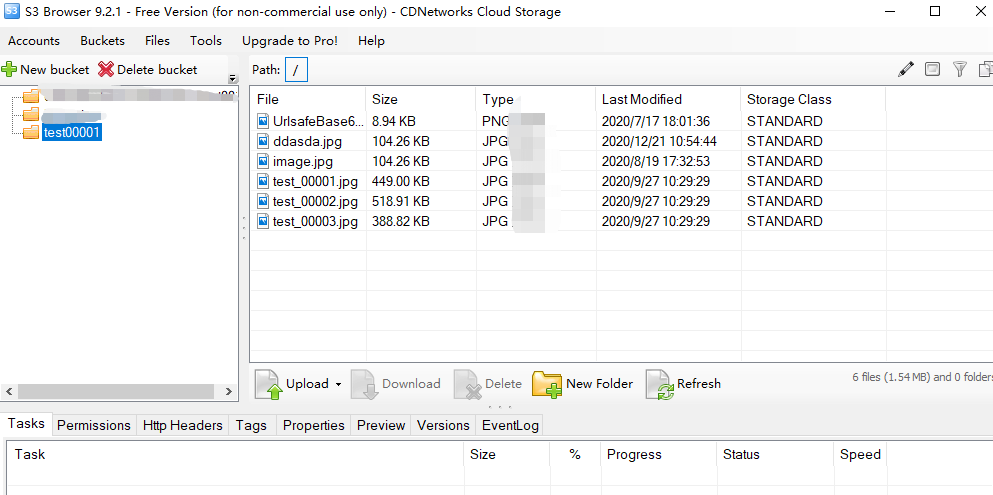
- 계정 생성 후, 위 이미지와 같은 페이지가 표시됩니다. 왼쪽에는 "버킷"이, 오른쪽에는 원격 스토리지 공간에 있는 파일과 폴더가 나타납니다.
S3 Browser로 파일 업로드 및 다운로드
- 이제 파일을 데스크톱에서 S3 브라우저 창으로 끌어다 놓아 업로드하거나, 이 도구로 파일을 로컬에 직접 다운로드할 수 있습니다.
이 문서의 내용이 도움이 되었습니까?
예
아니오