Access OS service by S3 Browser
最終更新日:2025-06-30 17:29:48
S3 Browserとは何ですか
S3 BrowserはAmazonが提供する無料のWindowsクライアントです。Amazon S3は、ウェブ上のどこからでも、いつでも、任意の量のデータを保存および取得するために使用できるシンプルなウェブサービスインターフェースを提供します。
指定されたソフトウェアをダウンロードし、Amazon S3 Browserが提供するドキュメントガイドに基づいて設定することで、オブジェクトストレージサービスを利用できます。
S3 Browserを通じたCDNetworksオブジェクトストレージサービスの使用方法
前提条件
- アカウント用のAccessKey/SecretKeyおよびバケットを(bucket)作成します。
ソフトウェアのダウンロード
- S3 Browser 公式ウェブサイトにアクセスし、ソフトウェアをダウンロードしてインストールを開始し、プログラムを実行してください。ドキュメントガイドを参照し、指示に従って設定してください。
- アカウントを接続するためにさまざまな詳細を入力するウィンドウが開きます。
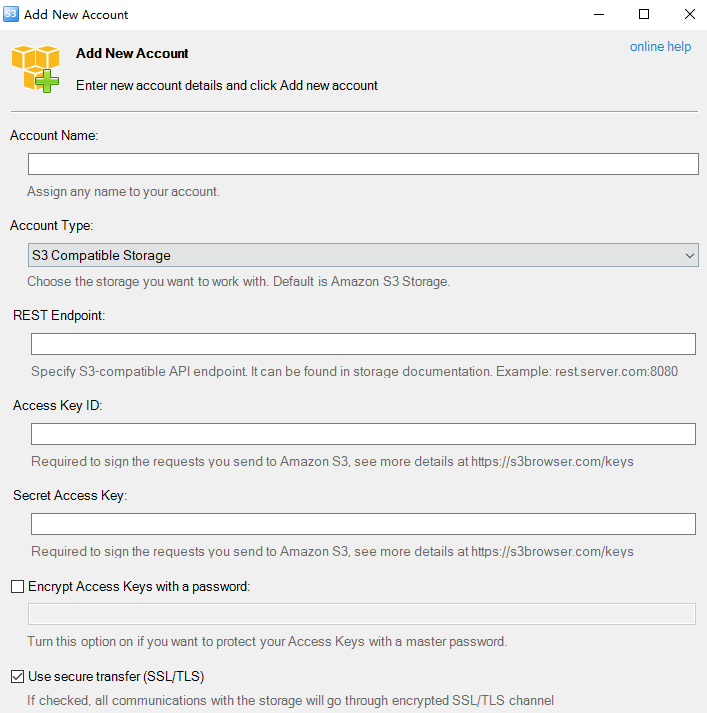
アカウントへの接続
- このウィンドウに認証情報を入力してください。
- 「Account Name」フィールドに、新規アカウントに割り当てたい名前を入力します。
- 「Storage Type」でリストから「S3 Compatible Storage」を選択します。
- 「REST Endpoint」フィールドに、オブジェクトストレージアカウントページで見つけたリージョンURLを入力します。
- 「Access Key ID」フィールドに、オブジェクトストレージアカウントのアカウント名を入力します。
- 「Secret Access Key」フィールドに、オブジェクトストレージアカウントのパスワードを入力します。
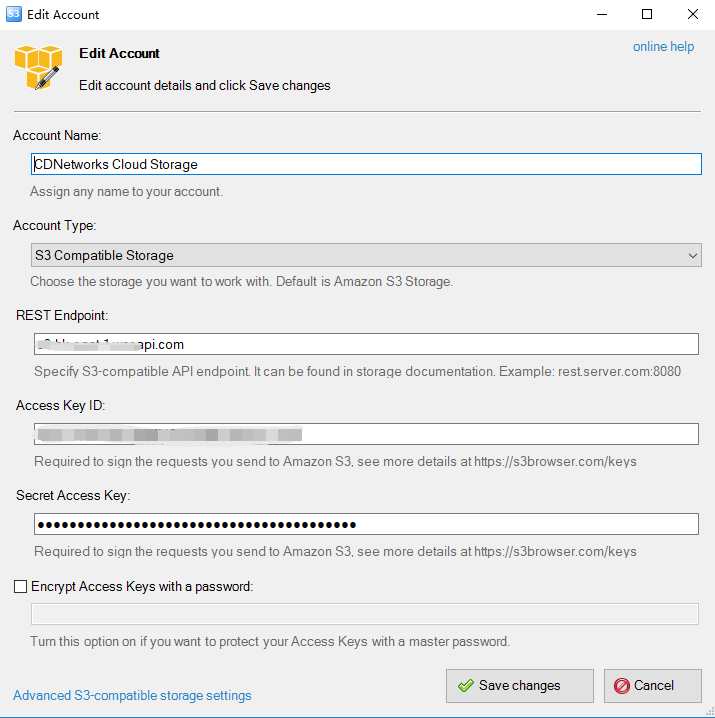
- 「Add new account」をクリックして確定します。
「Accounts」メニューにある「Add new account」ボタンを使用してアカウントを作成することも可能です。
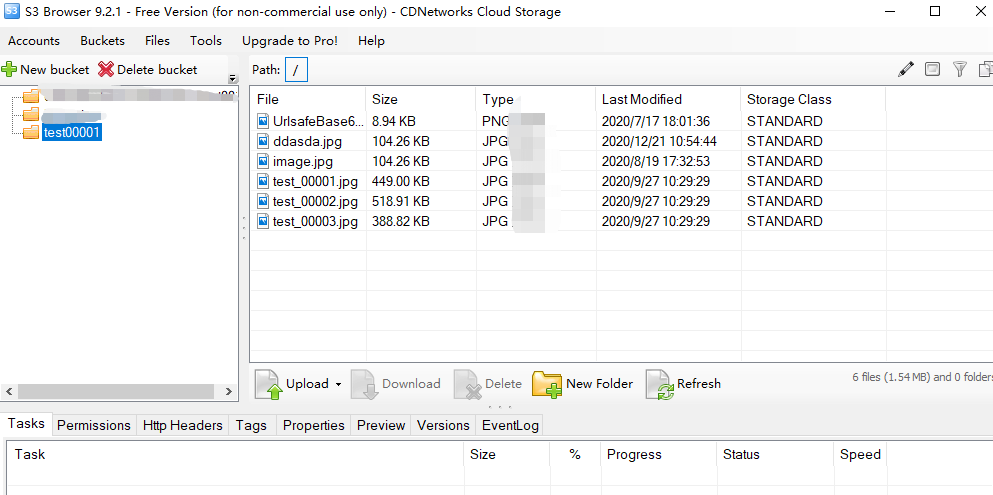
- アカウント作成後、上記の画像のようにページが表示されます。左側に「バケット」が、右側にリモートストレージスペース内のファイルとフォルダが表示されます。
S3 Browserを使用したファイルのアップロードとダウンロード
- これで、ファイルをデスクトップからS3ブラウザウィンドウにドラッグ&ドロップしてアップロードするか、このツールでファイルをローカルに直接ダウンロードできます。
このドキュメントの内容は役に立ちましたか?
はい
いいえ