Introduction
最終更新日:2022-06-15 15:47:13
How to make a media processing on Console?
Object Storage provides the interface to trigger or start a media processing workflow.
If you just want to start a single media processing task, you can manage it on Console.
Here we take simple transmuxing/repackaging as the example, package from HLS to MP4.
1, Click Media ProcessCreate Media Task
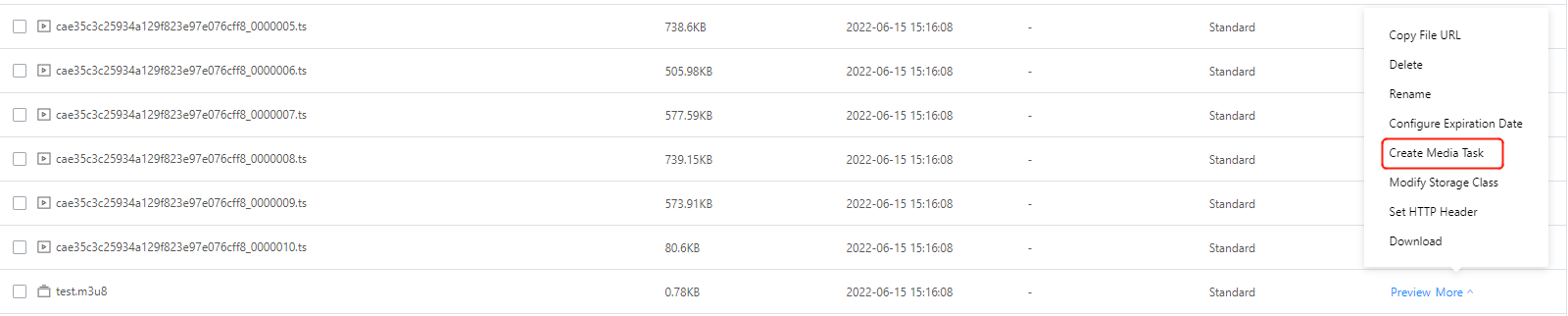
2, Set the output file
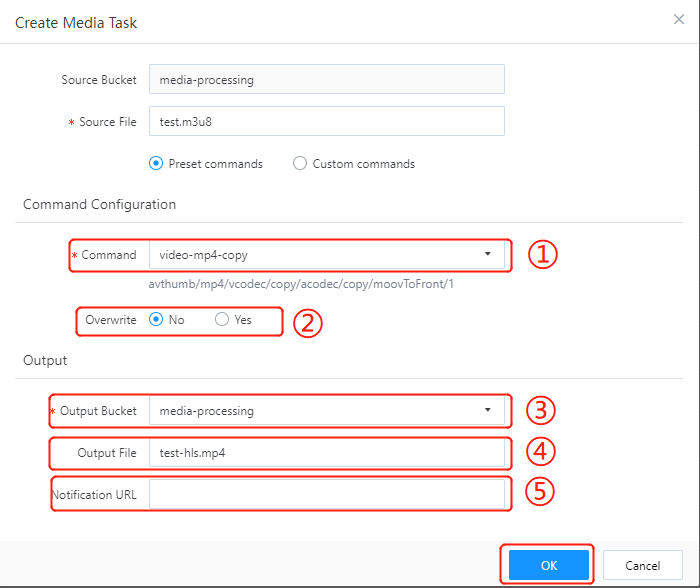
① Command
Media processing you want to trigger. Here we have some basic preset commands, and you can input more custom commands if you require more complex/rich meida processing functions.
for example: package from HLS to MP4, not change the original resolution and bitrate.
For preset command, you can choose “video-mp4-copy”
For customer command, you can input “avthumb/mp4/copy/acodev/copy/moovToFront/1”
② Overwrite
You can overwrite the original file with this new ouput file.
③ Output Bucket
The target bucket you want to save to.
④ Output File
The name and format of the output video.
⑤ Notification URL
Input the target url if you want to receive the final status of this opration.
After the setting, click the “OK” to start media processing.
3, Check the output file

Notes:
1, You must open the media processing service before this operation (VAS of Media Acceleration VoD)
2, The processing maybe last several seconds, please wait for some seconds before it is done.
There are some other ways to start media processing in Object Storage.
- API
You need to integrate OS API for trigger media processing efficiently, this is a way for multiple tasks, and it requires you to develop the interface on your side.
More details please refer to API - SDK
CDNetworks provides rich SDKs for more efficient integration on your side, this is also a way for multiple tasks, or automatic tasks.
More details please refer to SDKs