Manage Connector
最終更新日:2023-12-15 18:00:08
Content
1. Usage Scenario
On Connector list, you will find all the connectors and CPEs that have been deployed. You can view, change configuration and delete connectors/CPEs from list.
2. Preconditions
Add at least one connector.
3. Change connector configuration
1)Go to Application Deployment–>Connectorand select Manage or the specific connector name to access the details page.
2)Click Edit to change basic information.
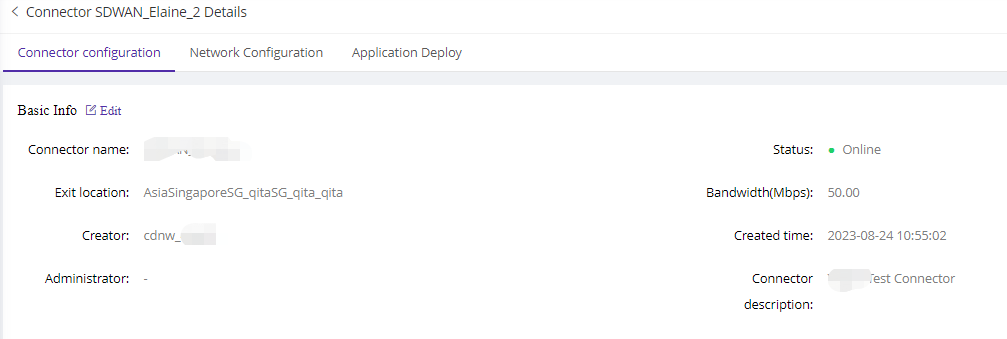
3)Change network configuration
BBy default, a single IP is used for the LAN/WAN port when deploying a connector. To separate the LAN/WAN port, make the necessary changes here:
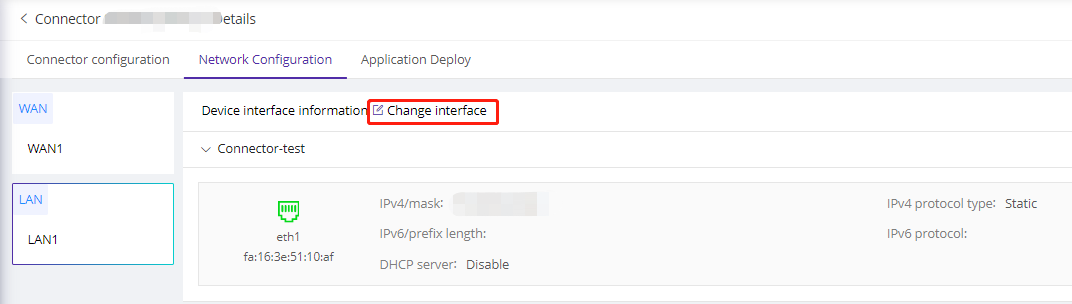
4)Change the application list deployed on the connector
This page displays all the applications deployed on the connector. You can add, remove, or undeploy applications as needed.
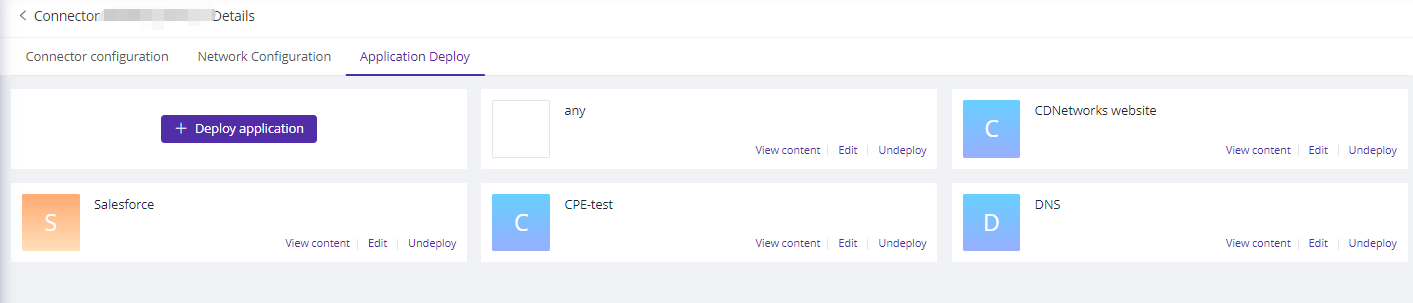
4. View CPE info
Click View or the CPE name to access the details of the CPE.

You can review CPU, memory, and bandwidth usage to assess whether you need to add a CPE or enhance VM capacity.
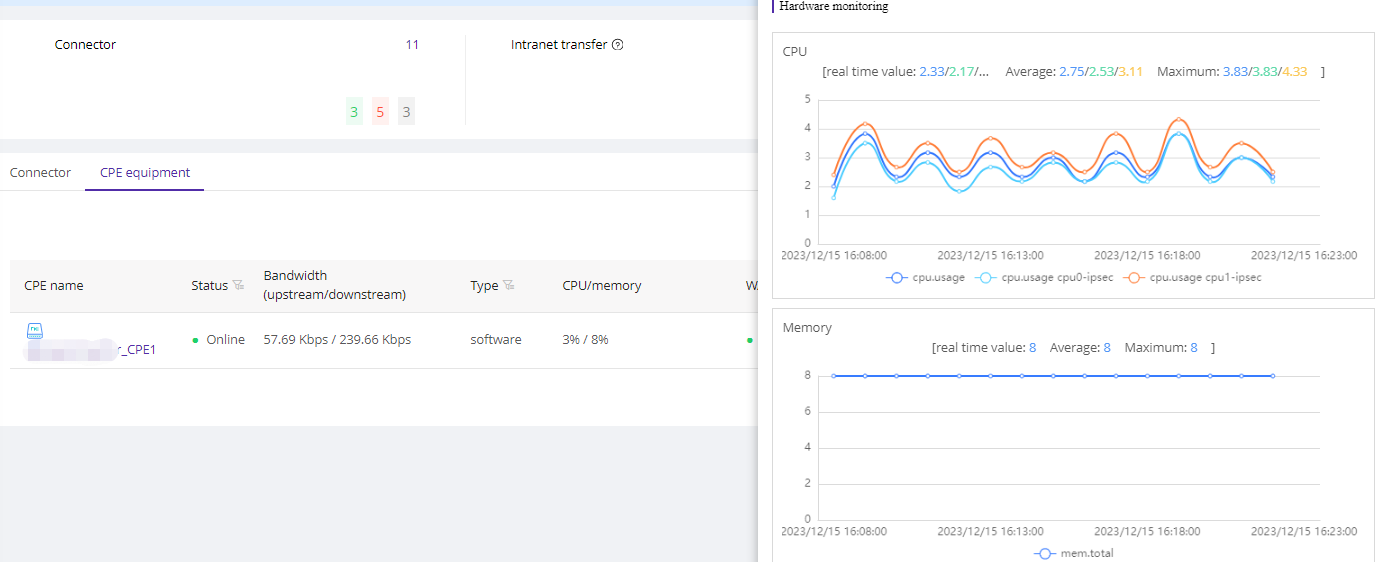
5. Re-deploy a connector
If you need to change the VM of a connector, follow these steps:
- Deploy a new connector.
- Access the application list and click Manage on the applications that need to be redeployed. In the Deployment Info, select the new connector from the list to release the application from the previous connector.
- Repeat Step 2 until all applications on the previous connector have been moved to the new one.
- Delete the previous connector from the list.