Add Local Users
最終更新日:2023-05-22 17:50:48
1. Usage Scenario
If you currently don’t have account systems, or only want to add some accounts for quick use or want to create accounts for external users, you can create local accounts. By defaul, ESA has developed an organization structure for your quick use. You can add or import users directly to the pre-configured organization or create your own one.
2. Operation Steps
1) Add single user
Go to ID Authentication–>Users–> Organization, click Add User to create user account. Fields to be enter are listed below:
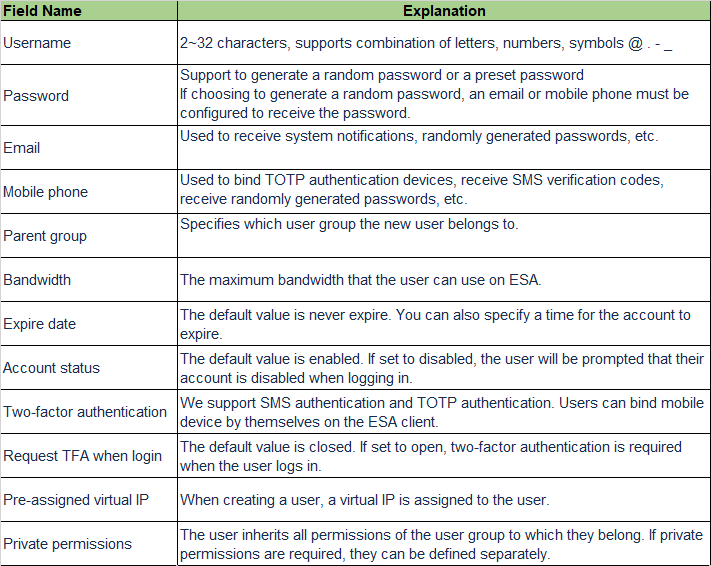
Once everything is fulfilled, click Save or Add New to finish the account creation.
2) Import user list
Go to ID Authentication–>Users–> Organization, click Import User and follow the wizard to import users from list.
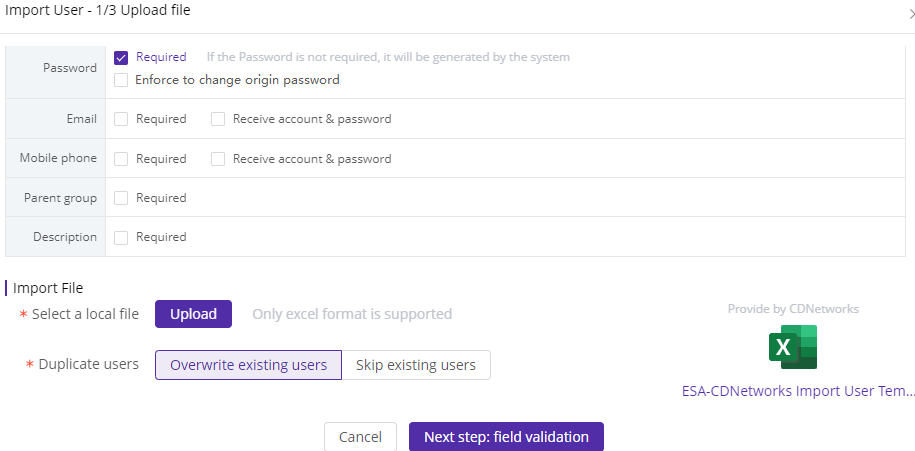
Template: we provide a pre-configured user list template in wizard. You can quickly download, add user info and then upload the file on wizard.
Field definition: this is to define the request for each field in the template. After configured, if you upload the excel file, ESA system will check whether the user information matches with the field defination.
For example, if Parent Group is selected in field defination, but there is a user account which password value is empty in the uploaded file, the system will inform teh mismatch.
After user accounts created, you can view user list on All Users page.