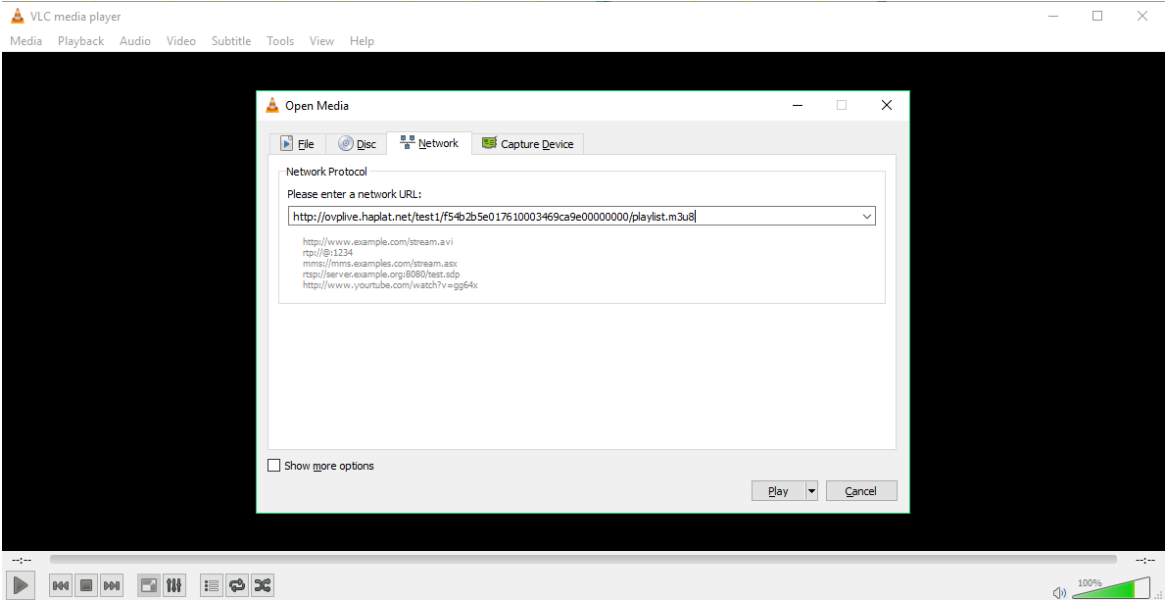Live Playback
最終更新日:2021-10-13 15:44:03
After the streamer starts streaming, the live content needs to be published to some specific platforms, pages or shared to specific viewers. Cloud Live platform supports users accessing the live content via the share page, adaptive playback code, and pull-stream URL.
Share page
Select a channel that is streaming, click Share, you can see the Channel Name, Broadcasting Time, Password, and Share Link of the channel. Click Copy to quickly copy the share link address.
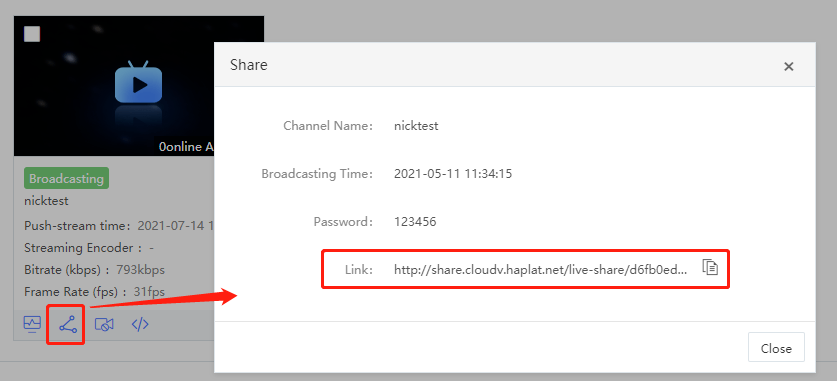
The picture below shows the shared live streaming page. If the chatroom feature is enabled, viewers can interact with the streamer via text.
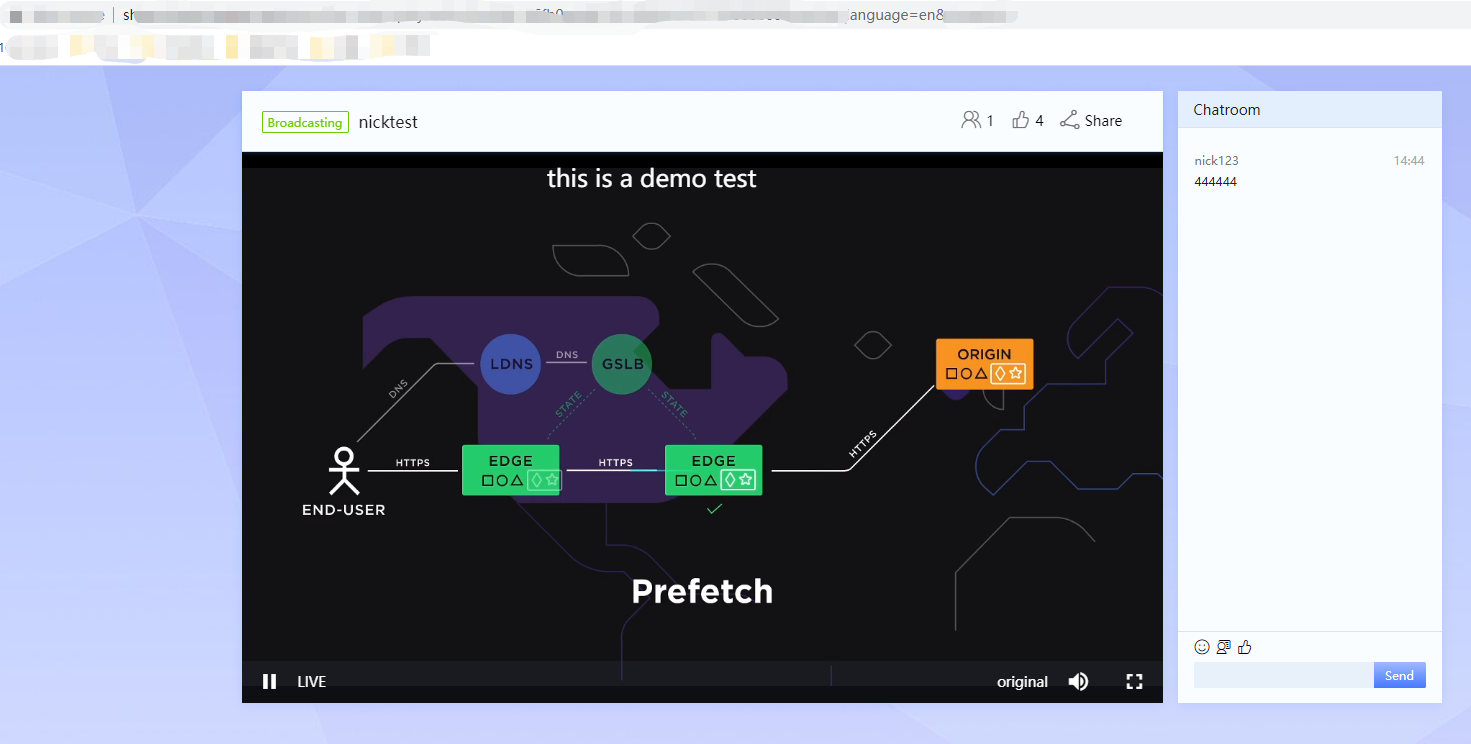
Adaptive playback code
Cloud Live platform provides the adaptive playback code, through which the cloud player can be directly loaded for stream playback. In order to use it, you only need to add the adaptive playback code to a pre-made live page, and it requires no player development.
In the Channels page, select a channel, click Playback Code, and you will see the adaptive playback code of the channel.
Copy the adaptive playback code, and embed the code into the live broadcast page via <iframe> to display live content on the page.
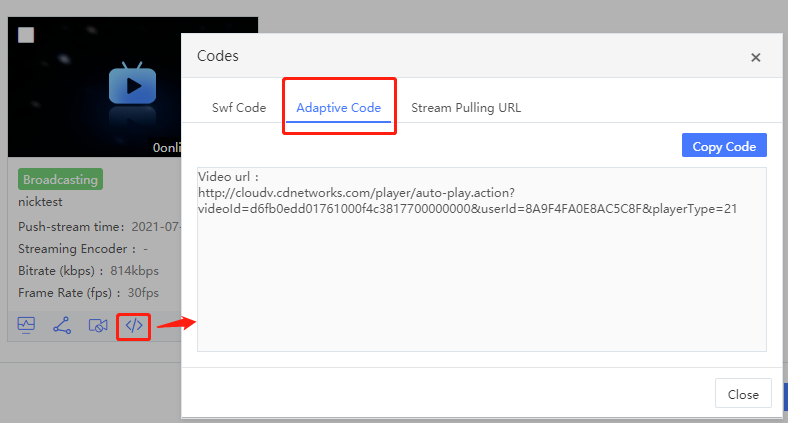
Pull-stream URL
Cloud Live platform provides our customers with the original pull-stream URL of live channels. Via this pull-stream URL, our customers can view live streams through the player SDK provided by CDNetworks or a third-party player.
Note: Pull-stream URL is more suitable for mobile APPs and self-developed players. It is recommended to use it together with Cloud Live APIs.
On the Channels page, select a channel, click Playback Code, and then click the Stream Pulling URL tab, and you will see the pull-stream URLs. Based on the live transcoding configuration, you can see different pull-stream URLs for RTMP, HLS, and HDL protocols.
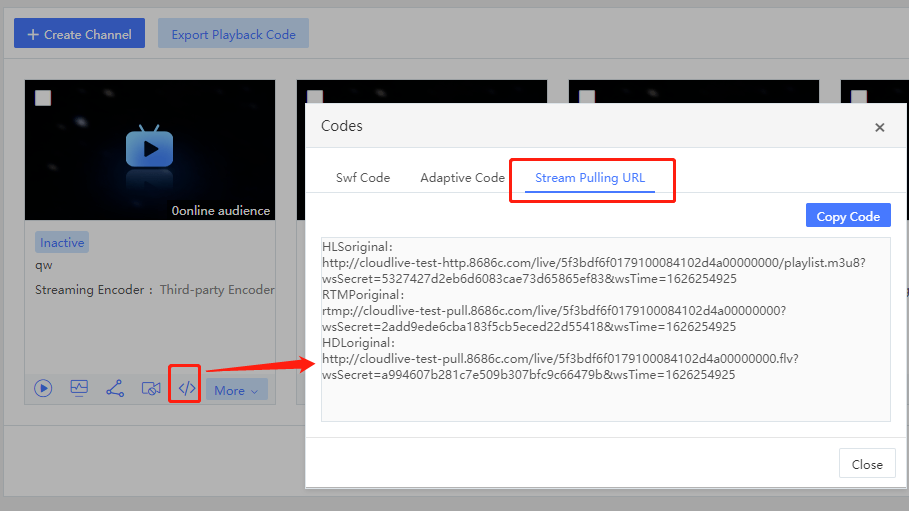
Copy the pull-stream URL into the player SDK or other third-party players, and then you can pull the stream for live content playback.