使用S3 Browser访问OS服务
更新时间:2025-06-30 17:29:48
什么是S3 Browser
S3 Browser 是由 Amazon 提供的免费 Windows 客户端软件。Amazon S3 提供简单的 Web 服务接口,可用于随时随地在 Web 上存储和检索任意量级的数据。
您可通过下载指定软件并根据 Amazon S3 Browser 提供的文档指南进行配置,从而使用对象存储服务。
如何使用 S3 Browser 操作 CDNetworks 对象存储服务
前置条件
- 为对象存储账户创建 AccessKey/SecretKey 和存储空间(bucket)
下载软件
- 访问S3 Browser官方网站下载软件,启动安装程序并运行,查阅文档指南并根据文档指南进行配置。
- 程序将弹出窗口要求输入账户连接信息:
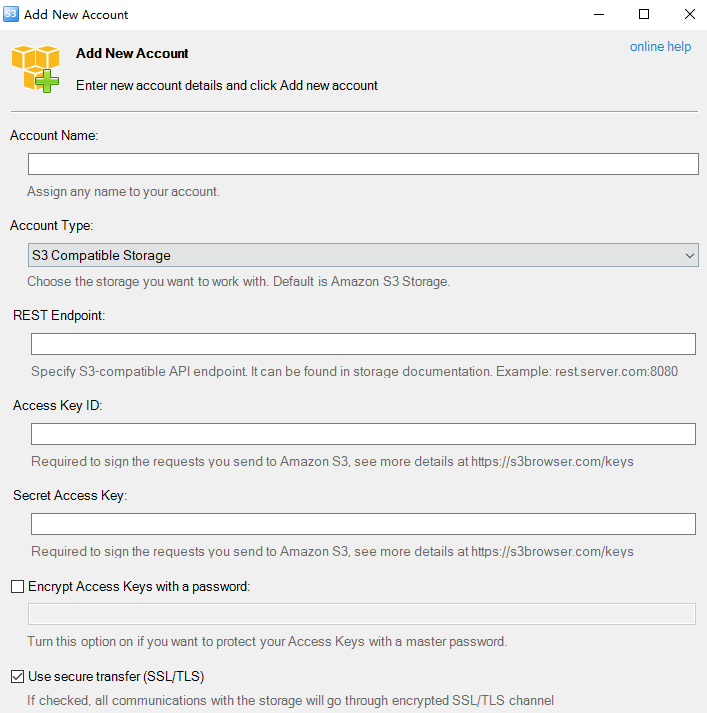
连接账户
- 在窗口中填写认证信息:
- 在"账户名称(Account Name)"字段输入新账户名称
- 在"存储类型(Storage Type)“列表中选择"S3 Compatible Storage”
- 在"REST端点(REST Endpoint)"字段输入对象存储账户页面中的区域URL
- 在"访问密钥ID(Access Key ID)"字段输入对象存储账户的账号名称
- 在"私有访问密钥(Secret Access Key)"字段输入对象存储账户的密码
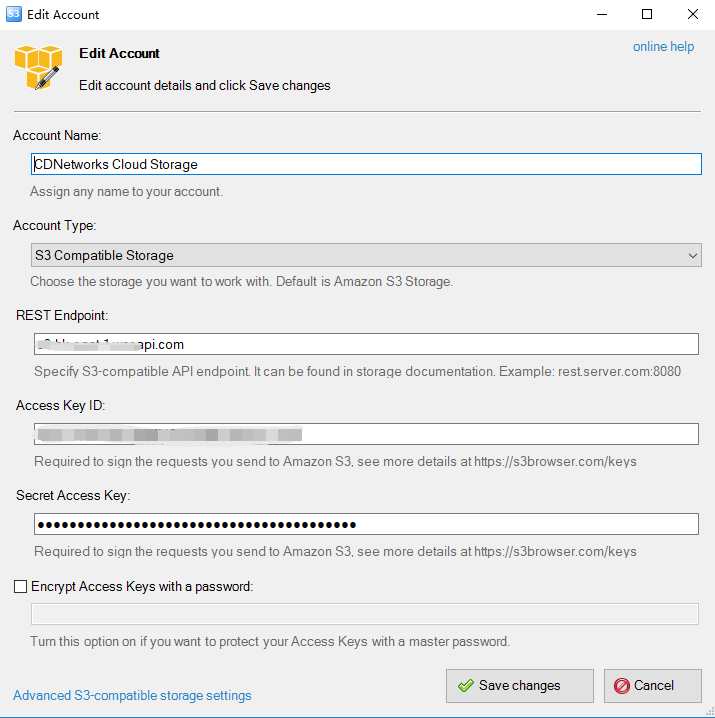
- 点击"添加新账户(Add new account)"进行确认。
也可通过"账户(Accounts)"菜单中的"添加新账户(Add new account)"按钮创建账户。
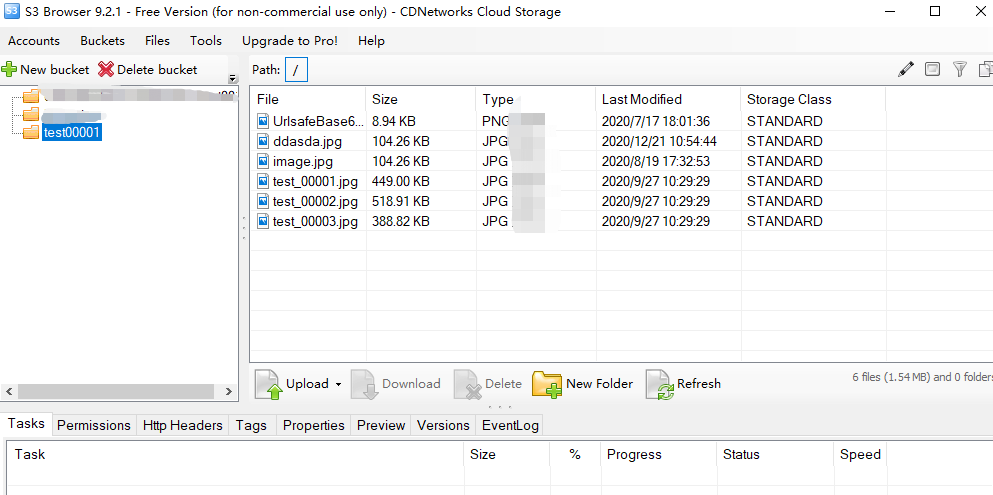
- 账户创建成功后,界面将显示如上图示:左侧为您的"存储空间(bucket)"列表,右侧显示远端存储空间的文件与文件夹。
通过 S3 Browser 上传/下载文件
- 现在,您可以通过将文件从桌面拖拽到 S3 Browser 窗口来上传文件,或者直接使用此工具将文件下载到本地。
本篇文档内容对您是否有帮助?
有帮助
我要反馈