非网站防护
更新时间:2025-12-19 11:50:26
本页指导您添加非网站应用程序(基于 TCP&UDP)以实现第 4 层加速和保护。
准备工作
- DDoS云清洗 2.0 服务已购买并启用。
- 该资源已由 CDNetworks 技术支持应用和部署。
- CDNetworks 帐户已创建。
- 登录CDNetworks控制台,在已订阅产品下找到正在使用的DDoS云清洗 2.0 ,点击进入。
步骤1:添加端口转发规则
1. 创建规则
- 导航到资产 > 端口配置。
- 单击**“创建规则”** 。
2.配置规则信息
在创建规则页面,您可以配置以下参数:
| 参数 | 说明 |
|---|---|
| 协议类型 | 支持 TCP 和 UDP。 |
| 受保护的端口 | 用于转发流量的端口,您可以通过“端口”或“端口范围”添加。 注意: 1. 不支持80、8080、443、8443、65535等端口,您可以在“频道设置”菜单中配置。 2. 同种协议不能共用一个端口号,如果使用同种协议,请配置不同的端口号。 3. 每条规则的端口范围不能超过10个端口。 |
| 源站港 | 源站端口,源站站端口范围应与保护端口范围一致,例如:保护端口范围为1000-1001,则系统应将源站端口范围设置为1000-1001。 |
| 回源模式 | 支持快速、轮询和哈希。 算法: - 快速:关注服务器的响应速度、处理流量的能力,以确保高性能和高可用性服务。 - 轮询:以循环顺序在多个服务器之间分配请求,以确保每个服务器都有平等的机会响应它们。 -哈希:通过计算哈希值在处理服务器之间分配请求。 |
| 源站IP/频道 | 原始服务器的 IP 地址/频道。 |
您也可以通过点击创建规则 > 批量创建 来批量创建规则。有两种方法可以实现:
- 在对话框中输入规则。记得为不同的规则换行。
例如:TCP 101 101 1 1.1.1.1;2.2.2.2,从左到右依次为:协议类型(TCP/UDP)、保护端口/端口范围、来源端口/端口范围、回源转发模式(1:快速,2:轮询,3:哈希)、来源IP/域名(多个IP/域名用空格分隔)。
- 导入.txt文件。格式与上面的例子相同。
3. 确认规则部署状态
- 返回端口配置页面
- 检查部署状态:规则创建并下发后,配置的部署状态会首先显示为“部署中”,规则生效后会更新为“部署成功”。
步骤2:启用非网站保护
端口转发规则创建并部署成功后,需要将服务域名的域名解析设置为CNAME记录,以启用非网站防护服务。CNAME的值在规则列表顶部显示:
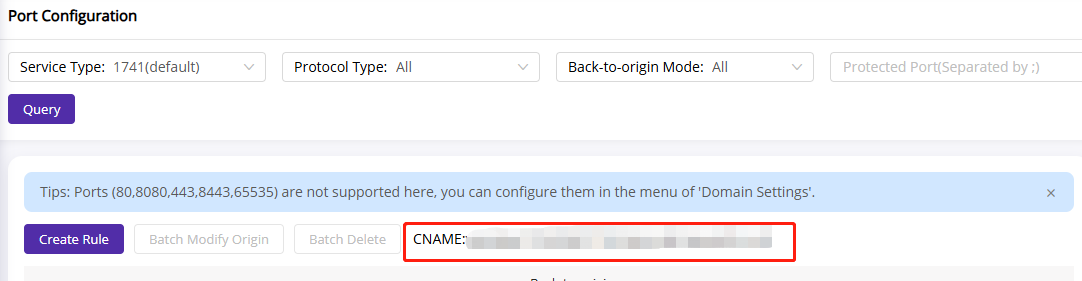
本篇文档内容对您是否有帮助?
有帮助
我要反馈