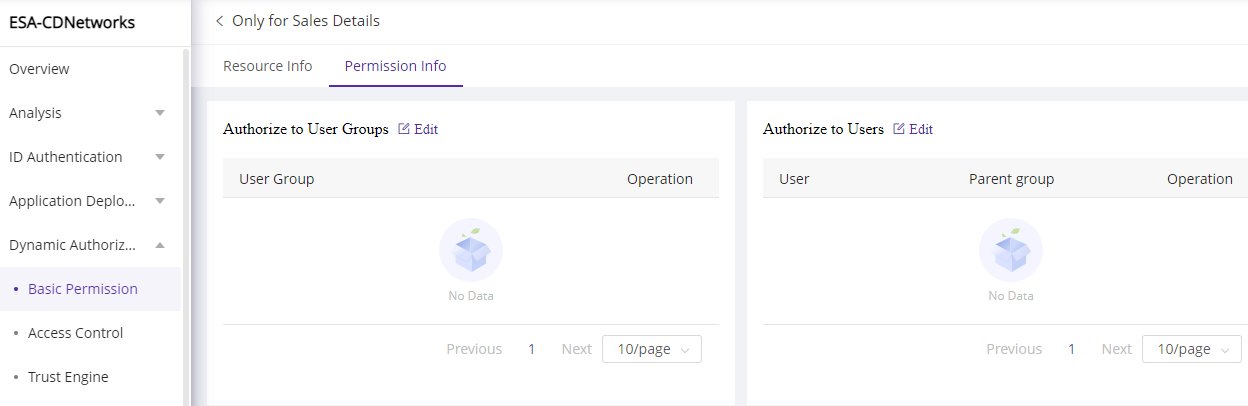Permissions
更新时间:2023-05-22 17:51:16
1. Usage Scenario
In order to reduce the steps required for permission management, ESA’s permission system manages applications with the same security level or type in thClick Manage e form of permission groups. When an administrator grants permission groups to users/user groups, the user/user group will have access to all applications under the permission group.
Note:
- Please add applications and users before setting permission groups and granting permissions.
- Permission adjustments take effect immediately. If a user is accessing an application and the administrator adjusts the user’s permissions, the user access will be simultaneously affected.
2. Operation Steps
1) Add new permission group
-
Go to Dynamic Authorization–>Basic Permission, click Add.
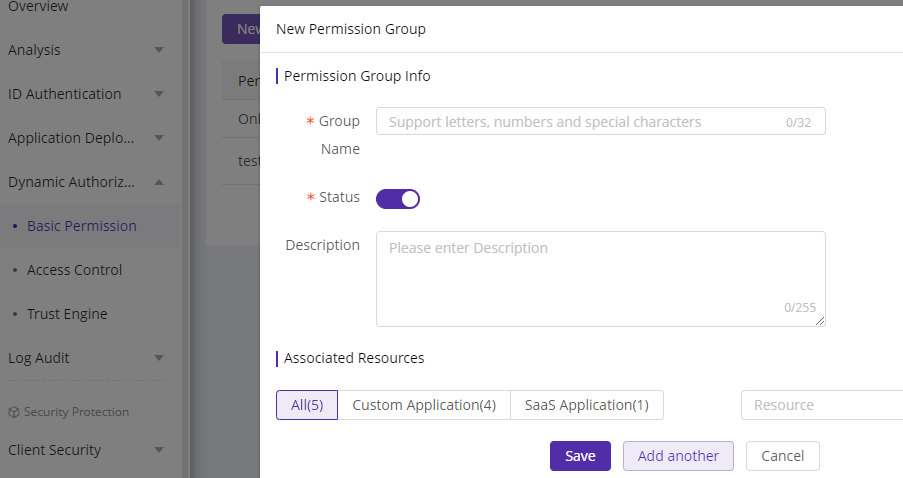
-
Follow the tips to add permission group information and select the applications that you want to manage in the same permission group.
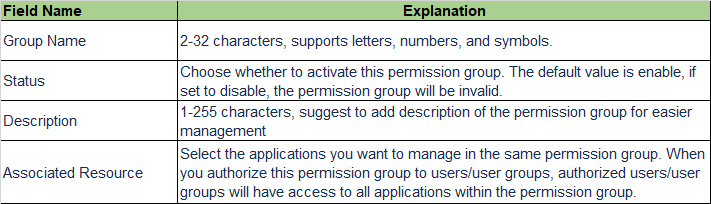
-
Click** Save** or Add Another to complete this permission group creation.
2) Manage permission group list
After the permission groups have been added, you can manage them in
Dynamic Authorization–>Basic Permission
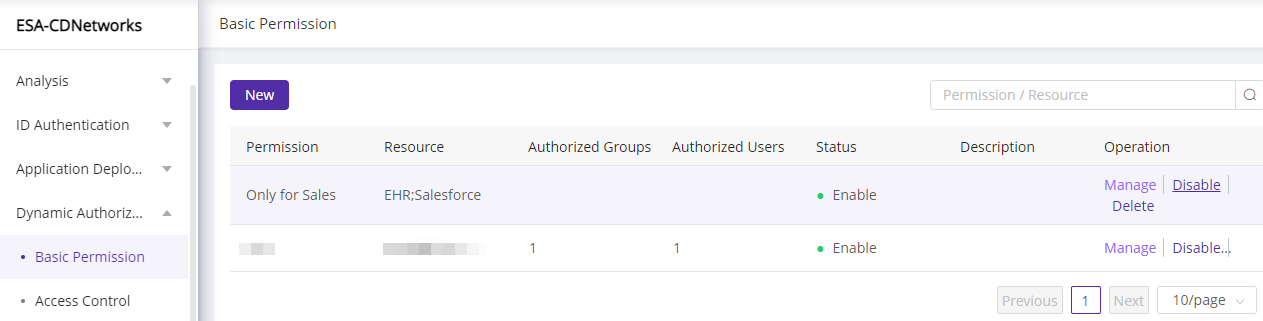
-
Click Manage to enter details page to modify basic information, associated applications, and authorized users/user groups.
-
Click Disable to disable this permission group. Once disabled, it will lose function and users will not be able to access the corresponding applications. However, the permission group information remains. You can click Enable to re-enable it.
-
Click Delete to delete this permission group. Once deleted, the configuration will be cleared, and authorized users will not be able to access the corresponding applications.
3)Permission grant and revoke
-
Go to Manage–>Permission Info.
-
In the Authorize to User Group section, click Add and select the user group you want to authorize. Click Save to grant permission group to the selected user group. Click Remove to revoke the authorization.
-
In the Authorize to Users section, click Edit and select the user you want to authorize. Click Remove to revoke the user’s access to the permission group.