TOTP Authentication
更新时间:2025-03-05 18:04:58
-
Entrance
Account Management → Security Setting → OTP Authentication
-
Introduction
OTP authentication offers you to provide OTP authentication functions that are configured on your mobile device for improving account security.
After OTP authentication is enabled and the next time you log on to the CDNetworks console, you enter your login name and password and enter the authentication code generated by the OTP authentication application of your mobile device within the defined period of time
-
Procedure
-
How to enable OTP Authentication on your login account
in the Security Settings page, you click [SET] in the “OTP authentication” column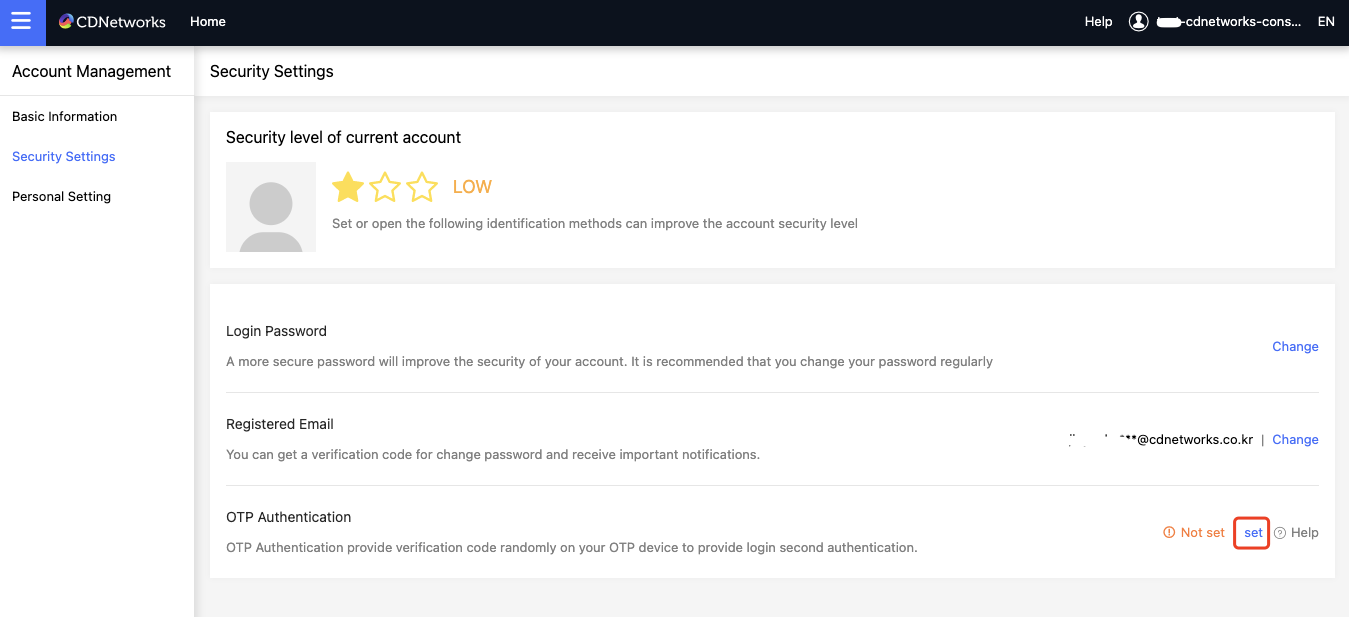
Follow the pop-up prompt to download & install the APP on your mobile device, and complete to use OTP authentication.
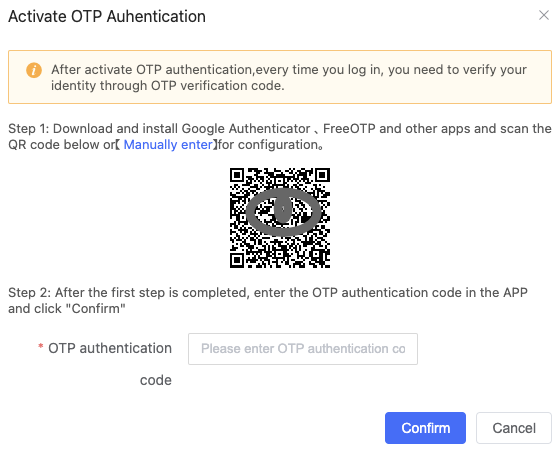
You need to install an OTP authenticator app on your mobile phone. (OTP authenticator app is such as Google Authenticator or FreeOTP)
After installing the App, scan the QR code through the App or manually enter the account and key to generate an OTP authentication code of the CDNetworks Console account.
Enter the current authentication code and click [Enable], then the secondary authentication is enabled.
- Note: The authentication code herein is a 6-digit number, refreshed every 30 seconds.
-
How to disable OTP Authentication on your login account
When you disable OTP authentication, you can choose to click [Close] to turn off OTP authentication as below.
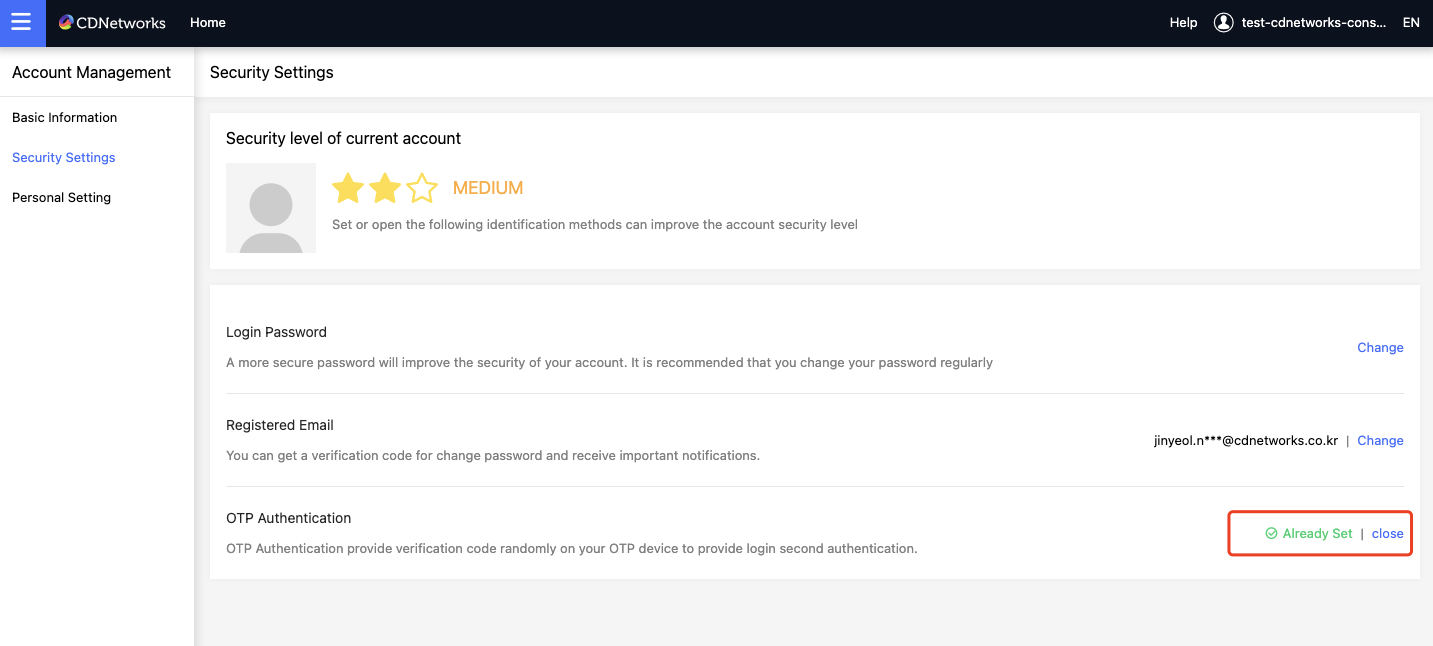
and enter the OTP authentication code generated by the OTP authenticator application to disable OTP authentication.
Afterward, there is no need for OTP authentication when logging on to the CDNetworks Console.
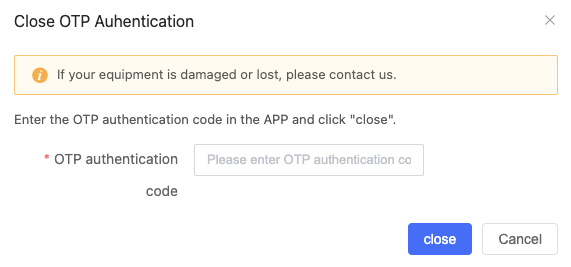
-
How to use Multi-Factor Authentication on Login Page
After the OTP authentication is turned on and the next time you log on to the CDNetworks console, you will be asked to enter the OTP authentication code in the Login steps.
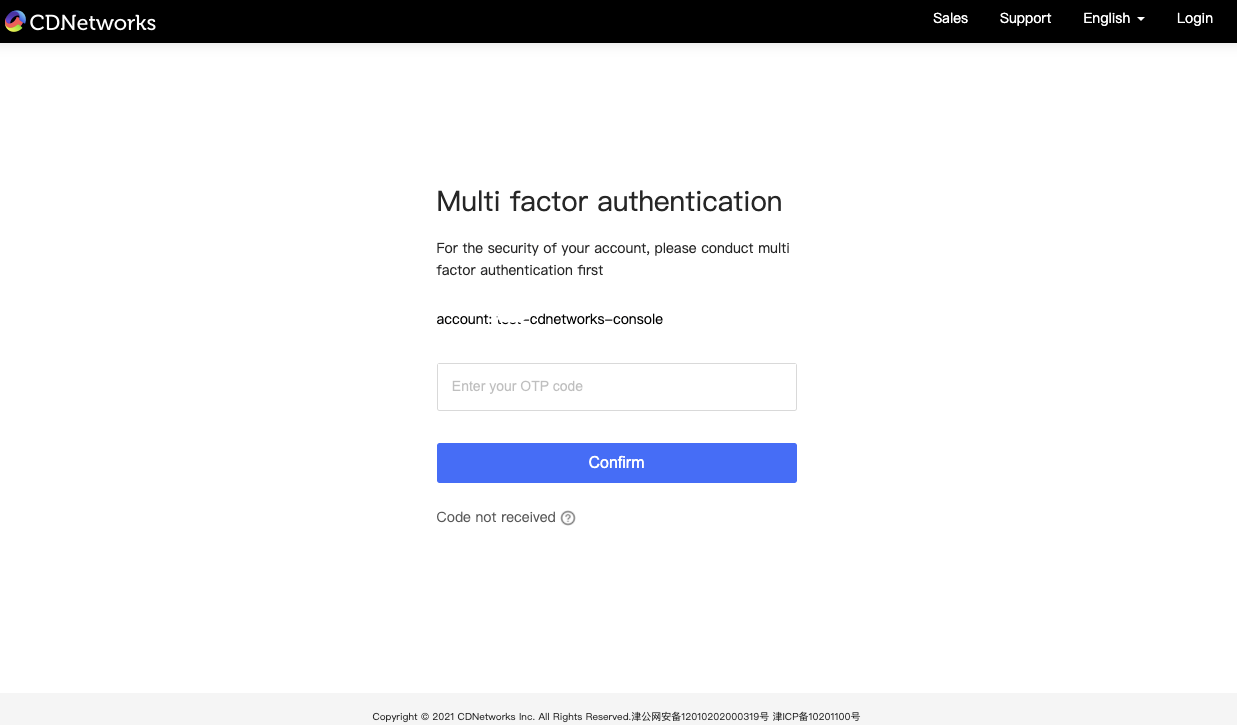
-