Create and Manage Alert Rules
更新时间:2025-07-15 11:20:04
创建并管理告警规则
本指南将详细介绍如何在云监控服务中创建和管理告警规则,以帮助您实现对云资源的自动化监控和及时响应。
告警规则概述
告警规则是云监控的核心功能,它允许您定义触发条件,当资源的性能指标满足这些条件时,系统会自动向指定联系人发送通知。
您可以基于两种主要的数据类型来设置告警:
- 实时数据监控:用于监控指标的瞬时变化,非常适合发现流量突增、性能下降或安全攻击等需要立即响应的运维场景。
- 周期数据监控:用于统计并监控一个时间周期内(如每日或每月)的聚合数据,例如总流量或95%峰值带宽。这主要用于成本核算、容量规划等计费和运营分析场景。
前提条件
在创建告警规则之前,请确保您已经在 [IAM > 联系人管理] 中配置好了接收告警通知的 联系人 和 联系组。
一、创建告警规则
操作步骤
- 登录云监控控制台。
- 在左侧导航栏中,选择 告警服务 > 告警规则。
- 在告警规则页面,点击 创建告警规则。
- 根据页面提示,分步完成以下配置。
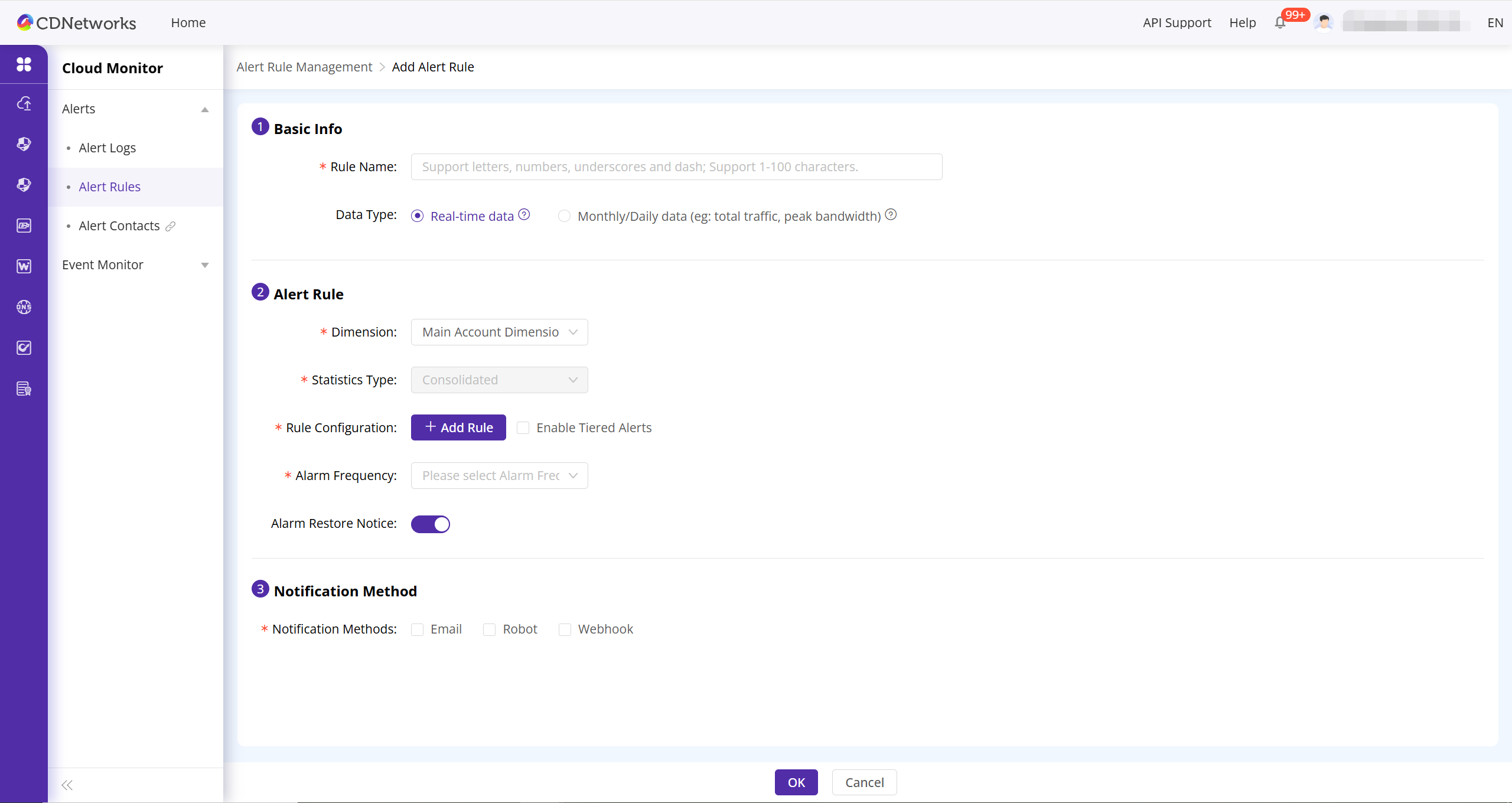
第1步:填写基本信息
- 规则名称:为您的告警规则设置一个唯一的名称。这个名称将作为告警通知的主题,建议清晰明了。
- 监控数据类型:
- 选择 实时监控 用于运维目的。用于监控对象的实时状态,告警业务/攻击的突增和突降,常用于运营监控。
- 选择 按月/天监控 用于计费和用量分析。如果选择按月,您需要指定每月的计费周期起始日。

第2步:配置告警规则
- 报警对象:选择您希望监控的资源范围。您可以按 用户维度(监控账户下所有资源)或按 指定业务类型(如网页加速、全站加速等)下的资源进行监控。
- 统计方式:
- 合并统计:将所有选定对象的指标数据合并后进行监控。例如,如果您监控5个域名的带宽,系统会将这5个域名的带宽总和与阈值进行比较。
- 逐一统计:对每个选定对象进行独立监控。例如,如果监控5个域名,其中任何一个域名的带宽触发了规则,系统都会发送告警。
- 注意:当数据类型为“周期数据”时,此项不可编辑,默认为合并统计。
- 规则配置(触发条件):这是规则的核心,定义了“什么情况下”会触发告警。
- 生效时间(仅限实时监控):设置规则的生效时间段。如果您只想在特定时间(如工作时间 09:00 - 18:00)进行监控,可在此处配置。
- 触发条件逻辑:您可以添加多个条件,并选择 满足任意条件 或 满足全部条件 时触发告警。
- 持续周期:您可以要求一个条件 持续 N 个周期 满足后才触发告警,以避免因瞬时抖动造成的误报。例如,您可以设置“带宽 > 100Mbps”的条件持续3个1分钟周期(即连续3分钟)都满足时才发送告警。
- 具体条件:设置您要监控的 指标、比较操作(如 >, <, =)和 阈值。
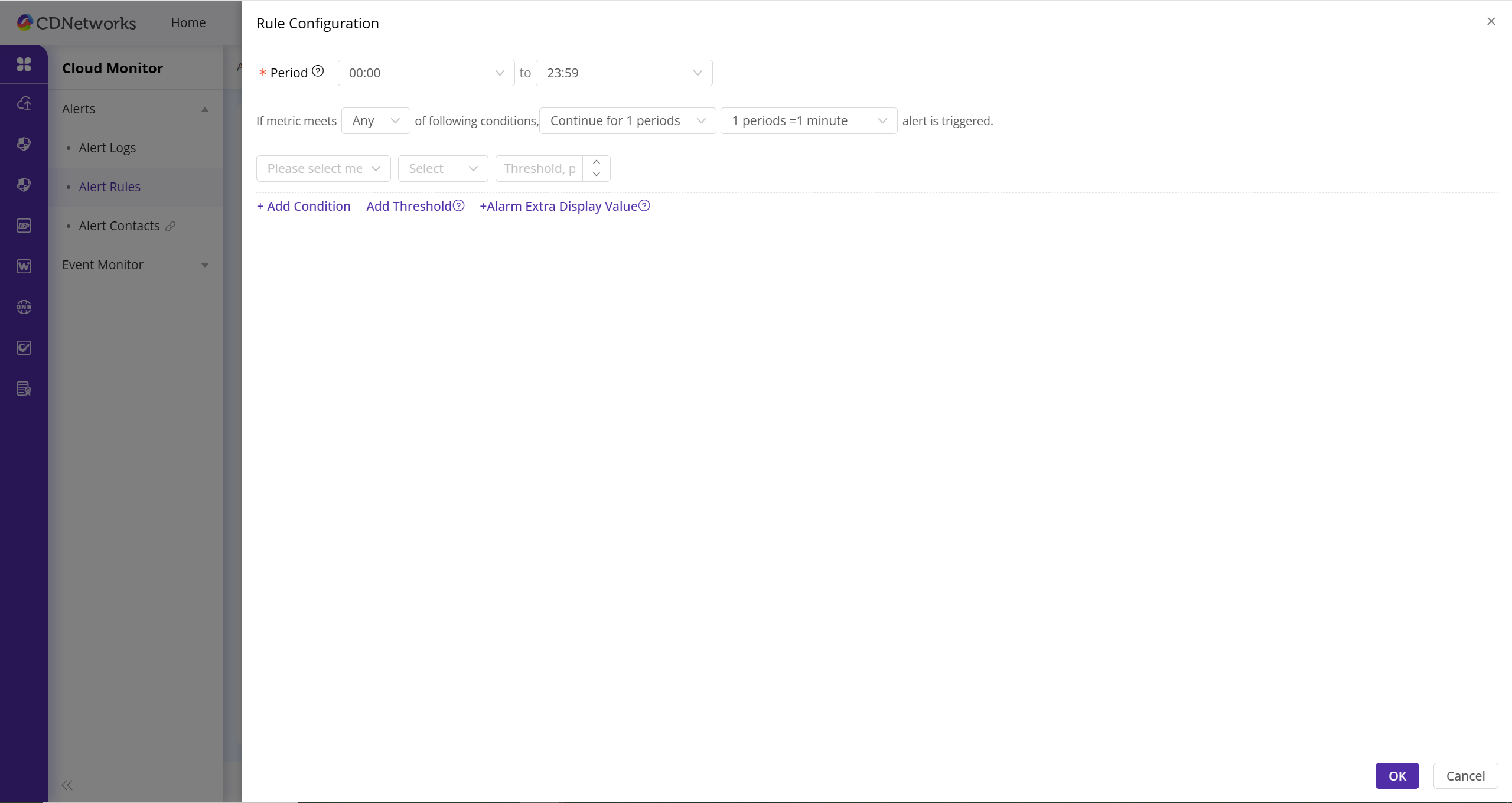
第3步:设置通知方式
- 告警频率:设置告警通知的发送频率。
- 首次满足条件时发送:在告警解除前,只发送一次通知。
- 每隔 X 分钟/小时发送:在告警解除前,按您设定的频率重复发送通知。
- 通知方式:选择发送通知的渠道,支持 邮件、机器人(Webhook)等。
- 通知对象:选择接收告警通知的 联系人 或 联系组。

完成创建
所有配置完成后,点击 确定 或 完成 按钮,您的告警规则将立即生效。
二、管理现有告警规则
对于已创建的告警规则,您可以执行以下管理操作。
- 返回 告警服务 > 告警规则 页面。
- 在规则列表中找到您想管理的规则,然后执行以下操作:
- 修改:点击 修改 以调整规则的参数。
- 禁用/启用:当您暂时不需要某条规则时,点击 禁用。后续可点击 启用 重新激活它。
- 删除:点击 删除 以永久移除不再需要的规则。您也可以勾选多条规则后进行 批量删除。
- 告警历史:点击 告警历史 查看由该规则触发的所有告警记录详情,便于您定位和分析问题。
本篇文档内容对您是否有帮助?
有帮助
我要反馈