Players
更新时间:2022-01-07 13:53:25
Brief Description
You can use the player management function to create a cloud player of specific style and configuration, which is convenient for you to embed and use directly in web development.
You can also bind the default player to the uploaded video in Libraries > Videos. Then the video will be played with this set player. This configuration directly affects the video playback code-adaptive code.
Operation Guide
Player Management
- In the left-side navigation pane, click Preferences.
- Choose Players.

Through the player list, you can achieve the following operations
- Viewing basic player information: You can quickly understand the basic player information through the player list: player name, player ID, user creation, creation time, etc.
- Set the default player: Click the Set as default button on the right side of the player to set the player as the system default player. After setting as the system default player, if the uploaded or newly uploaded video does not have a specially designated player, Then the system will use the default player to play.
- Player preview: Click the preview button on the right side of the player to preview the audio and video playback effects of the player.
- Edit player: You can configure the selected player through the edit button on the right side of the player. The configuration operation is the same as that of creating a player. For details, see Creating a player.
- Delete player: You can click the delete button in the list to delete unnecessary players. (Only players that have not been referenced can delete operations)
Create a New Player
Click New Player to create a new player.
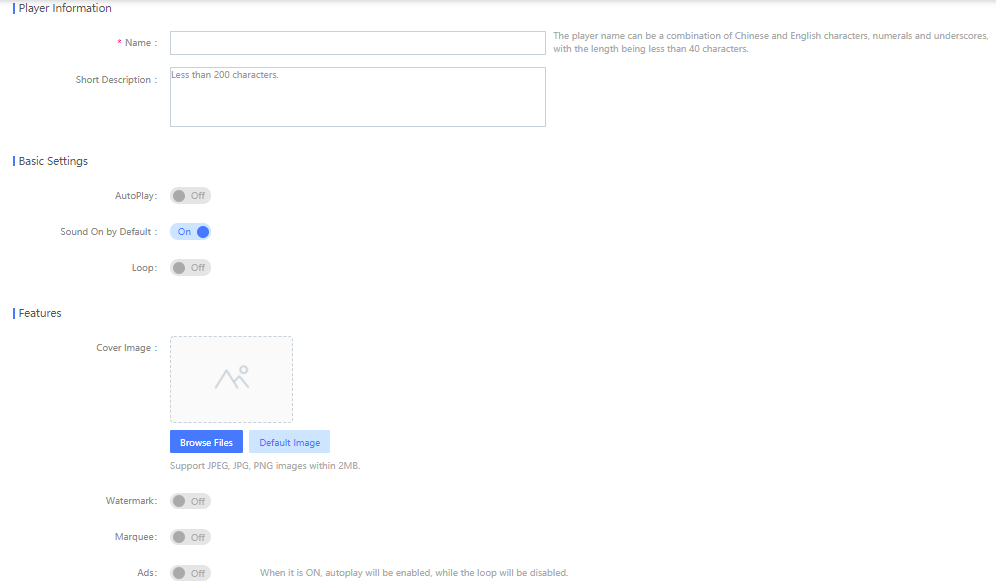
Player settings include
- Player name: only supports Chinese, English, numbers or underscores, and the length cannot exceed 40 characters.
- Player introduction: less than 200 words of introduction text.
- Auto play settings: on and off
- Default audio status: on and off, default on
- Loop playback: on and off
- Cover setting: support JPEG, JPG, PNG images not larger than 2M
- Watermark settings: Only support JPG or PNG images with a resolution of less than 1M and a resolution of less than 240*120, and the display positions are upper left, lower left, upper right and lower right.
- Marquee setting: Support setting marquee content, scroll speed, text size, text color.
- Advertisement setting: Support setting pre-post ads, post-post ads, pause ads, and pause ad redirect URLs. Currently, statistics on advertising data are not supported.
本篇文档内容对您是否有帮助?
有帮助
我要反馈