Video Upload
更新时间:2022-10-27 10:15:16
Brief Introduction
Cloud VOD supports multiple upload methods, this chapter mainly focus on the description of upload video through web.
This method supports over 20 video formats. It also supports large file uploading, chunk uploading and connection resuming on break-point to ensure the uploading quality under different network situations.
Secondly, it supports to configure the service of auto-transcoding after uploading video, simplifies the usage difficulties.
Instructions
- On the page of Video, click “Upload” button, click “Browse File” on the pop-up window, select the file you want to upload.
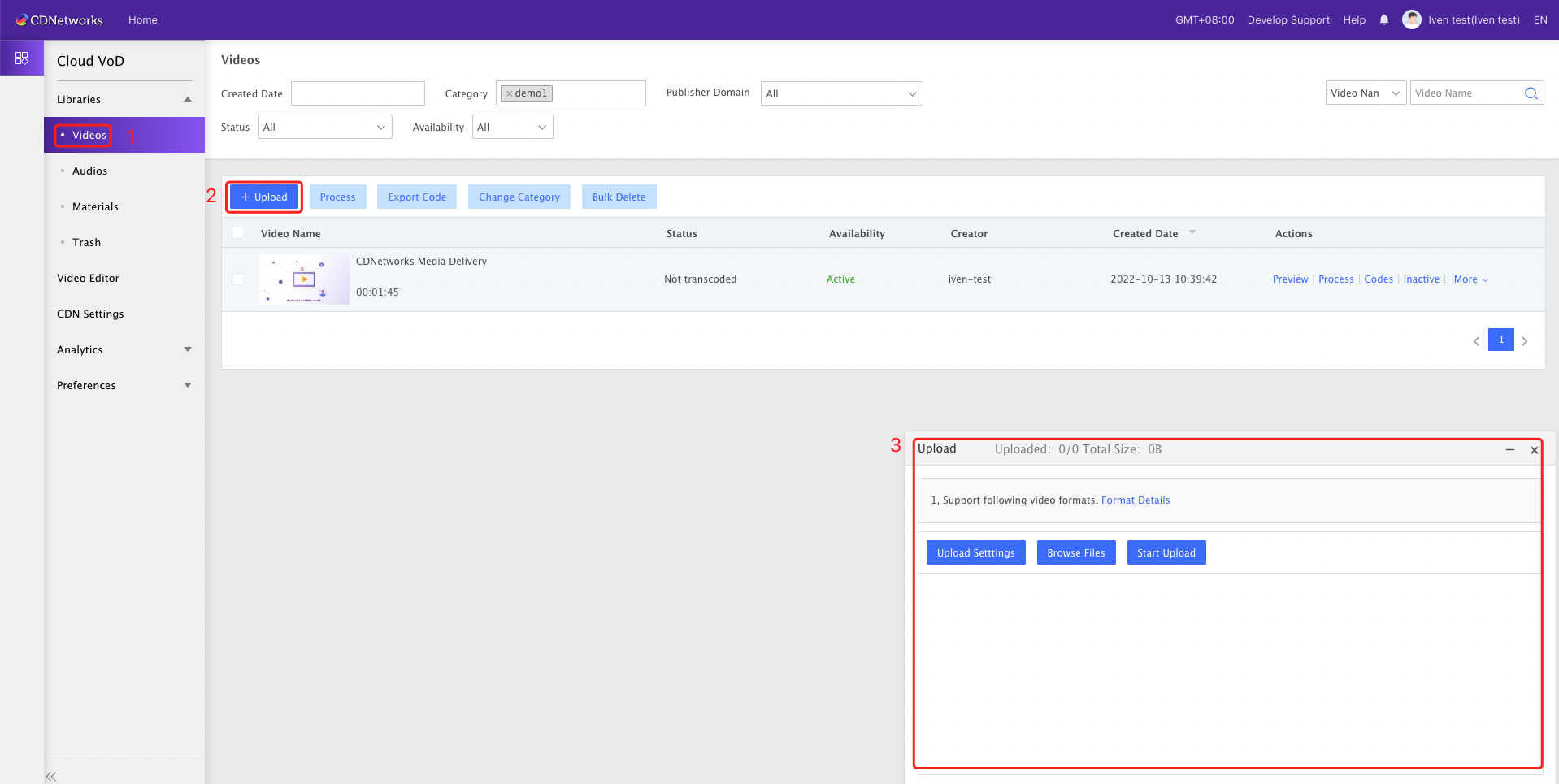
- Click “Upload Settings”, on the uploading window, it’s allowed to classify videos in batch, select the domains that request to publish, and choose the related transcoding operations.
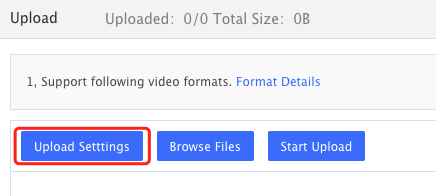
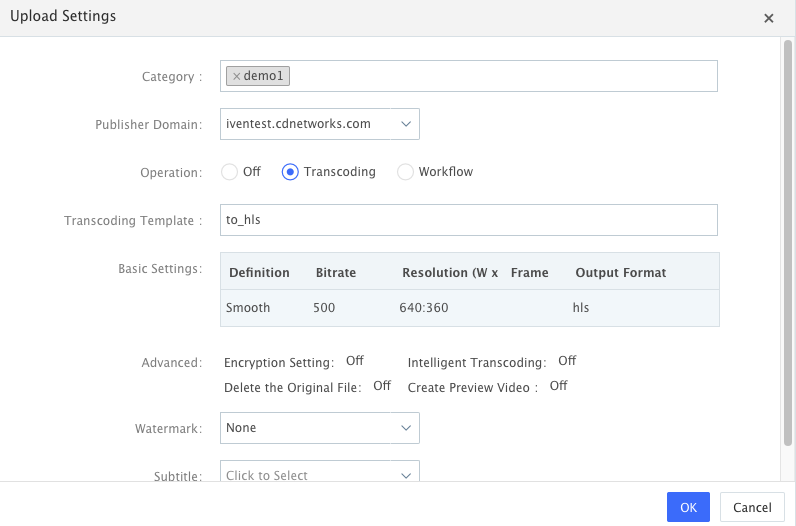
- Category: to classify all uploaded videos, multiple categories can be selected at the same time. You can create and manage category before uploading video so that you can select the category that you want directly when uploading a video.
- Publisher Domain: to choose the domain that requested to publish
- Transcoding Template: to implement transcoding settings,. Transcoding template provides various definition, and supports to customize settings on multiple resolution and bitrate.
-
Click “Browse Files”, choose the file to upload, supports to upload multiple files at the same time.
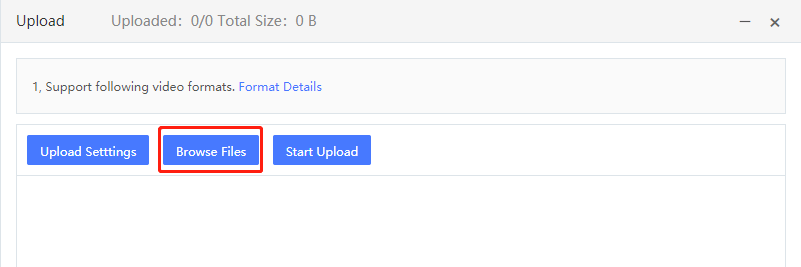
Supports multiple file format as below.
Video Formats Format Details Microsoft format .wmv/.wm/.asf/.asx MPEG format .mpg/.mpeg/.mpe/.vob/.dat Real format .rm/.rmvb/.ra/.ram Other formats .mov/.3gp/.mp4/.mp4v/.m4v/.mkv/.avi/.flv/.f4v/.mts -
Upload Control: to check file upload information, start/stop file upload, delete the specified upload task, retry failed task.
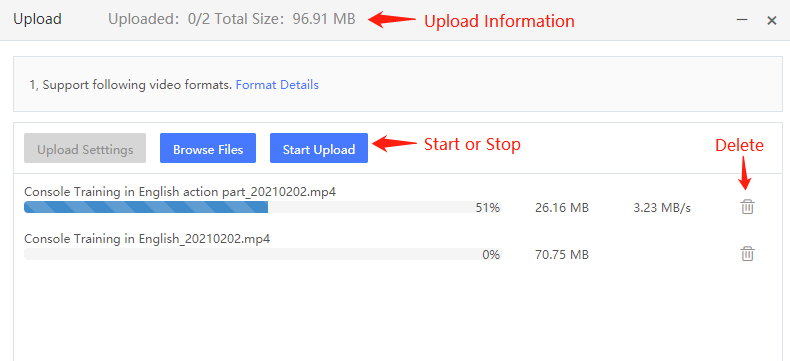
本篇文档内容对您是否有帮助?
有帮助
我要反馈